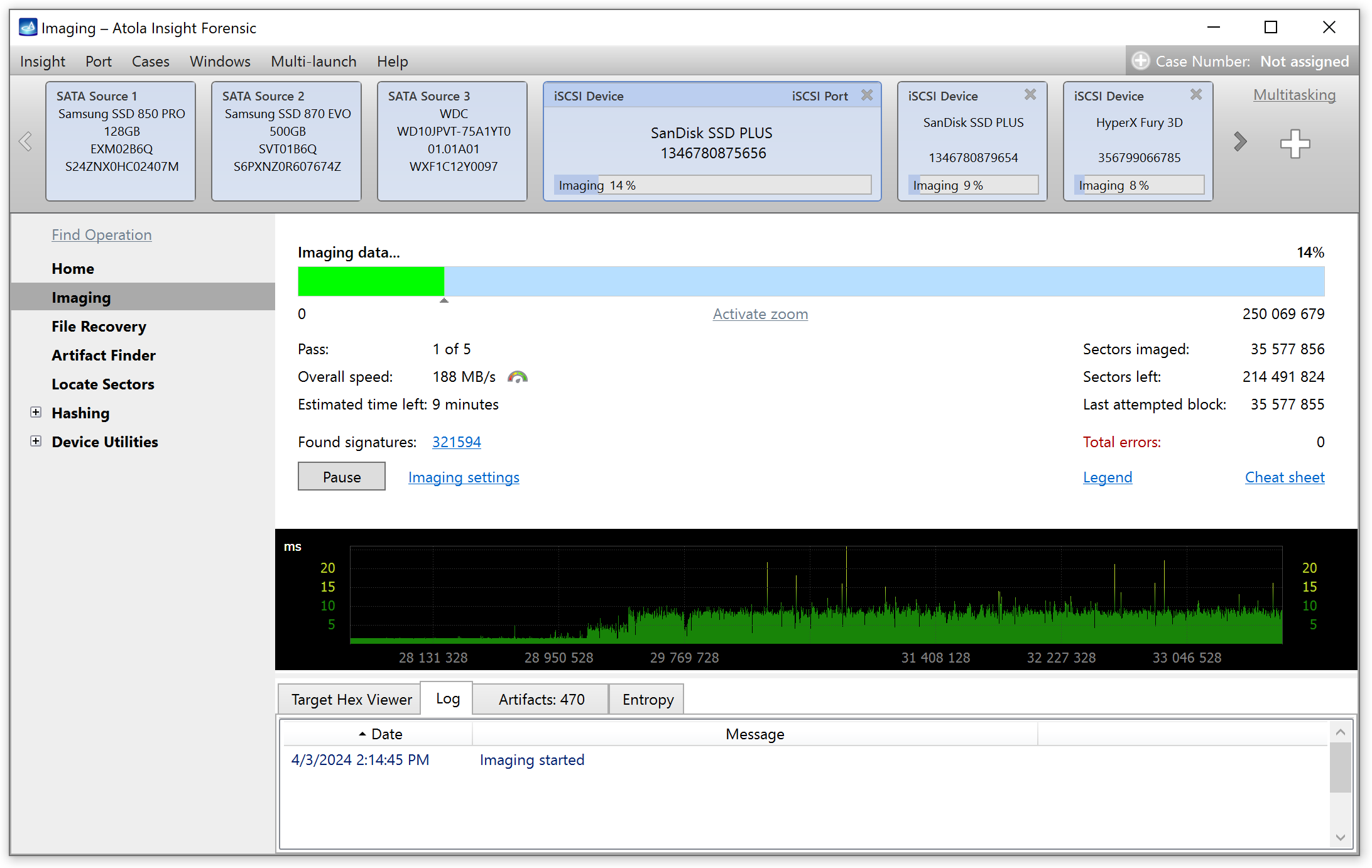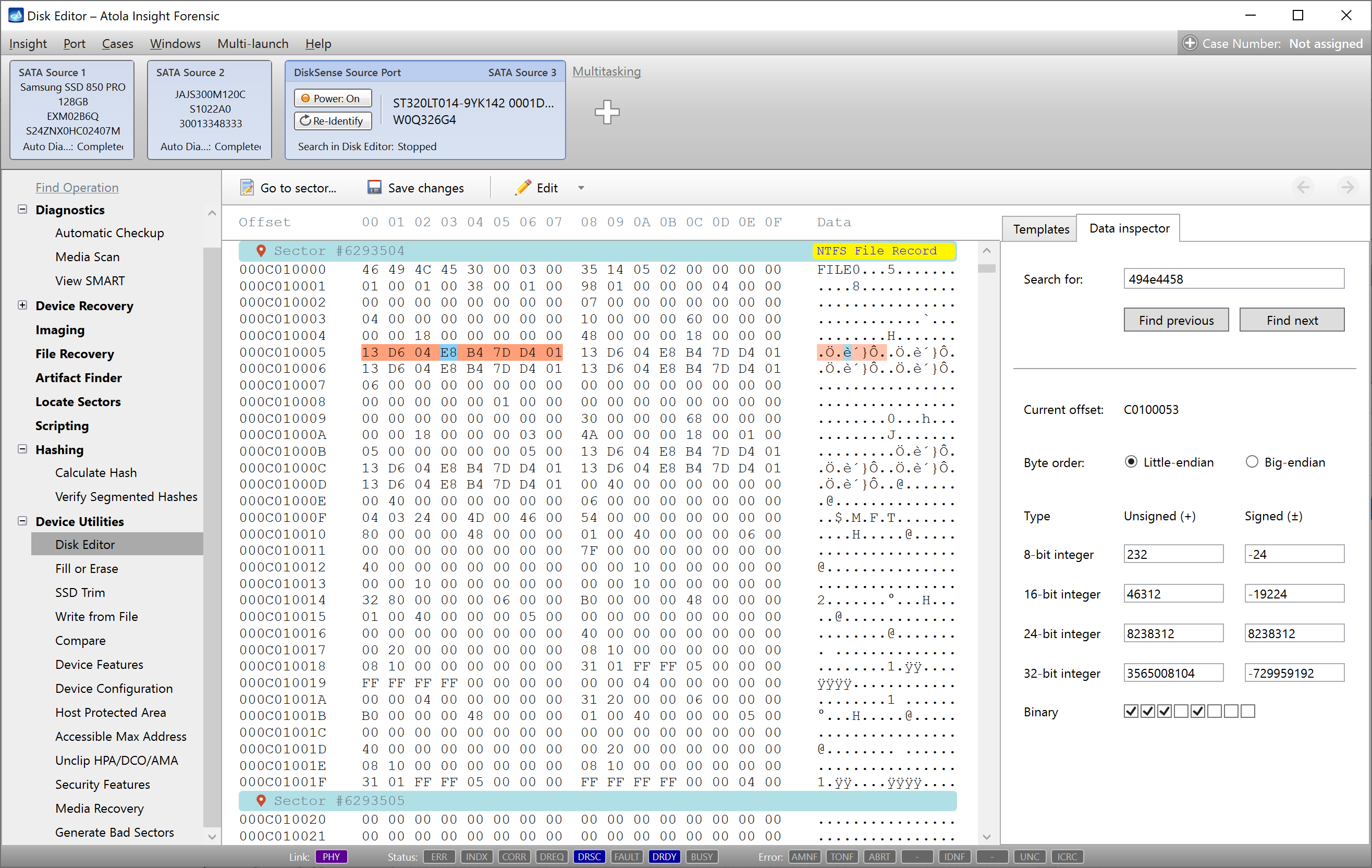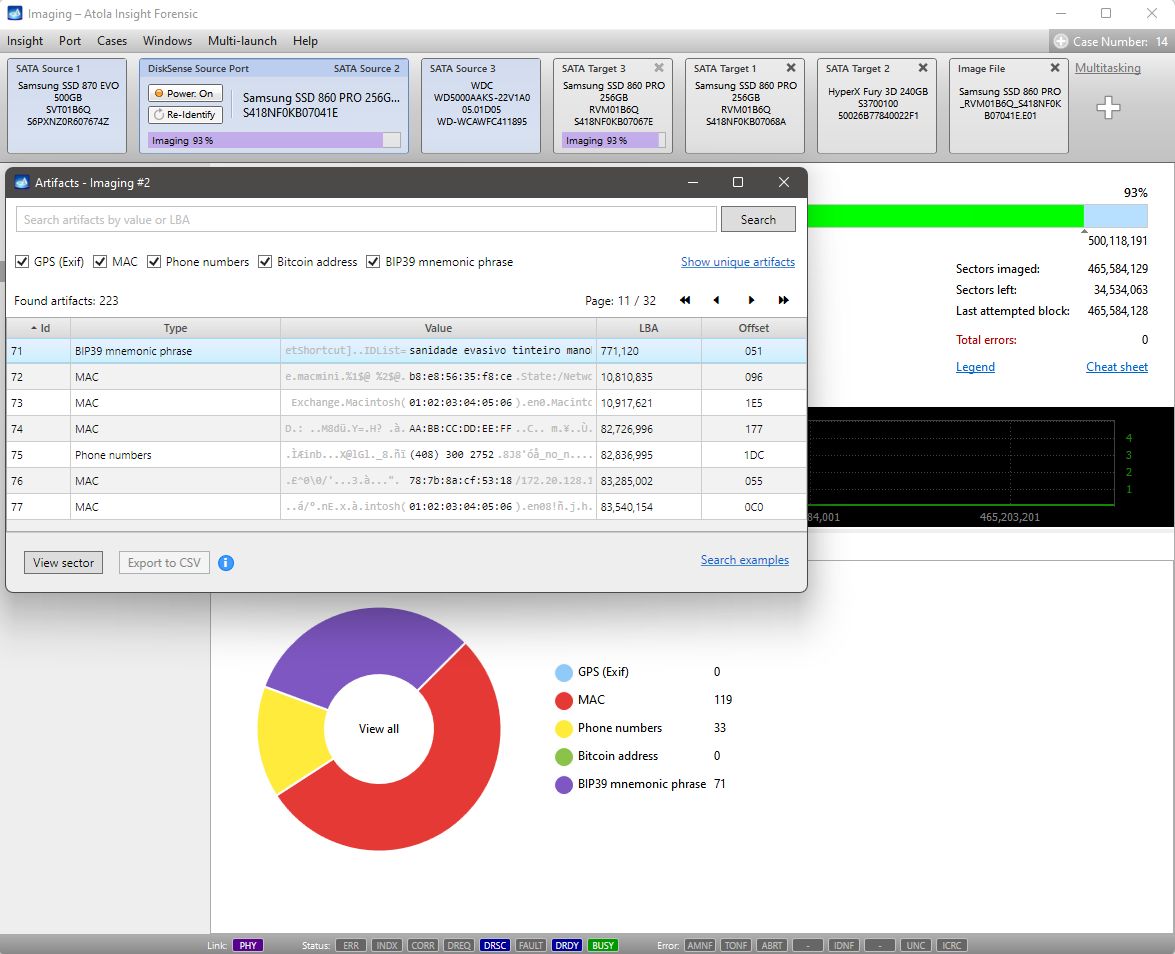If you need to create multiple images of a drive for different purposes, with Insight you can image to three targets simultaneously. The targets can be of different types: another drive, an E01 (RAW, img, dd) file located on a server/workstation.
- Click Imaging in the left-side menu
- Click Create new session link
- Select the target drives you want to image to and click Select button
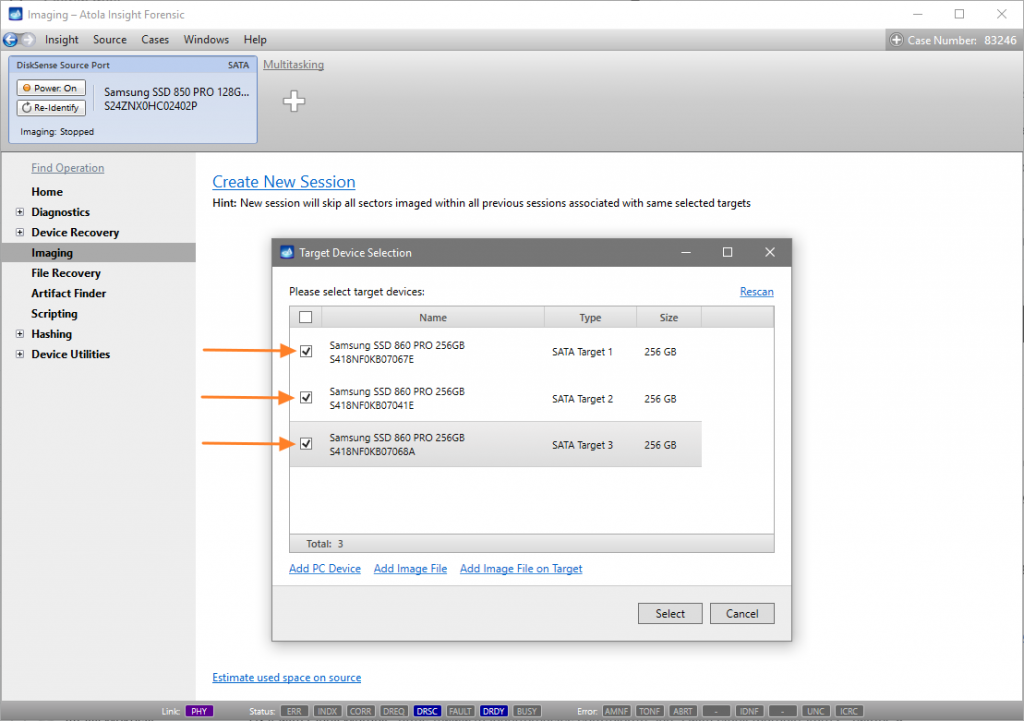
If one of the targets has to be a file, follow these steps:
- Click Add Image File link in the Target Device Selection window.
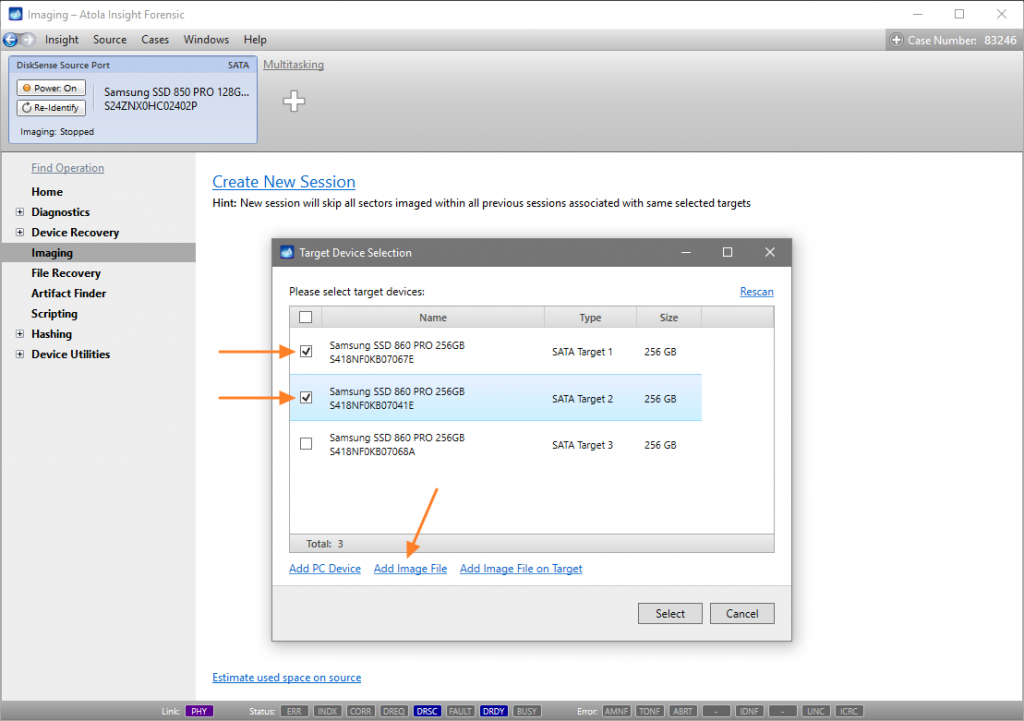
2. Select file location, name and format, then click Open button.
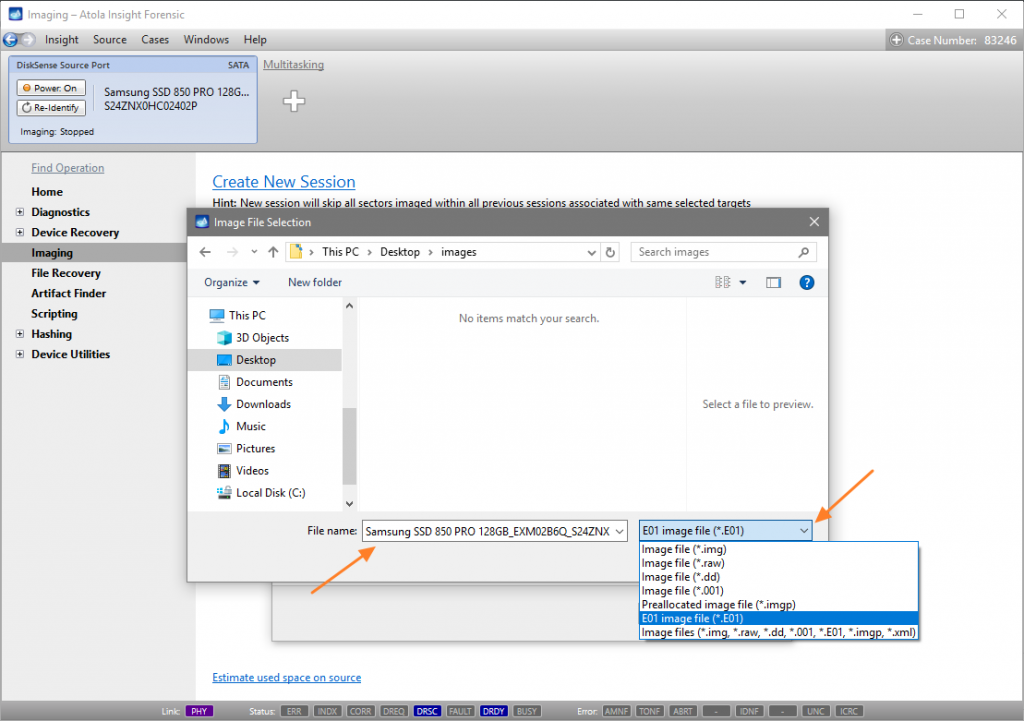
3. Once you have selected all targets, click Select button.
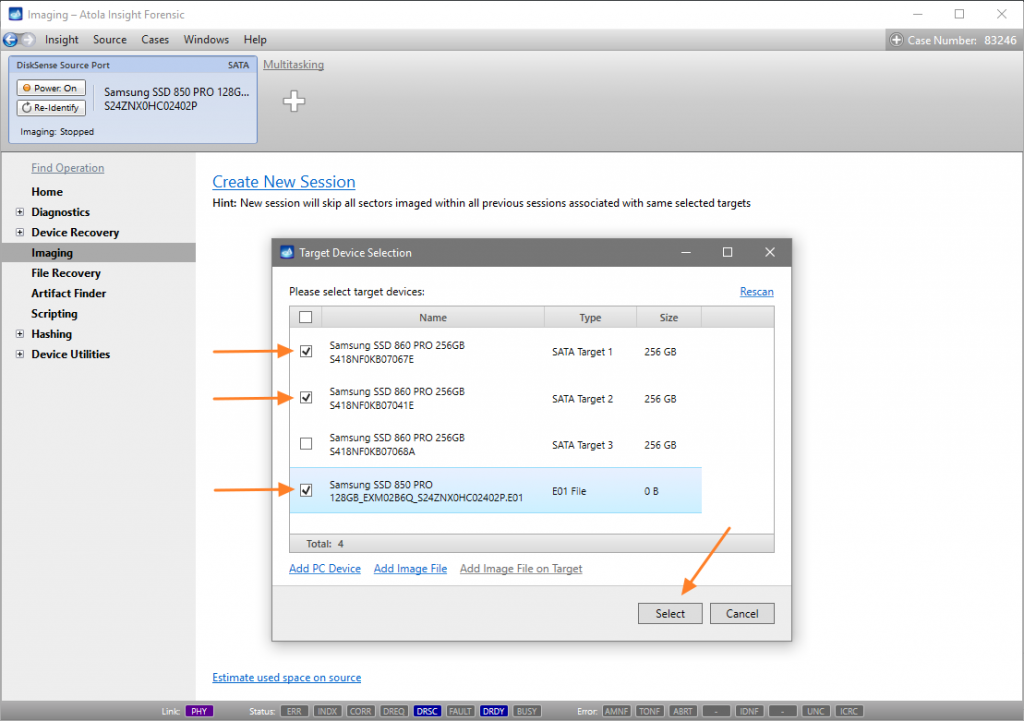
4. Double-check imaging settings and click Start Imaging button.
NB The speed of this imaging session will depend on the slowest of the devices involved in it: either on the read speed of the source drive or the write speed of the targets you have selected.
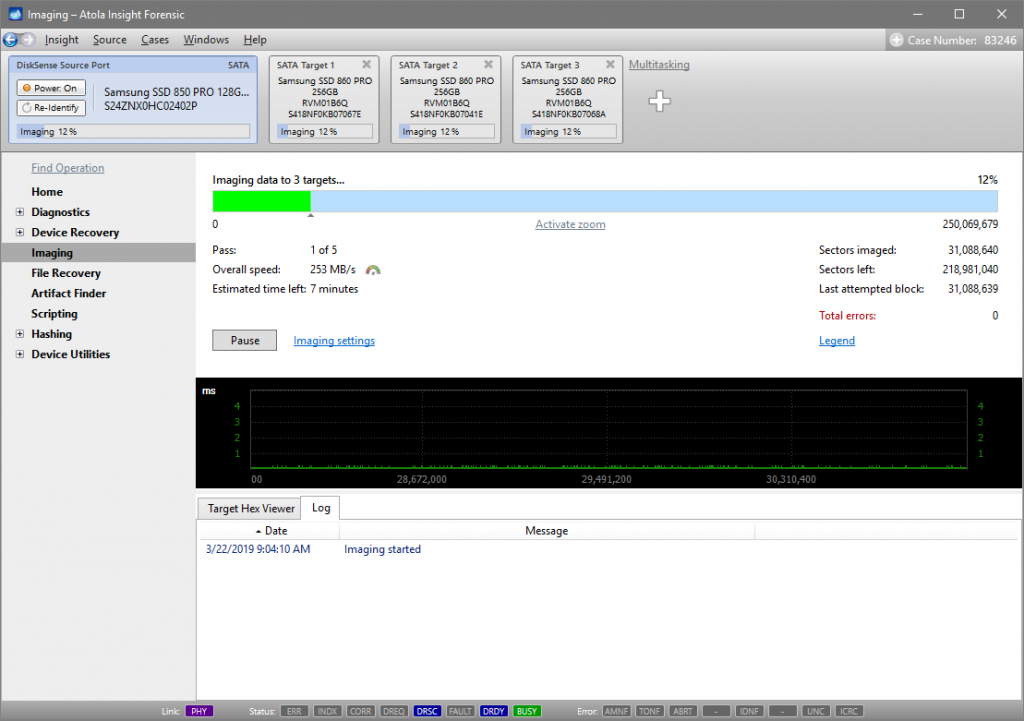
- Top digital forensic conferences in 2024 - January 1, 2024
- 2023. Year in Review - December 31, 2023
- Top digital forensics conferences in 2023 - January 1, 2023
Yulia Samoteykina
Director of Marketing Yulia believes that with a product that is exceptionally good at solving tasks of forensic experts, marketing is about explaining its capabilities to the users. Yulia regularly represents Atola at DFIR events, holds free workshops and webinars about Atola imagers functionality and advocates on the users' behalf to ensure that Atola keeps on adding value and raising the bar for the industry.