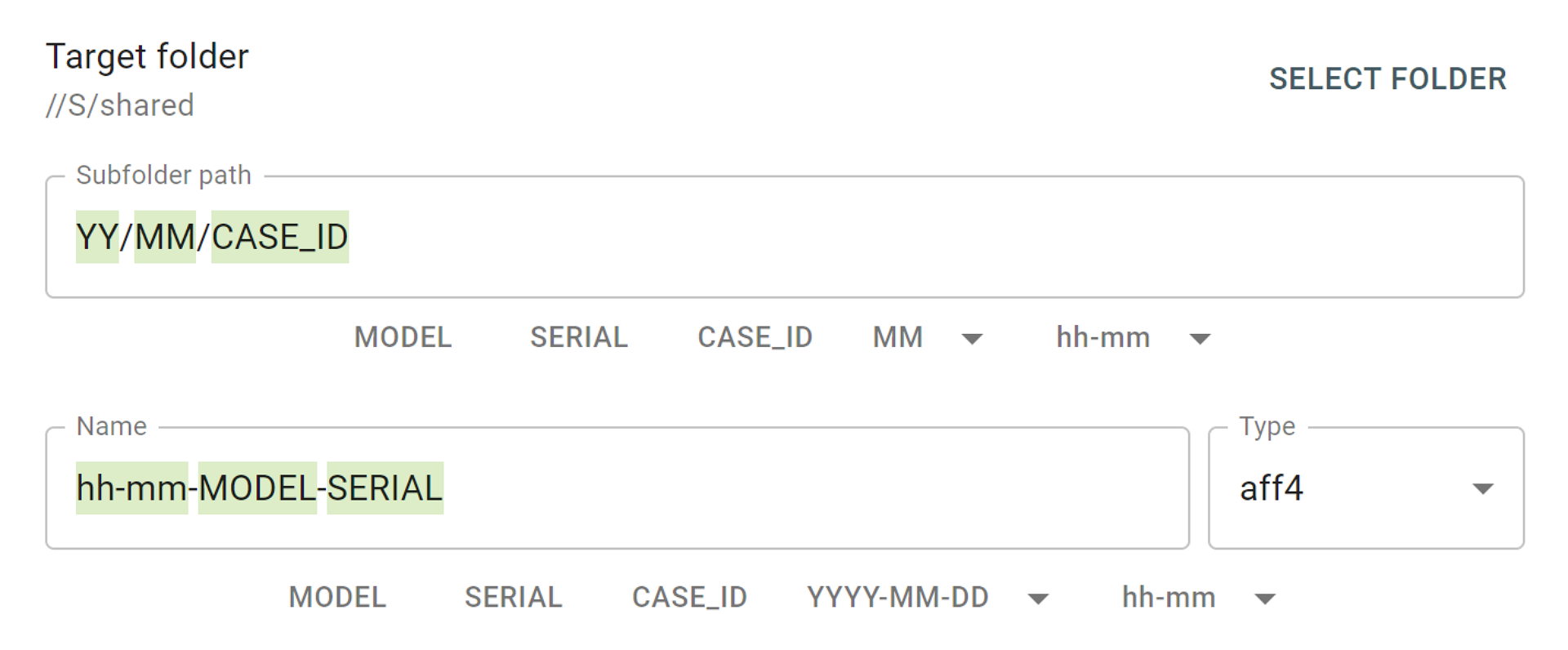TaskForce automatically creates reports for every single action applied to each drive connected to it. The system also allows browsing through all cases and reports, without corresponding devices being connected to the unit.
The reports are listed and can be easily retrieved in different parts of TaskForce software.
1. Via case page
All reports related to the case are listed at the bottom of the case page. Scroll down and turn pages to view all the reports, sort them by date or by title, use the search bar to look for specific reports by their titles.
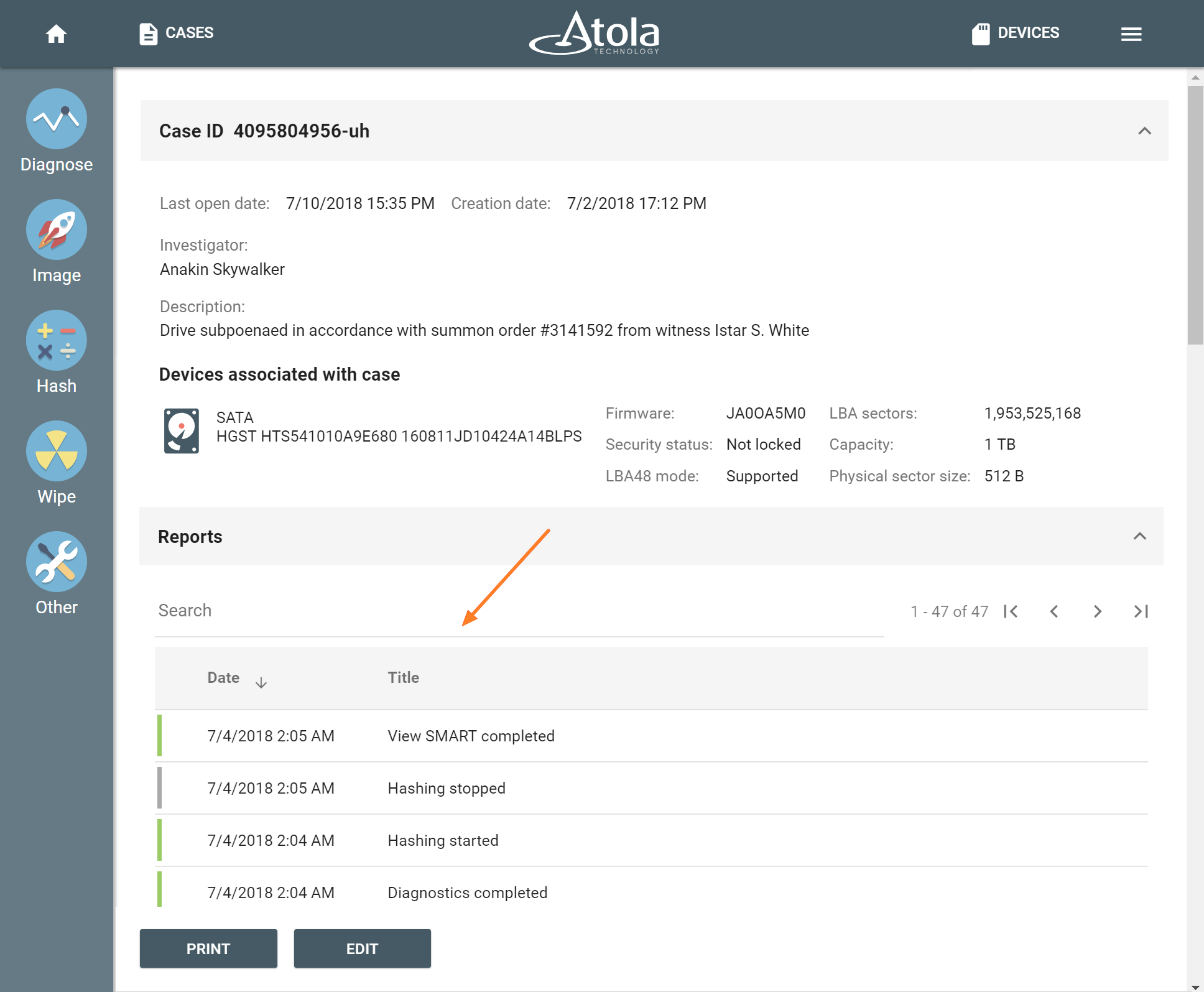
Case page with reports
To open a report, click the respective line.
2. Via View reports
If you need to search among all existing reports, click View reports button at the bottom of the Cases page.
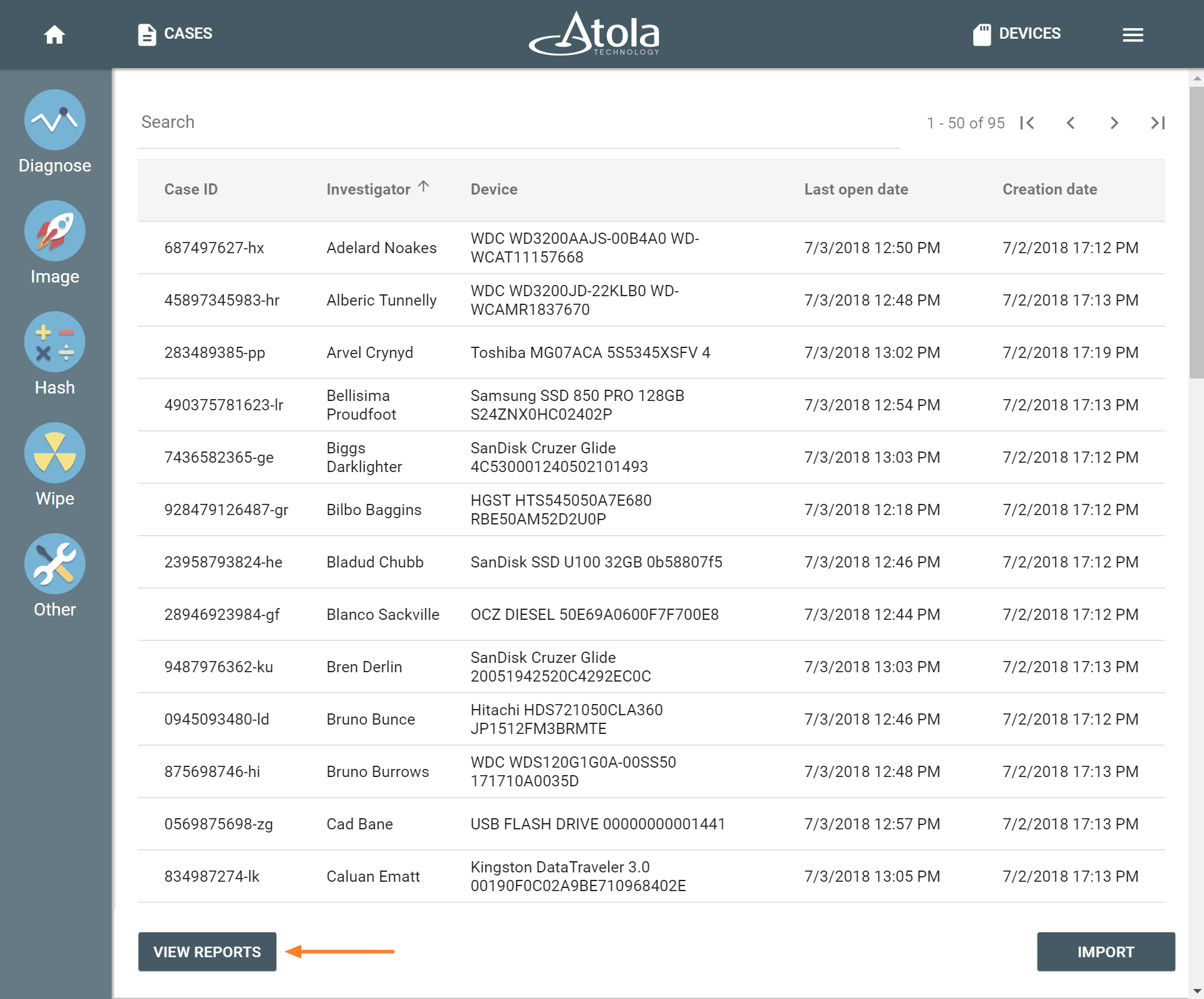
Click View reports button
This will redirect you to the page with all existing report that can be filtered by date, title, case ID or device details. Search for a specific report by entering report title or drive details.
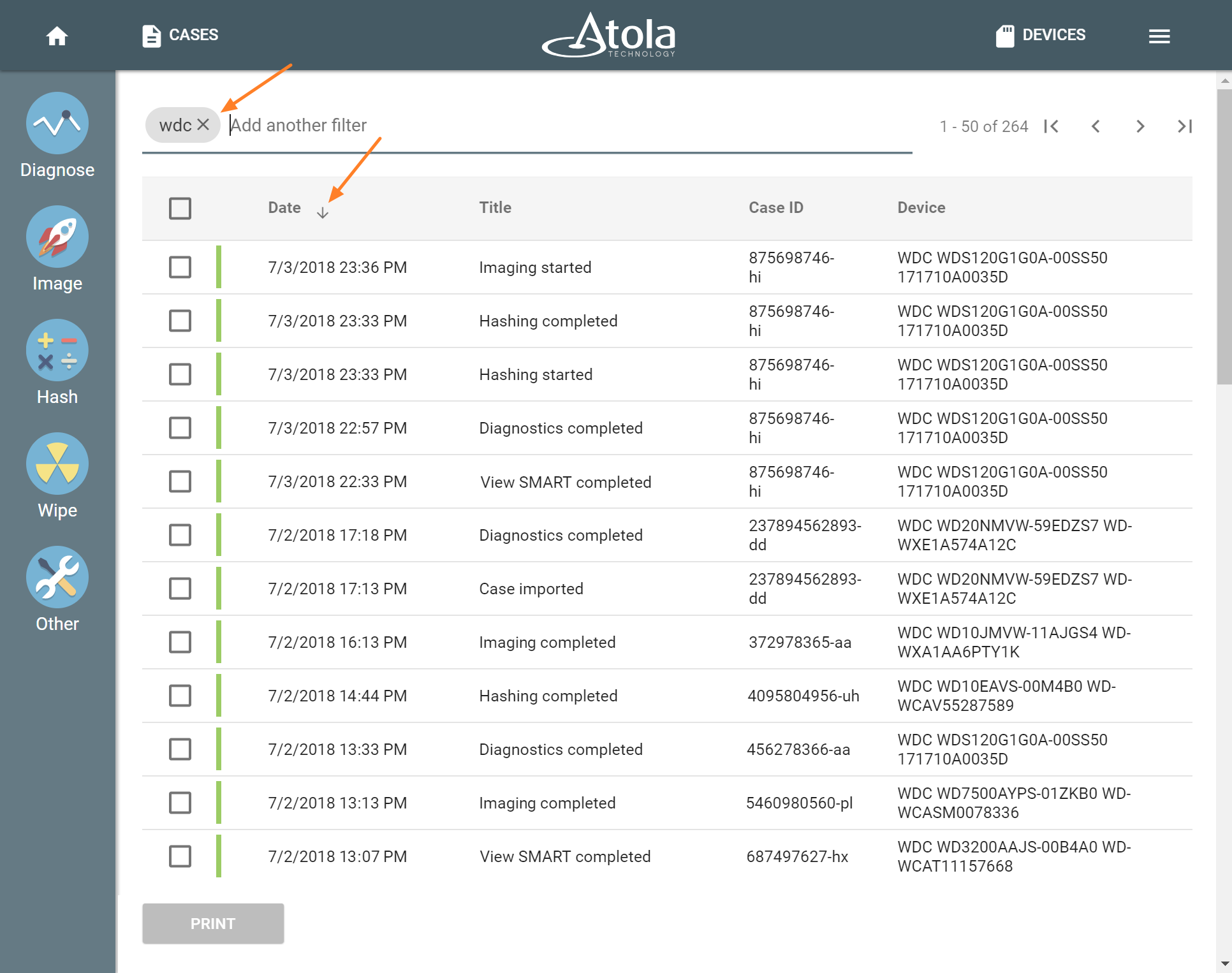
View reports page
Open the report you need by clicking it in the list.
3. Via Home page
Similarly, recent reports can also be found on the Home page underneath the Active tasks.
Home page is the place where you can look up active and completed tasks and view reports for all completed tasks.
Find specific reports quickly by entering filters in the search field.
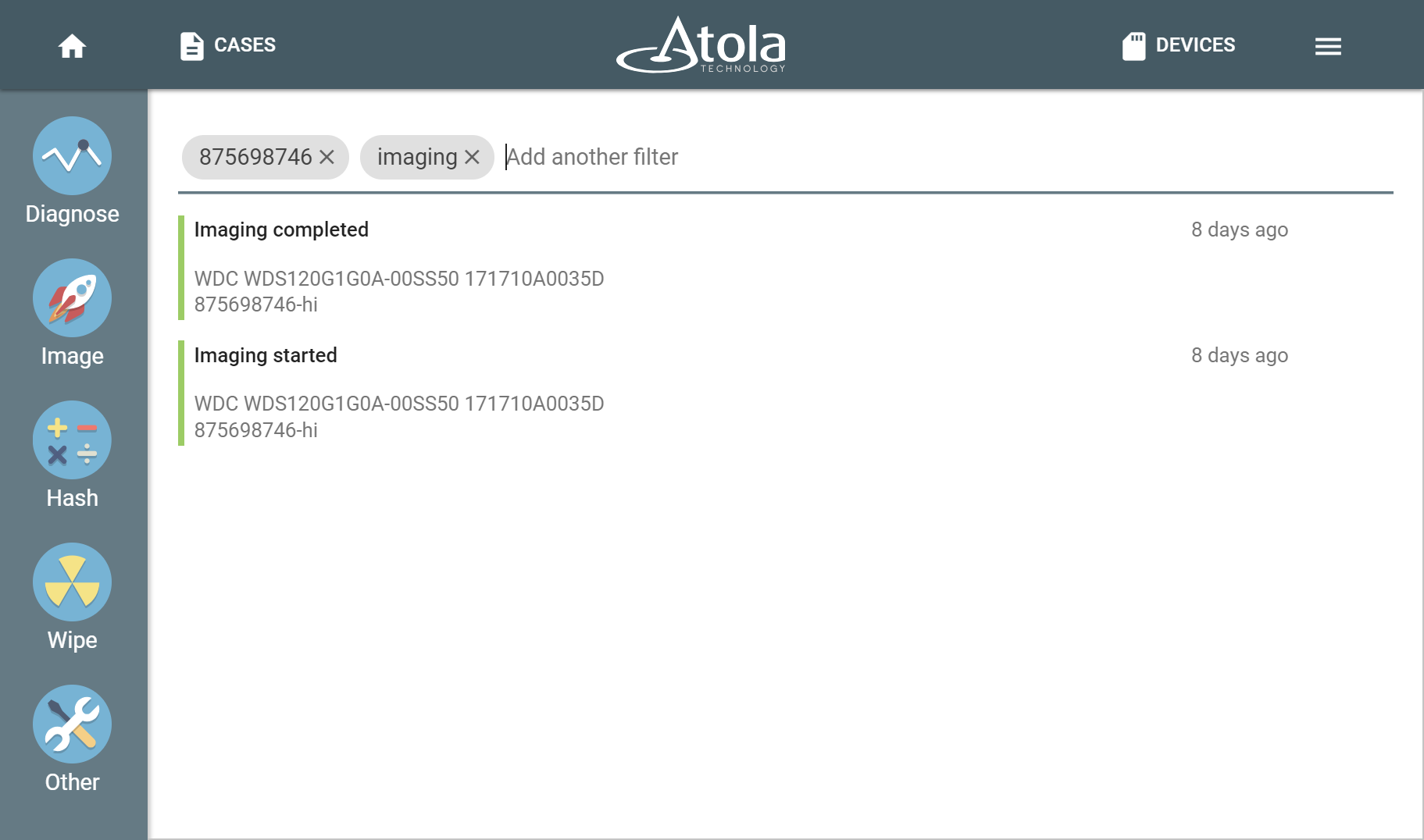
Finding reports on the Home page
- Top digital forensic conferences in 2024 - January 1, 2024
- 2023. Year in Review - December 31, 2023
- Top digital forensics conferences in 2023 - January 1, 2023
Yulia Samoteykina
Director of Marketing Yulia believes that with a product that is exceptionally good at solving tasks of forensic experts, marketing is about explaining its capabilities to the users. Yulia regularly represents Atola at DFIR events, holds free workshops and webinars about Atola imagers functionality and advocates on the users' behalf to ensure that Atola keeps on adding value and raising the bar for the industry.