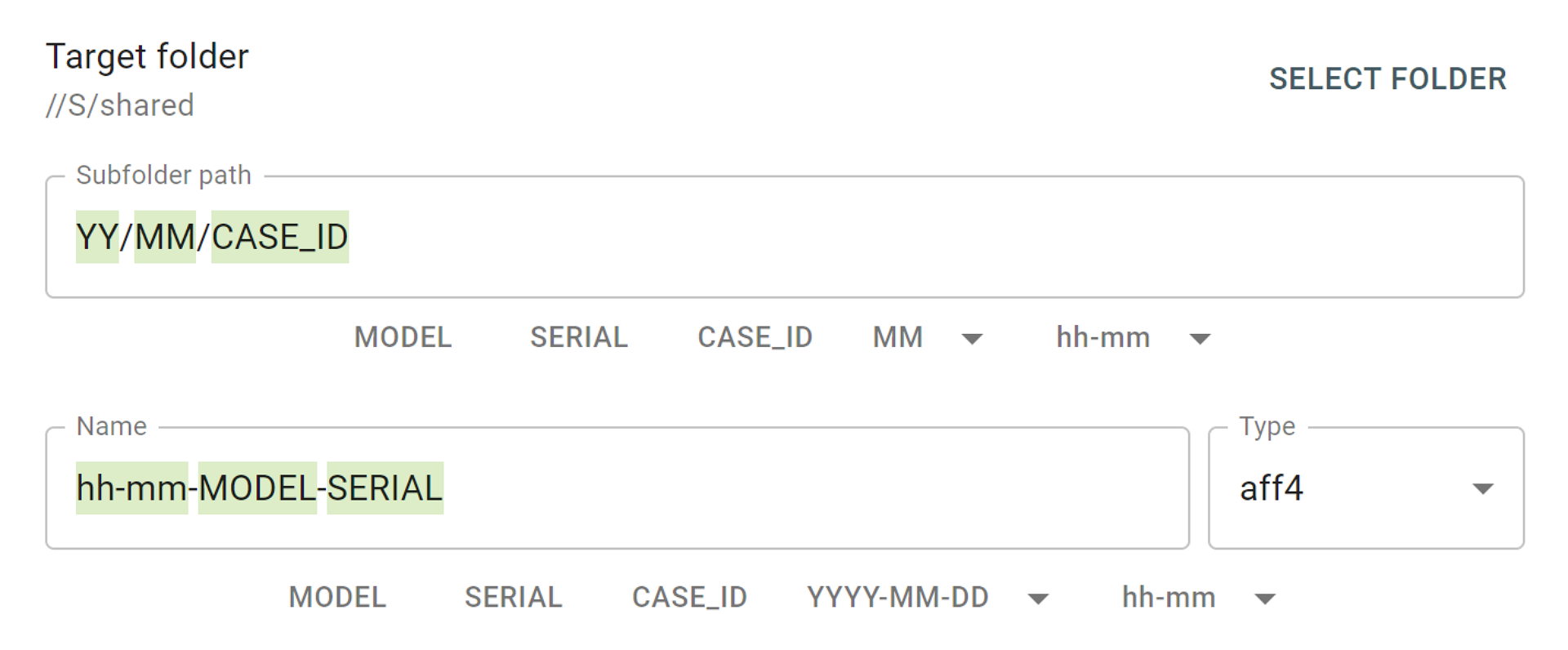TaskForce automatically creates reports for every single action applied to each drive connected to it. Whether it is a source drive or a target drive, any action, be it imaging, wiping or physically switching write protection on or off, will be documented and stored in the system.
To find a case, click Cases in the top left corner, it will redirect you to the case management system.
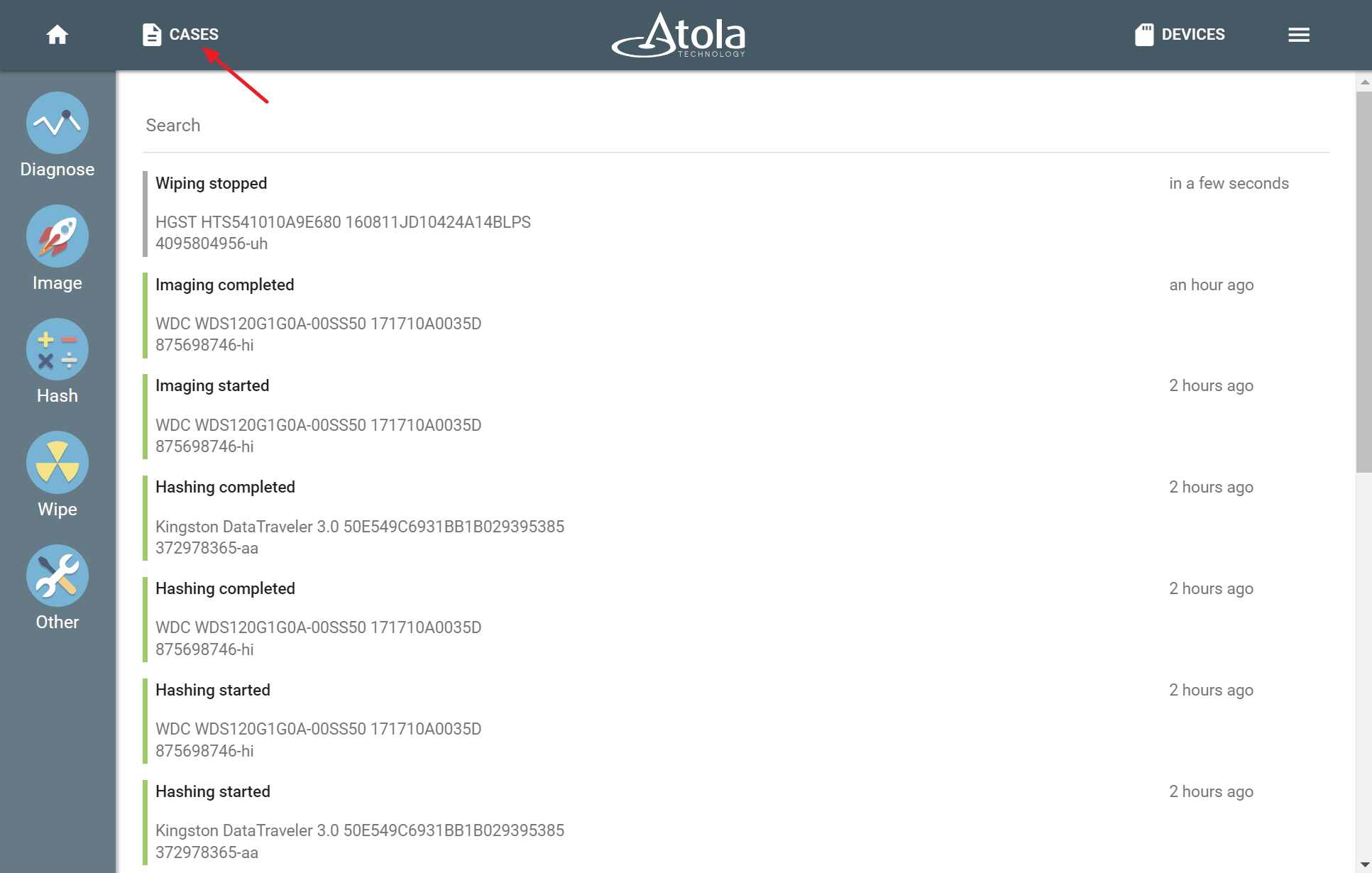
Open case management system
Search for a specific case or device in the Search bar (by case ID, investigator’s name or device details) and sort results by any column.
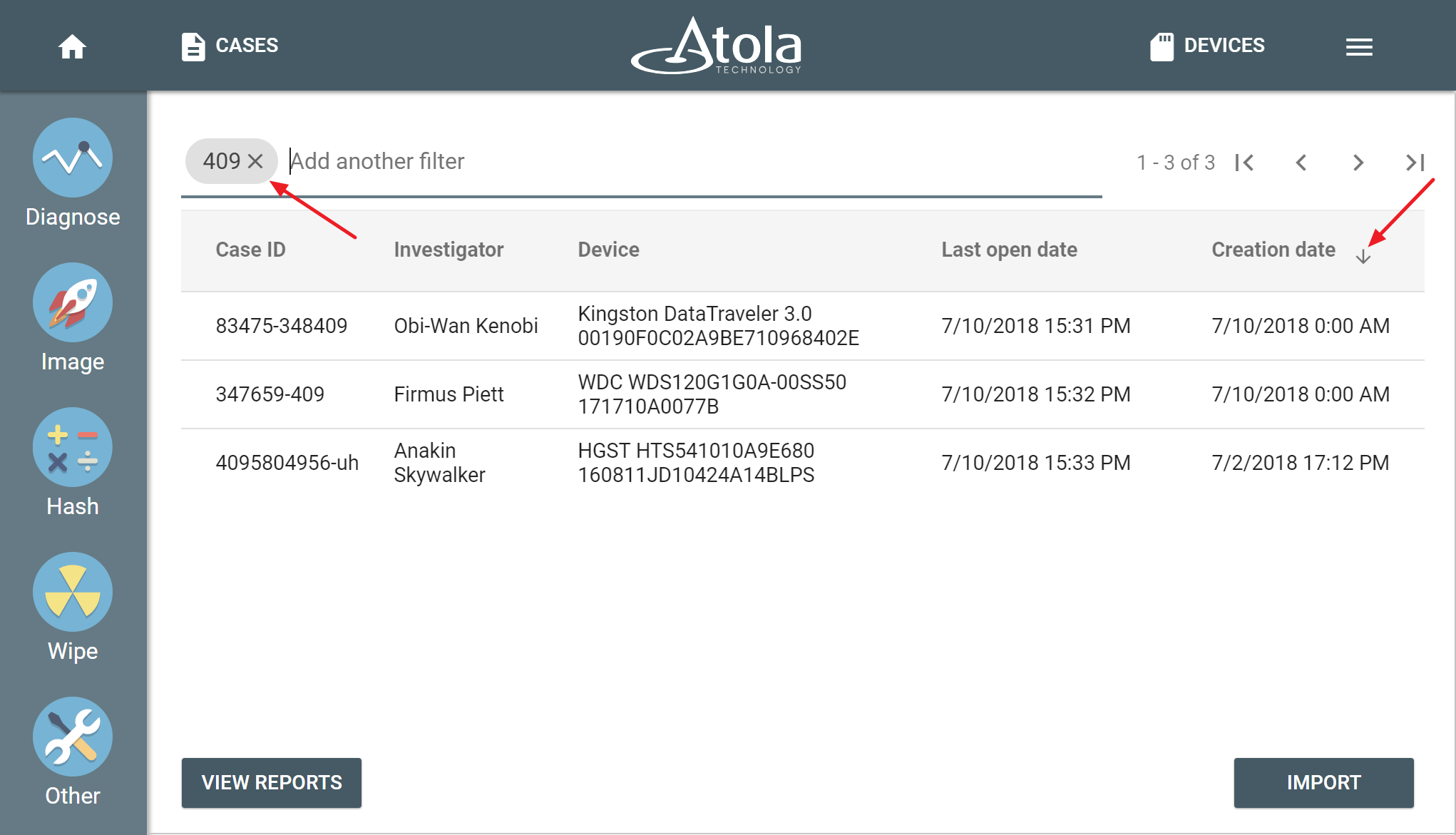
Search and sort cases in the list
To open a case, click the respective line in the list.
A case page contains case details, information about the devices associated with the case (name, serial number, capacity etc.), as well as reports for all tasks applied to the device.
NB At the moment, a case may only include one device. In the future releases, we will be adding the possibility to add multiple devices in a case as well as including the same device within a number of cases.
Editing case details
To change case details, click on Edit button at the bottom of a case page.
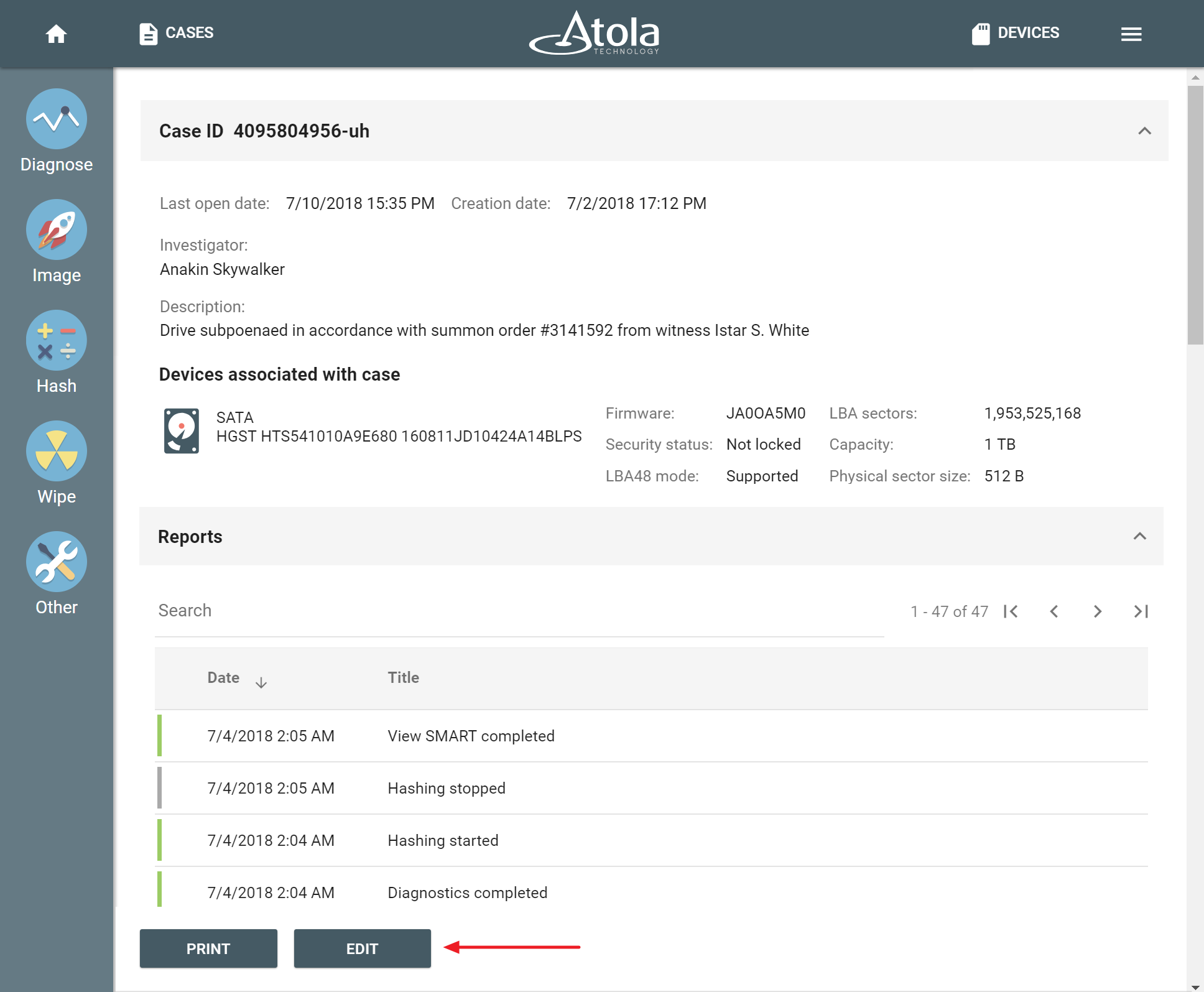
Case page
It is possible to change the case ID, Description and Investigator. Click Save changes button when done editing.
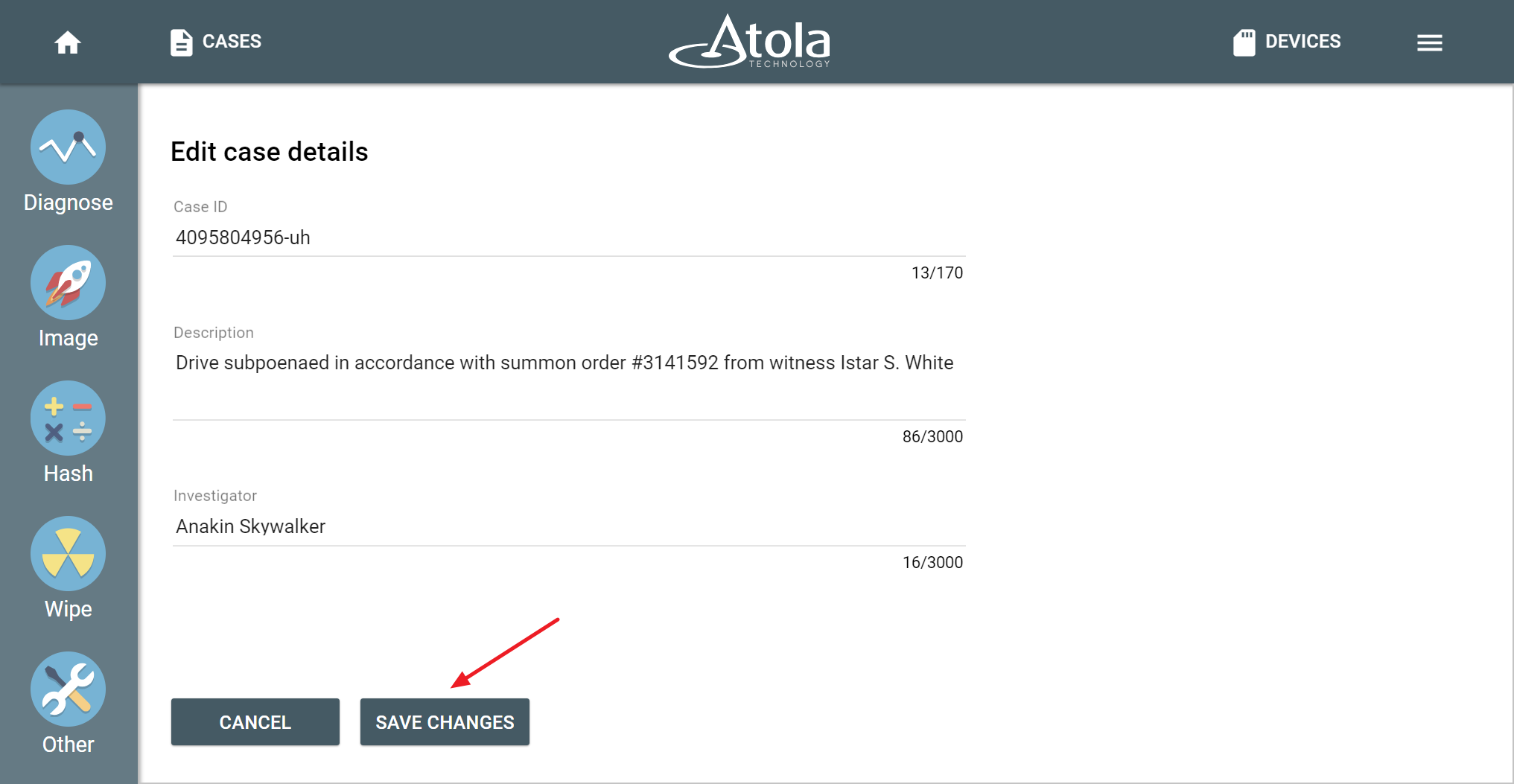
Change case details
In upcoming software releases, we will be adding the possibility to store multiple drives under the same case number. We will also be adding the possibility to upload pictures (photos of the device, scanned reports and documents related to the drive etc.) to be stored in a case.
- Top digital forensic conferences in 2025 - January 7, 2025
- 2024. Year in Review - January 1, 2025
- 2023. Year in Review - December 31, 2023
Yulia Samoteykina
Director of Marketing Yulia believes that with a product that is exceptionally good at solving tasks of forensic experts, marketing is about explaining its capabilities to the users. Yulia regularly represents Atola at DFIR events, holds free workshops and webinars about Atola imagers functionality and advocates on the users' behalf to ensure that Atola keeps on adding value and raising the bar for the industry.