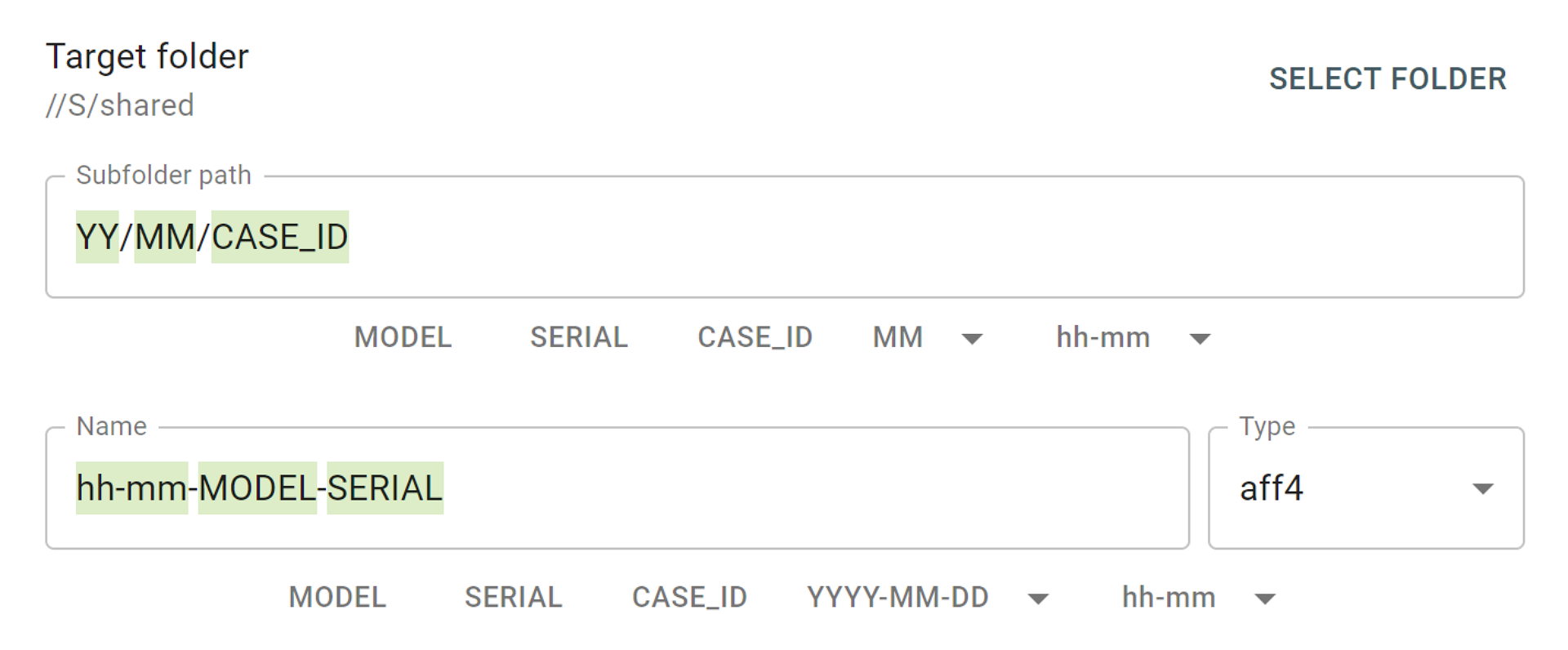We are ready to roll with the new performance update for Atola TaskForce. In version 2023.4, we focused on productivity, better user experience, and more efficient use of network resources.
Here are main improvements included in TaskForce 2023.4:
- Better performance when multitasking and imaging to multiple files
- More responsive user interface when performing multiple resource-consuming tasks
- New tool for optimizing speed of a remote work folder
Let’s dive into the details of these useful performance tweaks.
Enjoy improved performance when imaging to E01/AFF4/Raw files
As the drive size and number of drives per case are constantly increasing, data acquisition from evidence devices could take ages. For instance, the latest 20TB WD Ultrastar DC HC560 takes 20 hours to image. To solve this problem, TaskForce is endowed with 18 ports and ability to run more than 12 imaging sessions in parallel at the cumulative speed of 15 TB/hour.
To make the multitasking experience in TaskForce even more enjoyable, in this update we have optimized internal RAM memory use and significantly improved performance when you run 10+ tasks simultaneously.
Now, the TaskForce homepage opens faster, and the user interface is more responsive even when performing the most resource-consuming operations on the low-performance setup like this:
- 1 Gbit network
- Remote TaskForce work folder on a network share
- Imaging to files on the same network share
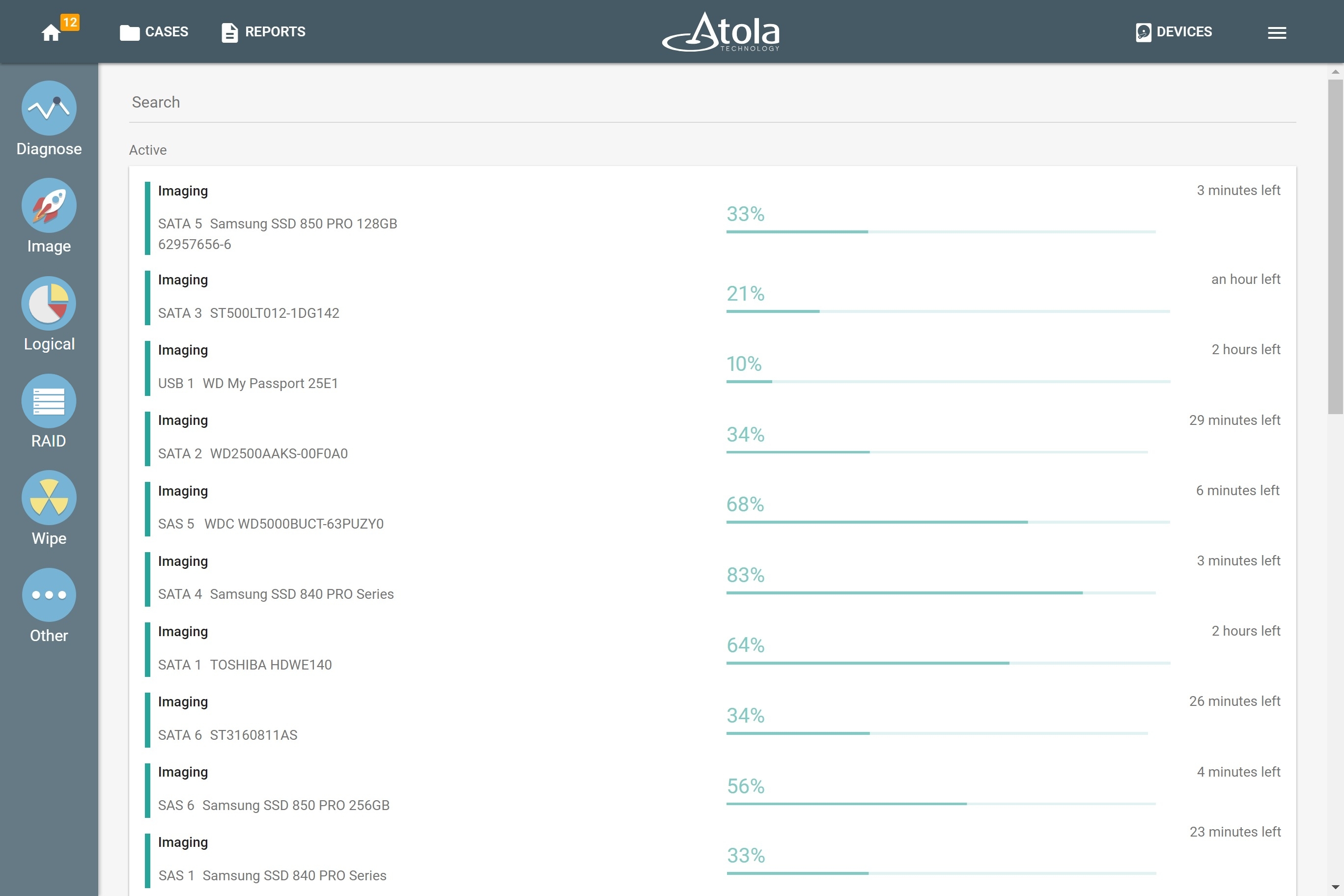
Multiple imaging sessions run smoothly in parallel.
Optimize the speed of imaging using a remote work folder
When you store case data on a remote network-connected server, the overall imaging performance depends on a network throughput and reading/writing speed of a server/NAS drive.
But which of the many possible network setups will give you the best performance?
To help you answer this question, we’ve added the work folder speed test when a network share is selected. Just go to the Database section in TaskForce settings and click Run test. The tool will measure write/read speed of a network work folder to help you determine the best network storage for TaskForce cases, reports, imaging maps, and other data.
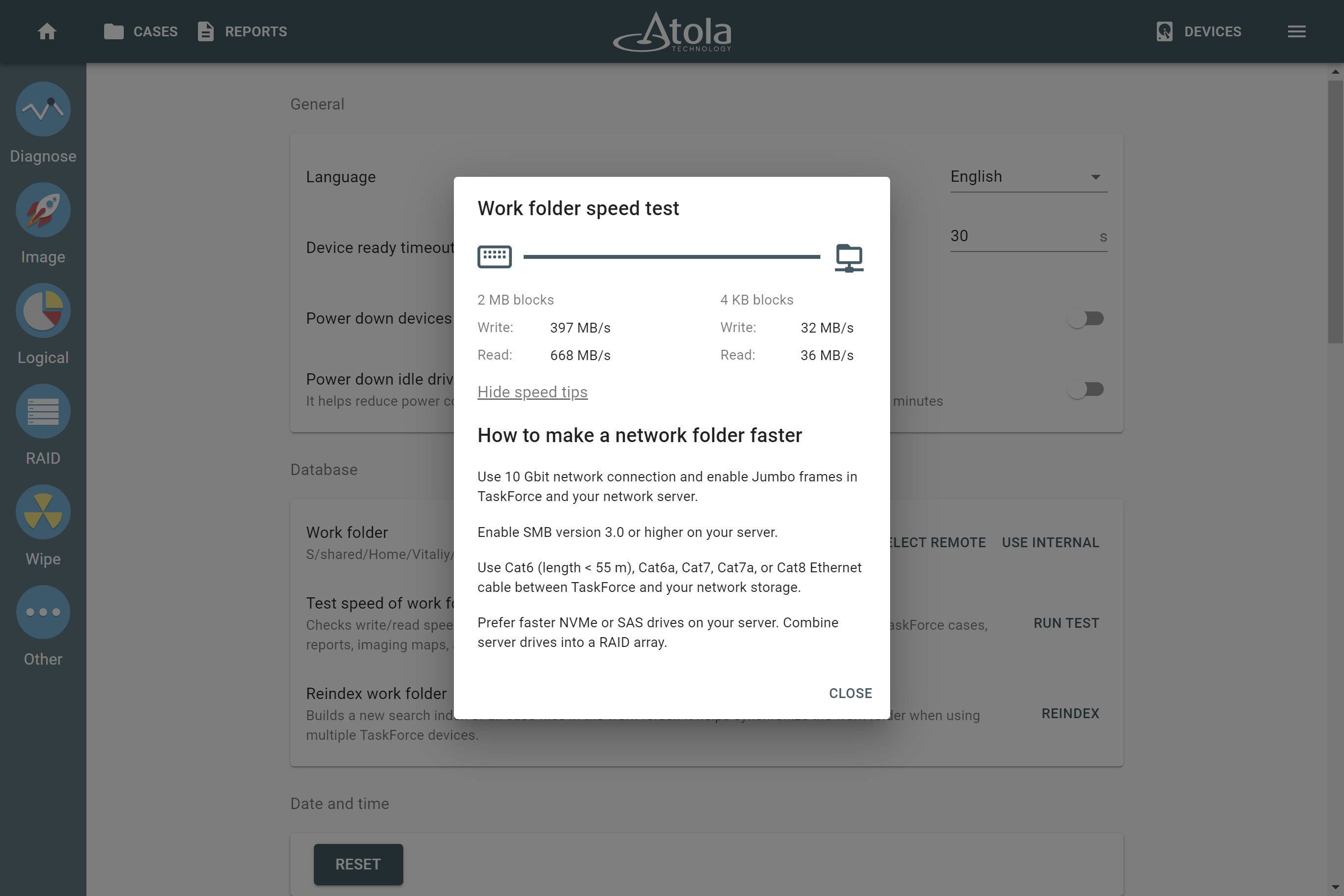
Work folder speed test in Atola TaskForce.
We’ve also included some tips how to speed up your network folder:
- Use 10 Gbit network connection and enable Jumbo frames in TaskForce and your network server.
- Enable SMB version 3.0 or higher on your server.
- Use 10 Gbit Ethernet cable between TaskForce and your network storage (Cat6 with length < 55 m, Cat6a, Cat7, Cat7a, or Cat8).
- Prefer faster NVMe or SAS drives on your server. Combine server drives into a RAID array.
For details, see Maximize 10 Gb network throughput in our user manual.
TaskForce 2023.4 Changelog
New features
Settings:
- Added work folder speed test when network share is selected.
- Clicking Reset button will require YES-word confirmation now.
Faster opening of home page when running 10+ tasks.
Improved recovery when network connection with remote Work Folder temporarily disappears.
Optimized internal RAM memory use.
Bugfixes
In rare cases, Chrome browser could lose connection with TaskForce.
Eventual slow UI response by TaskForce when using this low-performance setup:
- 1 Gbit network
- Remote TaskForce work folder on a network share
- Imaging to files on the same network share
Logical. Resume of logical imaging could fail when having multiple sessions paused.
Minor UI fixes.
Download
To get access to all new TaskForce features, download latest TaskForce firmware from our website.
Where to buy
To order Atola TaskForce hardware unit or latest software updates, contact Atola Technology directly or find a distributor near you.
To get more information about Atola TaskForce or discuss the details, please contact Atola Technology sales department:
- Call us: +1 888 540 2010, +1 416 833 3501 10AM-6PM ET
- Or email us
- Insight Forensic 5.6 – Now with Btrfs and LVM support - December 10, 2024
- TaskForce 2024.9 update – Templates for target files - September 26, 2024
- E01 vs AFF4: Which image format is faster? - July 9, 2024