It’s finally here! No more boring naming routines when creating target image files. With the newest TaskForce firmware update, use highly customizable and flexible templates instead. Set up a template once, and then create complex subfolder paths and file names with a couple of clicks, according to your internal naming conventions. Read on to see how this long-awaited feature works.
Say, you’re imaging your evidence device to a file on a network server or storage drive, connected to the TaskForce. Before, it was time-consuming to enter a path and name for each file individually, not to mention repeating case details, such as case number, investigator name, or location. And if you’re splitting image files into segments of predefined size, the target folder would soon become cluttered.
Now you can streamline the naming process and save time thanks to naming templates.
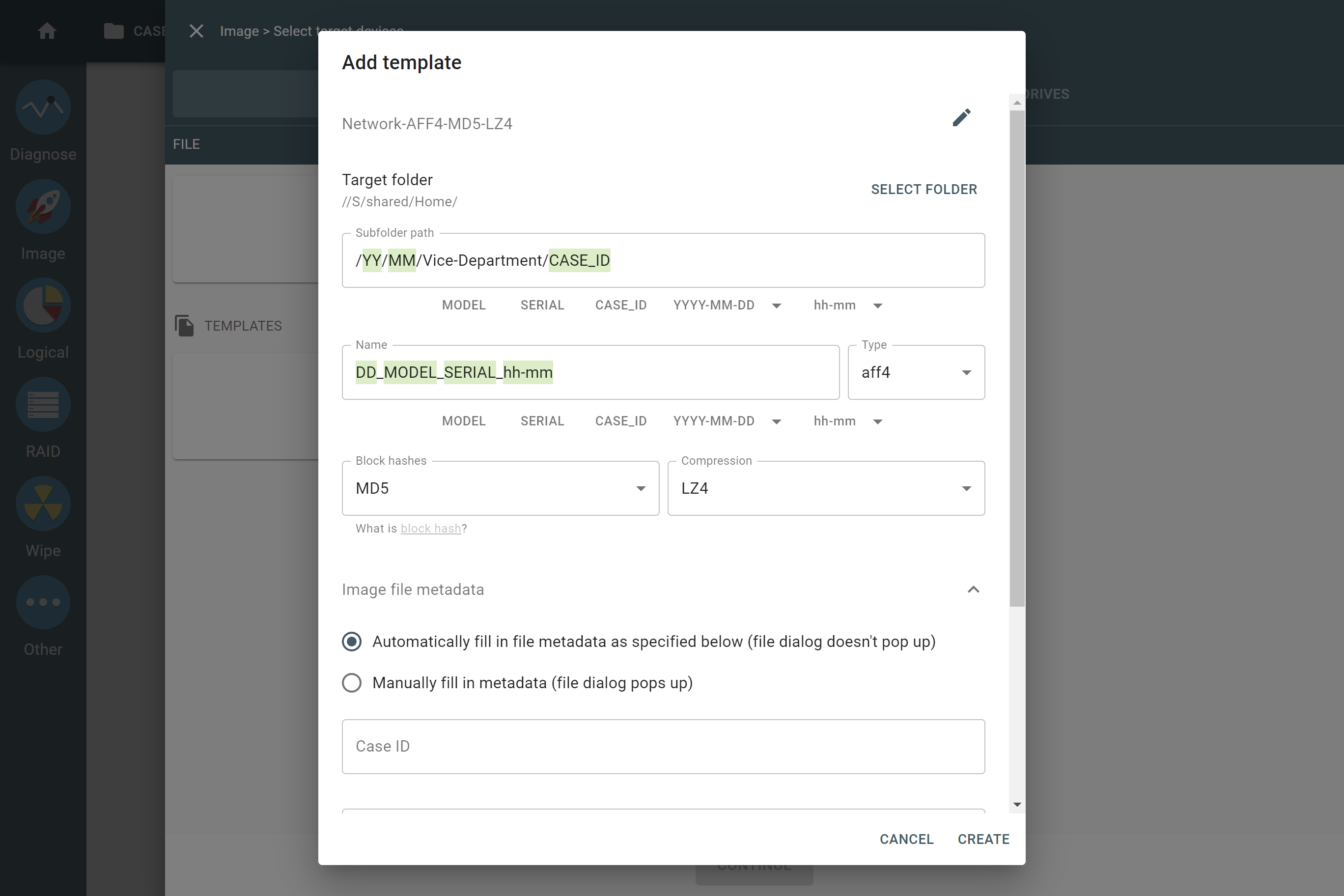
For that feature, we’ve redesigned the Select target devices panel. Now it is split into two tabs: Files and Drives. When you click Add template on the Files tab, a configuration dialog appears.
Here you can select a target folder and customize a subfolder path and file name using variables, as your naming conventions require:
- year,
- month,
- day,
- current time,
- case ID,
- drive model,
- drive serial number.
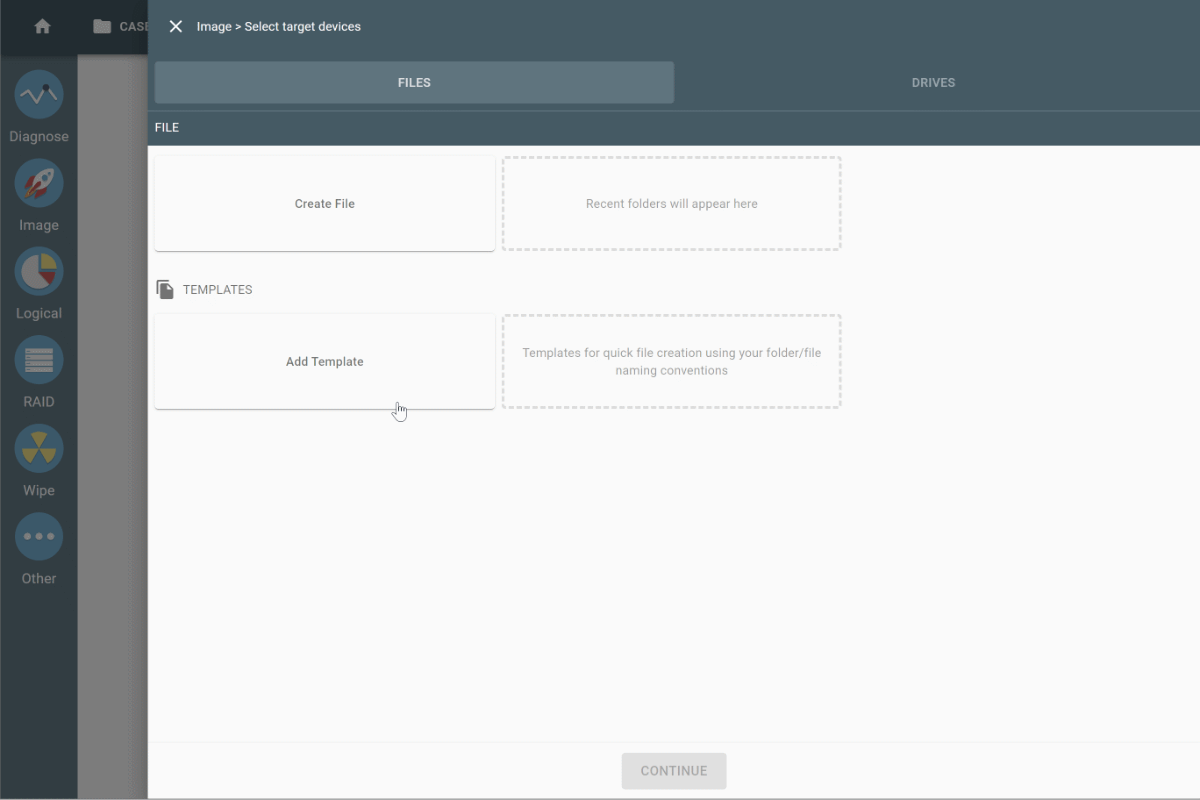
Adding a forward slash (/) in the Subfolder path field creates a nested subfolder.
Of course, for your template, you can also specify the target file type, hash type, compression method, and enter repeating image file metadata, such as case ID or investigator name.
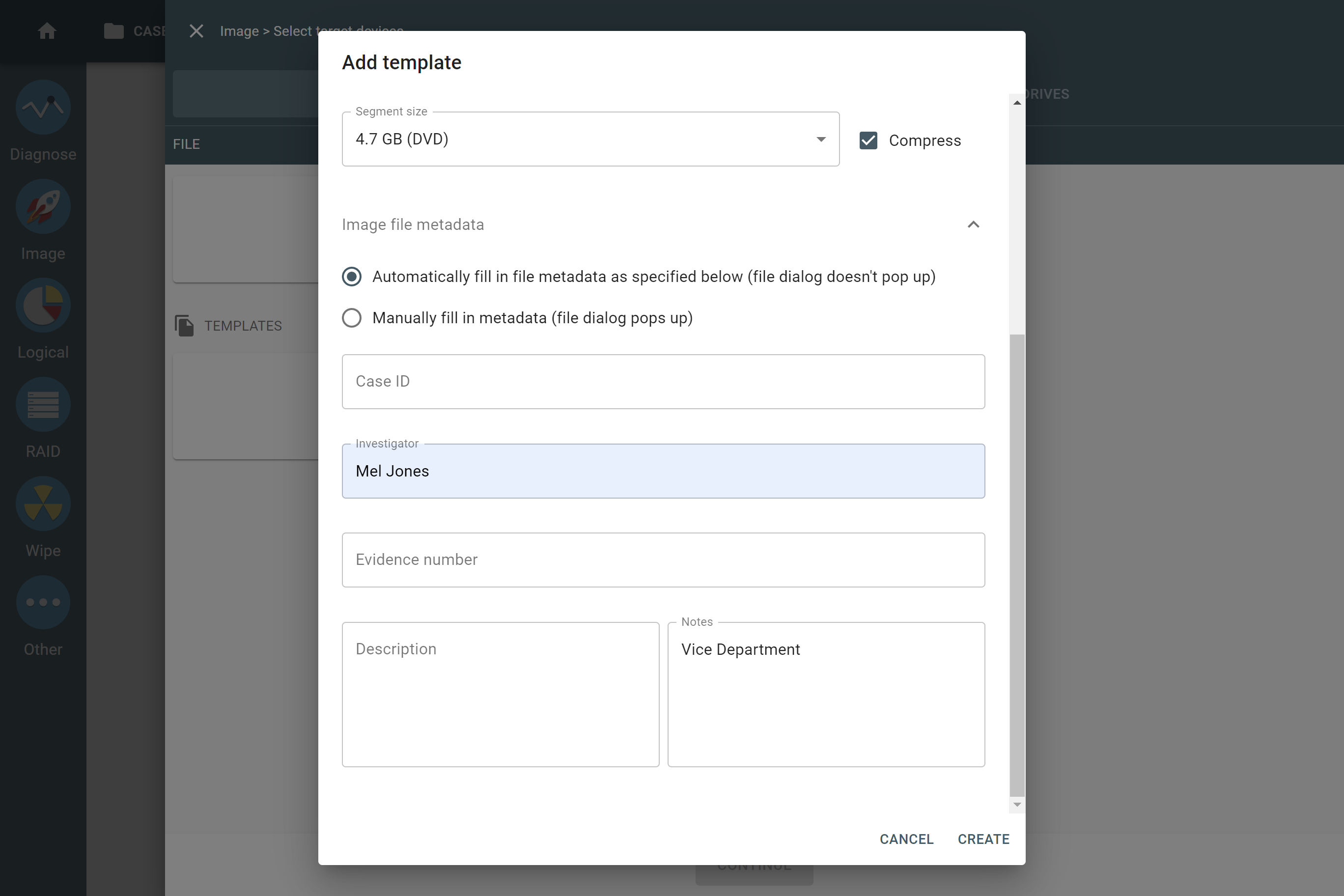
The real magic happens when you click on a target file template. It instantly creates a folder with all the dynamic subfolders you need, as well as a properly named image file.
It works for both physical and logical imaging tasks.

TaskForce 2024.9 Changelog
New Features
Target file templates in physical and logical imaging. Create reusable templates that which help the following:
- dynamically create destination folders based on date or other info
- filename generation according to your naming convention
- enter the same file/case details for many images
Improved user experience when imaging to files. Target files are located on a separate tab of the selection panel.
New optimized Deflate method for imaging of compressible data to E01.
Imaging of high-entropy (encrypted or compressed) data to E01 compressed file uses a new rapid adaptive algorithm resulting in optimization:
- for TaskForce 1:
- 100-200% speed increase depending on network speed and/or target drive write performance
- TaskForce CPU load reduction from 60% to 22% (per one imaging session)
- for TaskForce 2:
- 30-80% speed increase depending on network speed and/or target drive write performance
- TaskForce CPU load reduction from 35% to 10% (per one imaging session)
Network setup: New Advanced section in the connection dialog that allows to specify Samba protocol version and mount options for network folders.
SSD Trim: Added support for NVMe drives via the Dataset Management command with Deallocate option.
New global settings:
- Show the date and time instead of the Atola logo at the top bar.
- Autofill source case data and/or E01/AFF4/L01 metadata.
- Save system logs into the work folder.
RAID: New Select all checkbox when selecting multiple drive images as RAID members.
Improved recognition of vendor-specific SMART attributes for SSD drives.
Bugfixes
Logical imaging:
- The task might stop with an out-of-memory error when there are over more than 3.5 million files.
- Symbolic files of NTFS partitions were omitted.
- OS Folders filter wasn’t working.
Diagnostics:
- False firmware check failure for SD cards connected via MCA1307 SATA to SD card adapter.
Imaging:
- A folder with an HTML report could not be created on the Storage drive if the folder path contained dots.
- False ‘Insufficient space on target device’ log message in rare cases.
- When imaging a damaged drive, TaskForce’s system log contained too much redundant technical information.
Global settings: It was possible to enter a zero value in the Min field of the Automatically lock screen setting.
Case management: Enabled “Information about unit’s components” had no effect when printing a single report.
TaskForce 2 only:
- In Kiosk mode, the Chrome browser might request downloading updates.
- SMART could not be read for several SAS drive models.
Download
To get access to all new features, download new updates from our website:
- for Atola TaskForce
- for Atola TaskForce 2
Where to buy
To order an Atola TaskForce or TaskForce 2 hardware unit or extend your subscription, contact Atola Technology directly or find a distributor near you.
To get more information about Atola TaskForce or to discuss the details, please contact the Atola Technology sales department:
- Call us: +1 888 540 2010, +1 416 833 3501 10AM-6PM ET
- Or email us
- Insight Forensic 5.6 – Now with Btrfs and LVM support - December 10, 2024
- TaskForce 2024.9 update – Templates for target files - September 26, 2024
- E01 vs AFF4: Which image format is faster? - July 9, 2024


