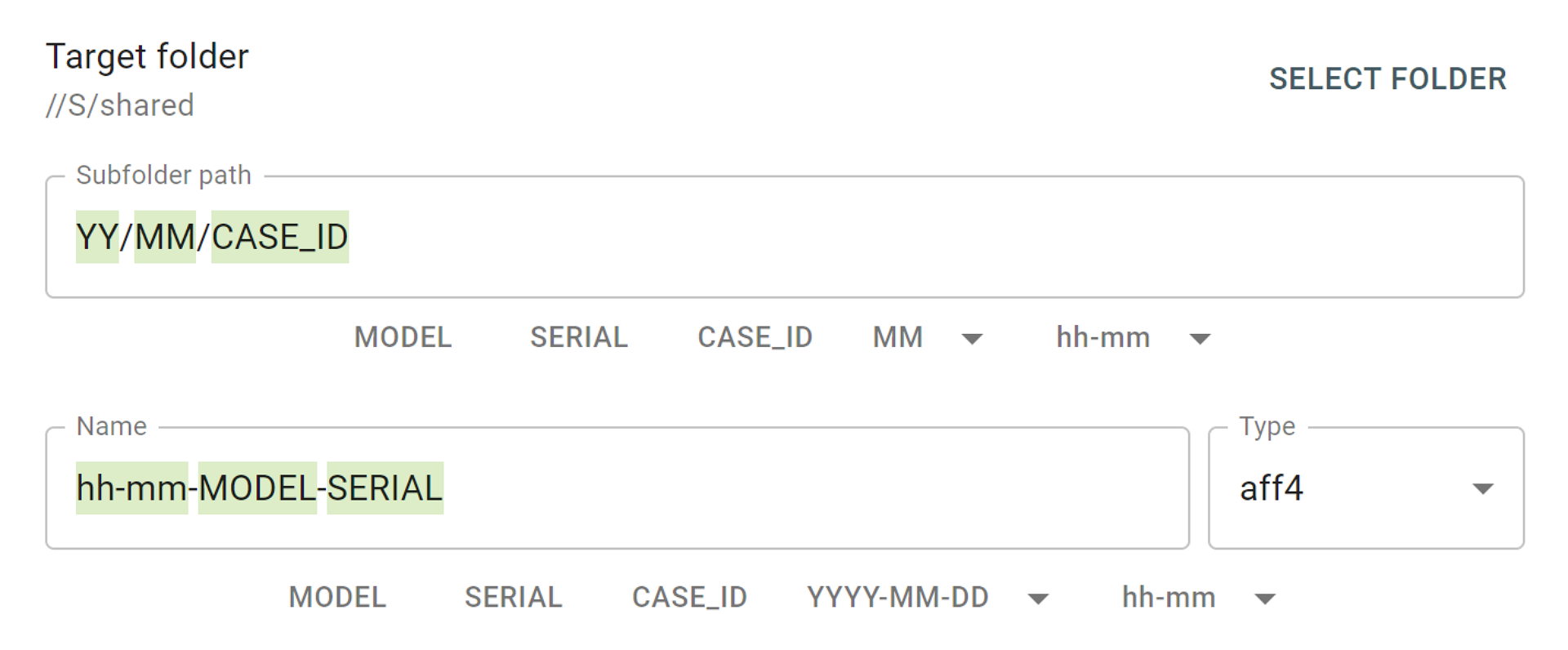We are launching version 2018.1.3 of Atola TaskForce.
This release includes access to password-protected servers. It allows saving image files on such servers, imaging or calculating hash of the files located there, etc.
To create an image file on a password-protected server:
1) Click Image button in the left-side menu
2) Select the source device
3) Click SELECT FILE in FILE section of the target device menu and click Continue.
4) In the file dialog, click the server from the list. If the server does not appear in the list, click Refresh icon to search for all available directories. If the server still does not appear in the list, click Connect.
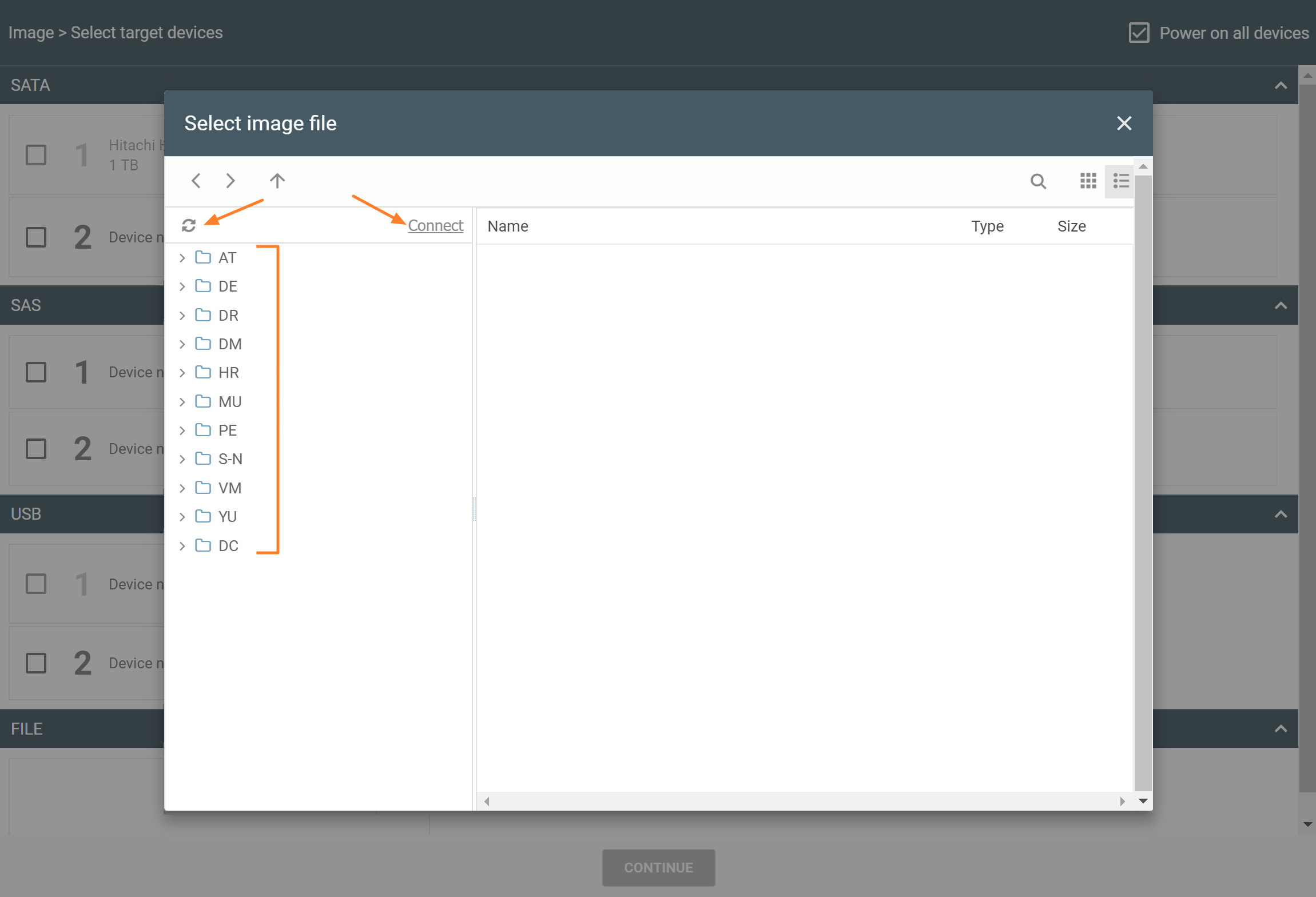
Select server from the list
5) Whether you have selected the server from the list, or clicked Connect, Connect to server dialog box will open. Here, you need to enter the name of the server and fill out login details including domain or workgroup and click Connect. To learn these details, contact your network admin.
NB. TaskForce supports NTLM protocol, which is enabled by default in Active Directory and Windows.
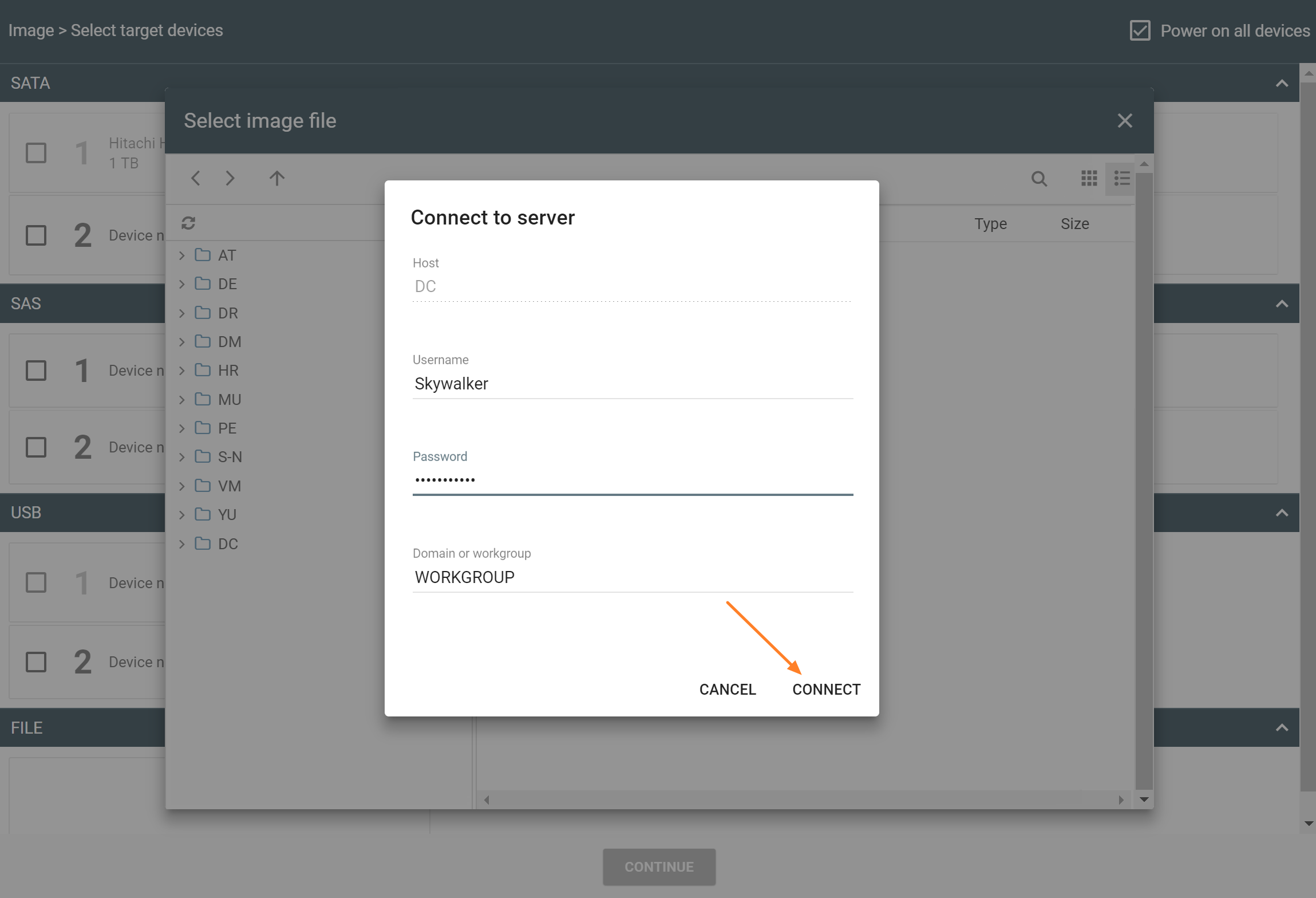
Enter server and login details, click Connect
6) Go to the folder on the server where you need to store your image, and click the Plus icon in the right bottom corner of the window.
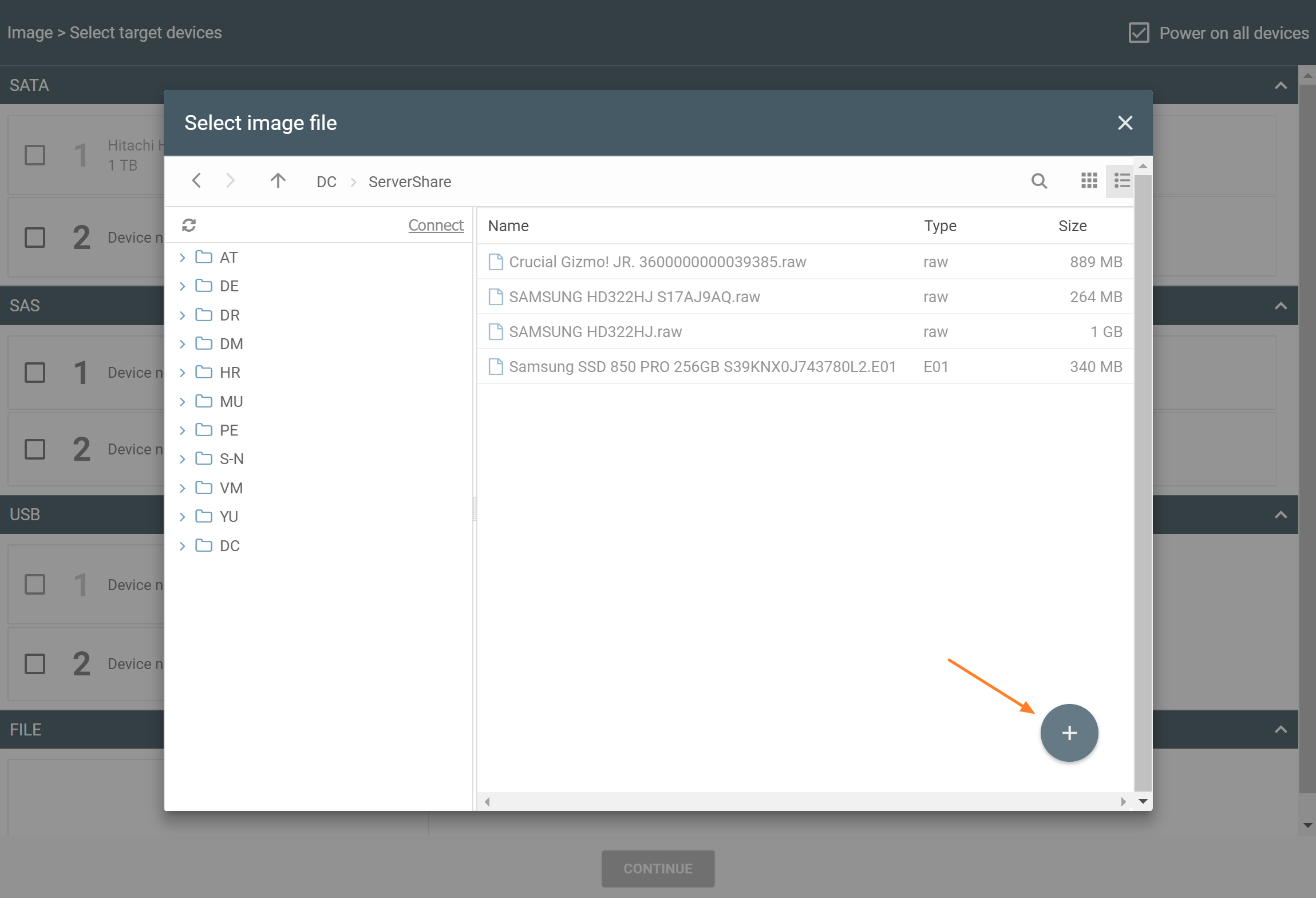
Create new file in the directory
7) Enter the name of the new image file and select the format. Click Create button.
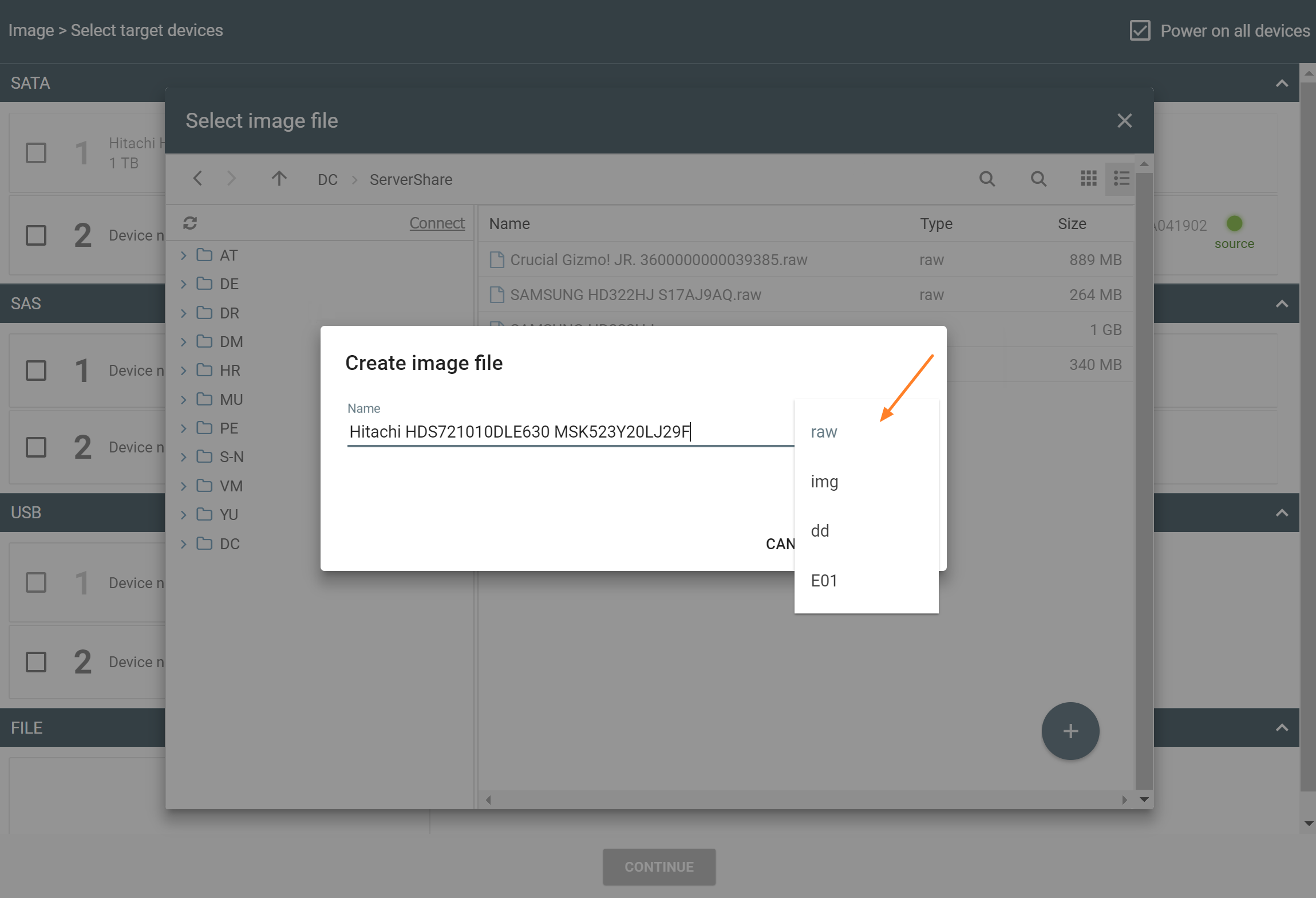
Enter name and select the format of the new image file
8) Click Continue button.
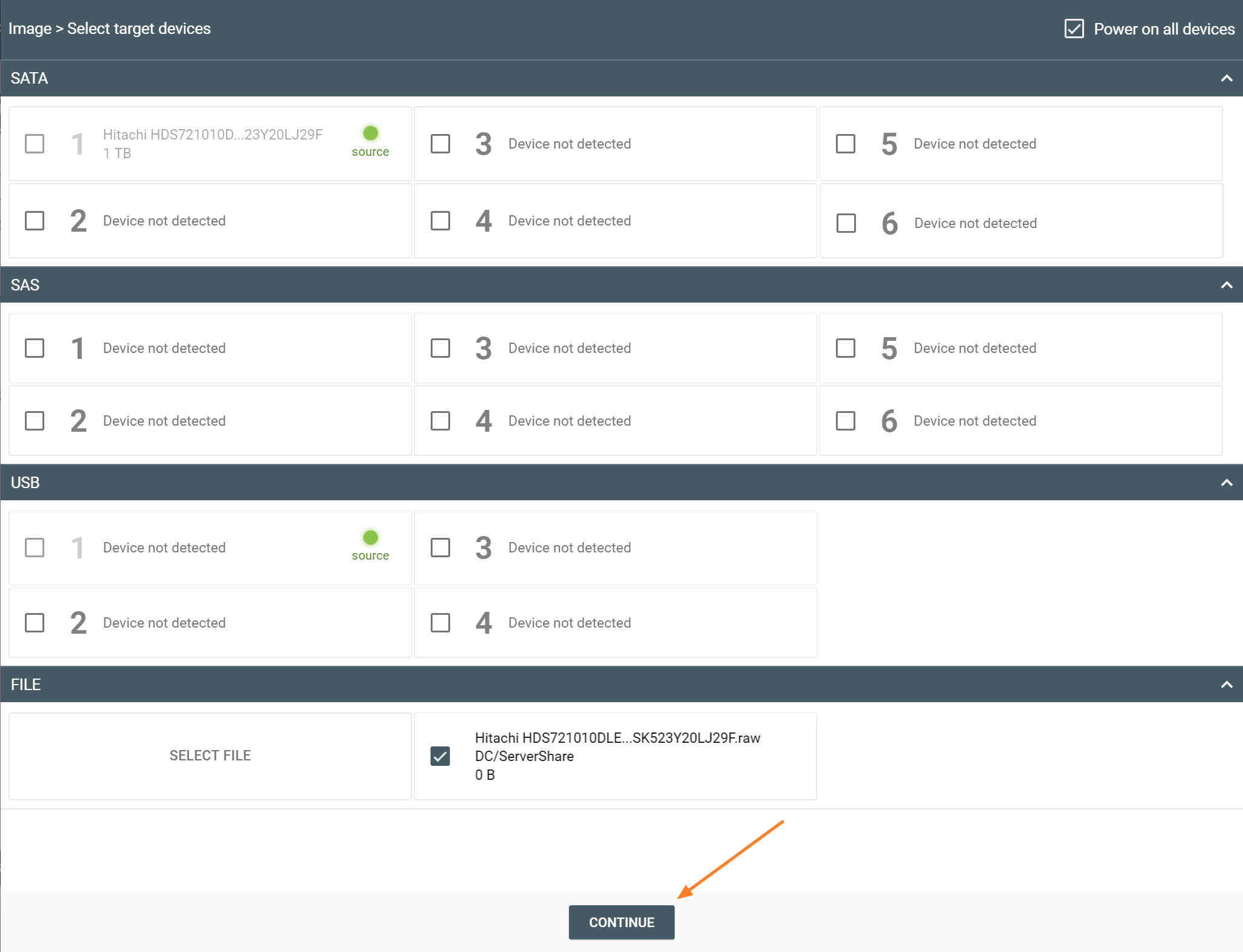
Click Continue
9) Check your imaging settings and click Start button to proceed with imaging.
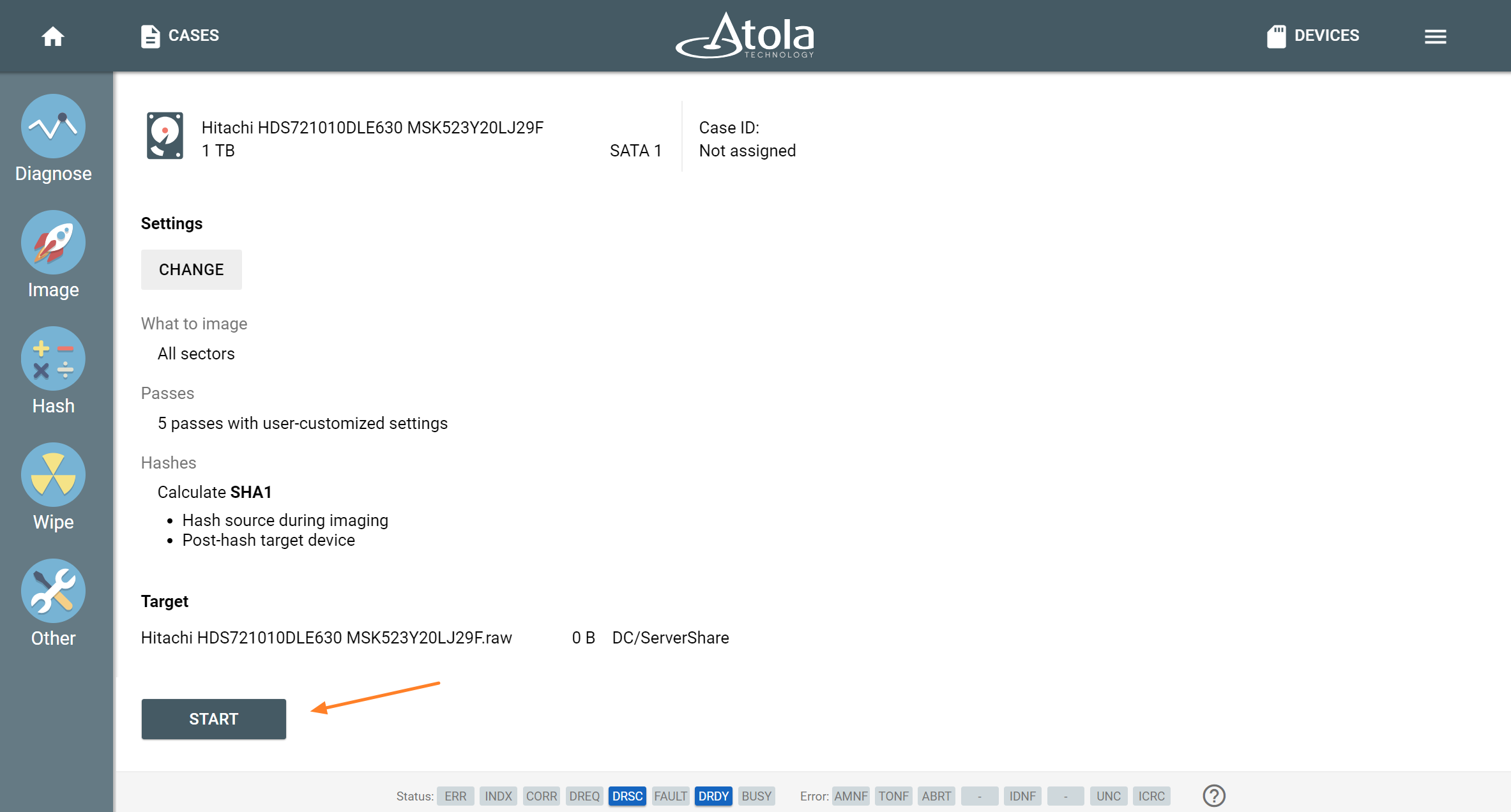
Click START
- Top digital forensic conferences in 2024 - January 1, 2024
- 2023. Year in Review - December 31, 2023
- Top digital forensics conferences in 2023 - January 1, 2023
Yulia Samoteykina
Director of Marketing Yulia believes that with a product that is exceptionally good at solving tasks of forensic experts, marketing is about explaining its capabilities to the users. Yulia regularly represents Atola at DFIR events, holds free workshops and webinars about Atola imagers functionality and advocates on the users' behalf to ensure that Atola keeps on adding value and raising the bar for the industry.