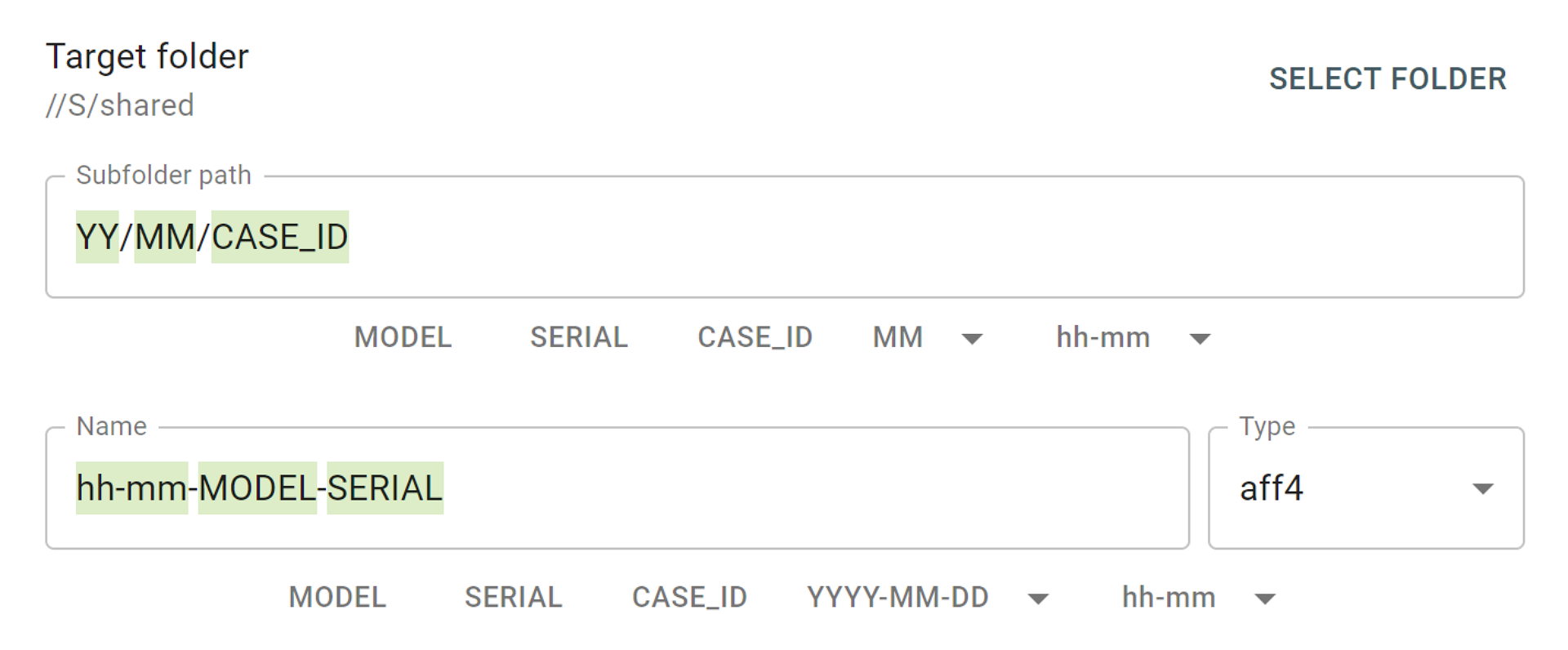To ensure that you are using specific imaging settings for certain types of drives or cases, TaskForce has presets functionality for easy, one-click switching to a specific imaging routine. Presets are easy to share with colleagues who use another TaskForce via a simple export/import.
TaskForce has two pre-existing presets: Default and Damaged, recommended for healthy and faulty drives respectively.
Sharing presets for the same TaskForce
Unlike the previous versions of our soft, the functionality of TaskForce 2021.4 onwards includes the autosave of adjusted imaging settings locally, in the Chrome browser. Such locally saved presets are only available on the current workstation but not to other users operating the same TaskForce.
To create a custom preset that can be shared with your colleagues who use the same TaskForce, adjust the imaging settings and proceed to save them:
- Click the three-dot icon in the bottom right corner and click Save to
- In the pop-up window, type in the name of the preset and click Save
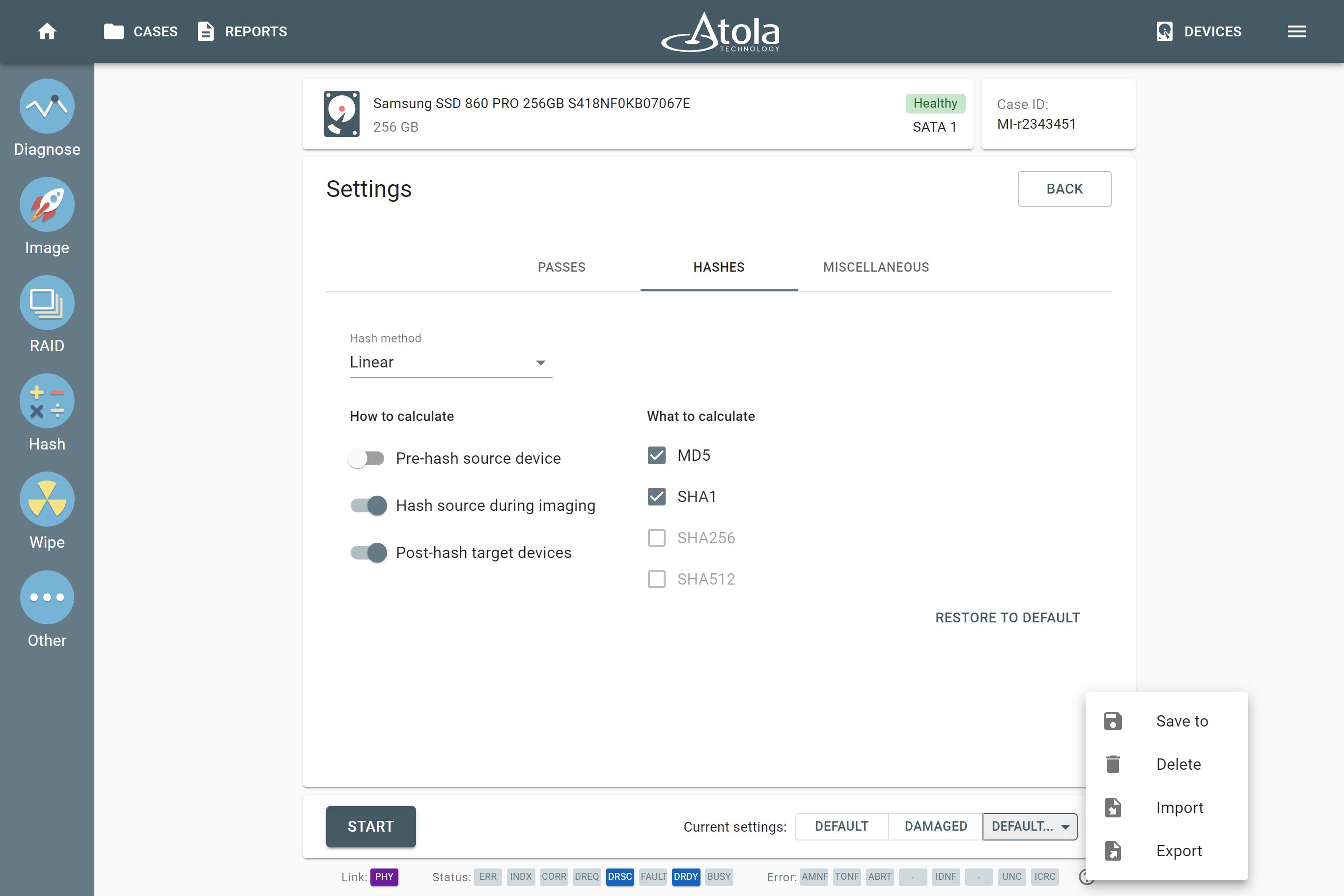
The saved presets are stored in TaskForce’s Work Folder. They are easy to find by other users of the same imager under the Custom button.
There you can also find the locally saved presets next to the ones you saved in the Work Folder. This is because your Chrome browser is set up to store presets locally for you not to lose them. If redundant, they can be easily deleted from the list.
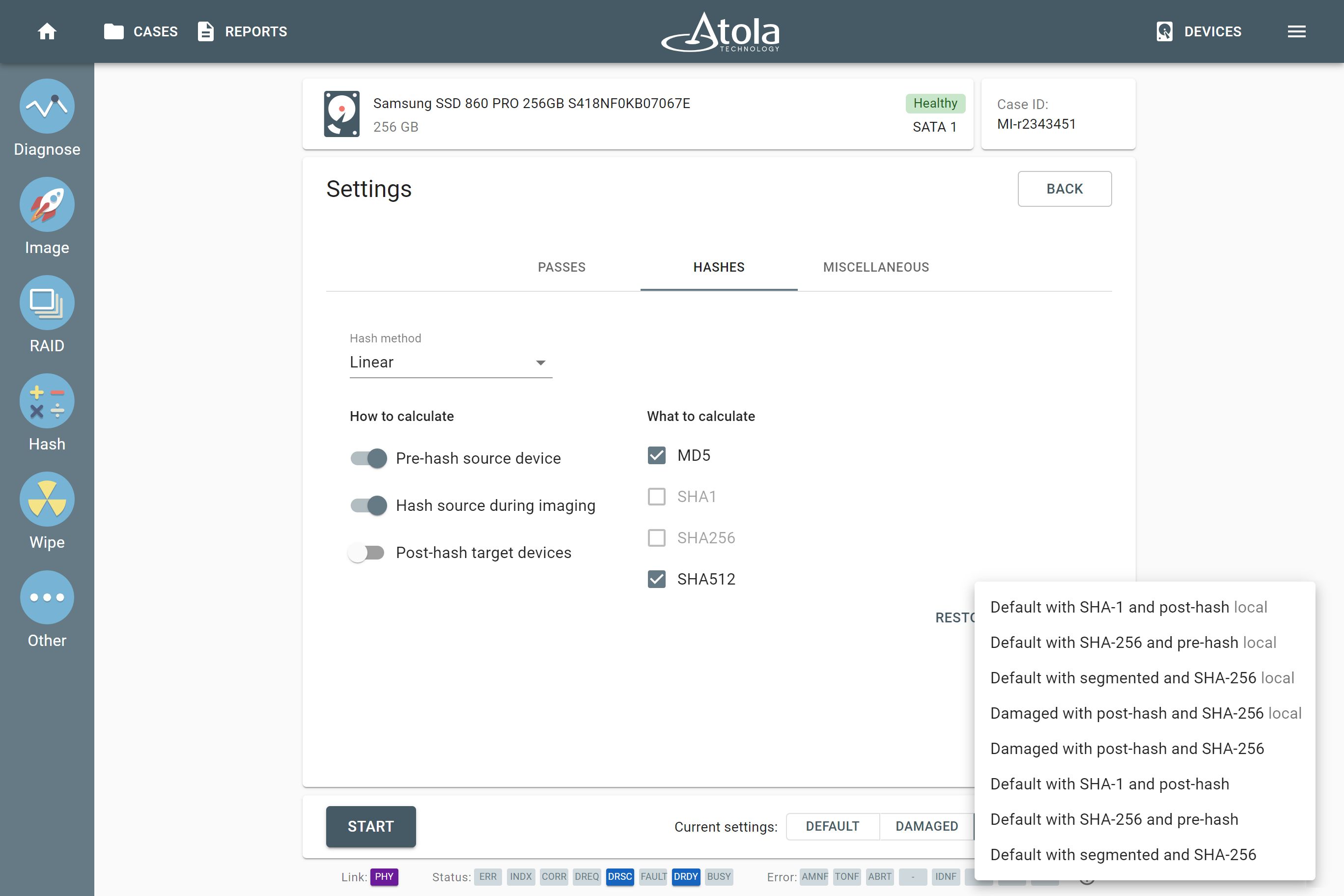
A local copy of each custom preset is saved on the user’s workstation. If redundant, these local copies are easily deleted.
Sharing presets with another TaskForce
When another TaskForce unit does not have access to the Work Folder used by your current one, to share a preset with colleagues who use another TaskForce imager, you need to export it:
- Click the three-dot icon and select Export
- The preset will be downloaded in .json format
To import a preset:
- Click the three-dot icon and select Import
- In Import settings window, click Select file button
- Find the file in the file selector and click Open
- Click Import
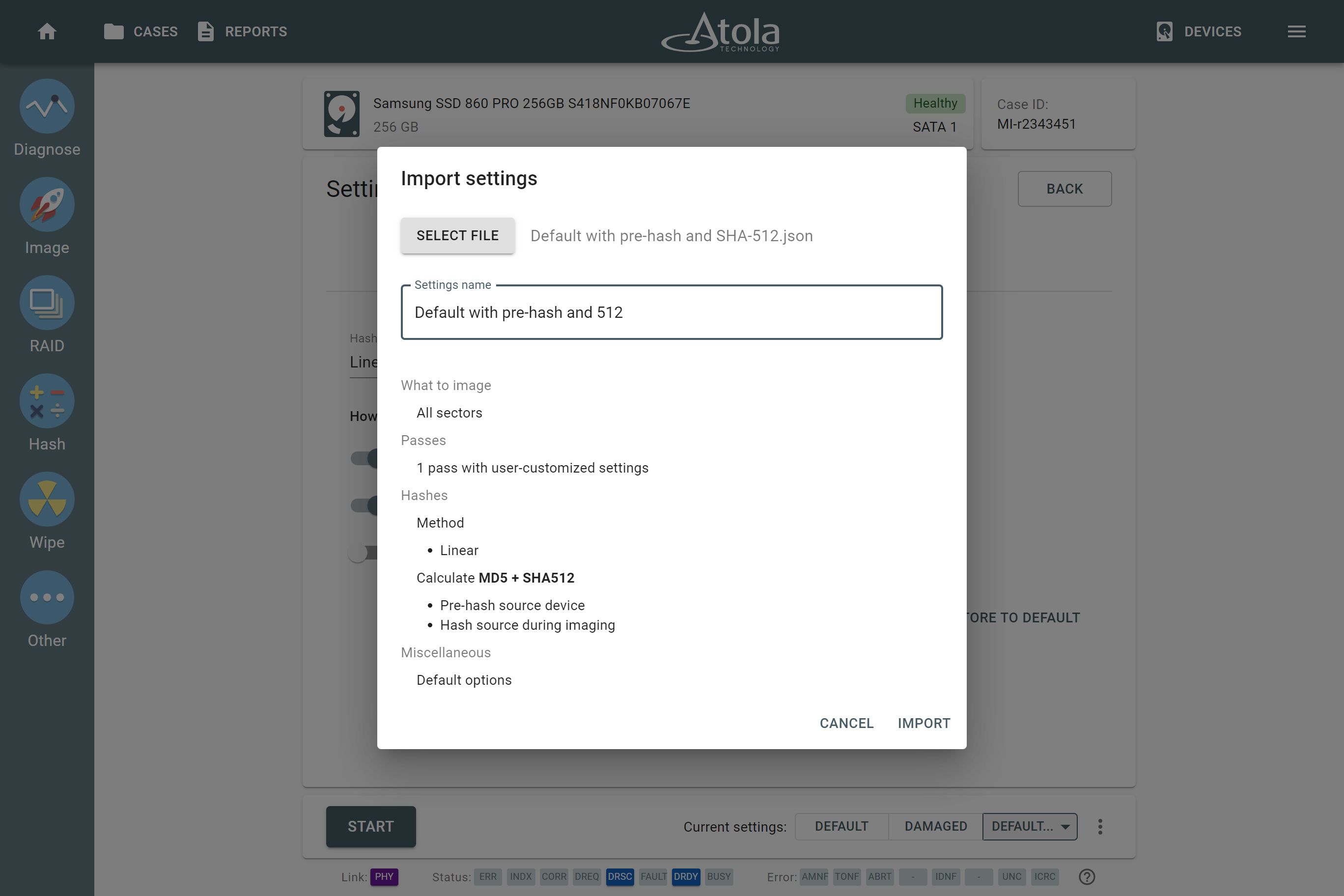
After import, find the preset in the Custom menu.
- Top digital forensic conferences in 2024 - January 1, 2024
- 2023. Year in Review - December 31, 2023
- Top digital forensics conferences in 2023 - January 1, 2023
Yulia Samoteykina
Director of Marketing Yulia believes that with a product that is exceptionally good at solving tasks of forensic experts, marketing is about explaining its capabilities to the users. Yulia regularly represents Atola at DFIR events, holds free workshops and webinars about Atola imagers functionality and advocates on the users' behalf to ensure that Atola keeps on adding value and raising the bar for the industry.