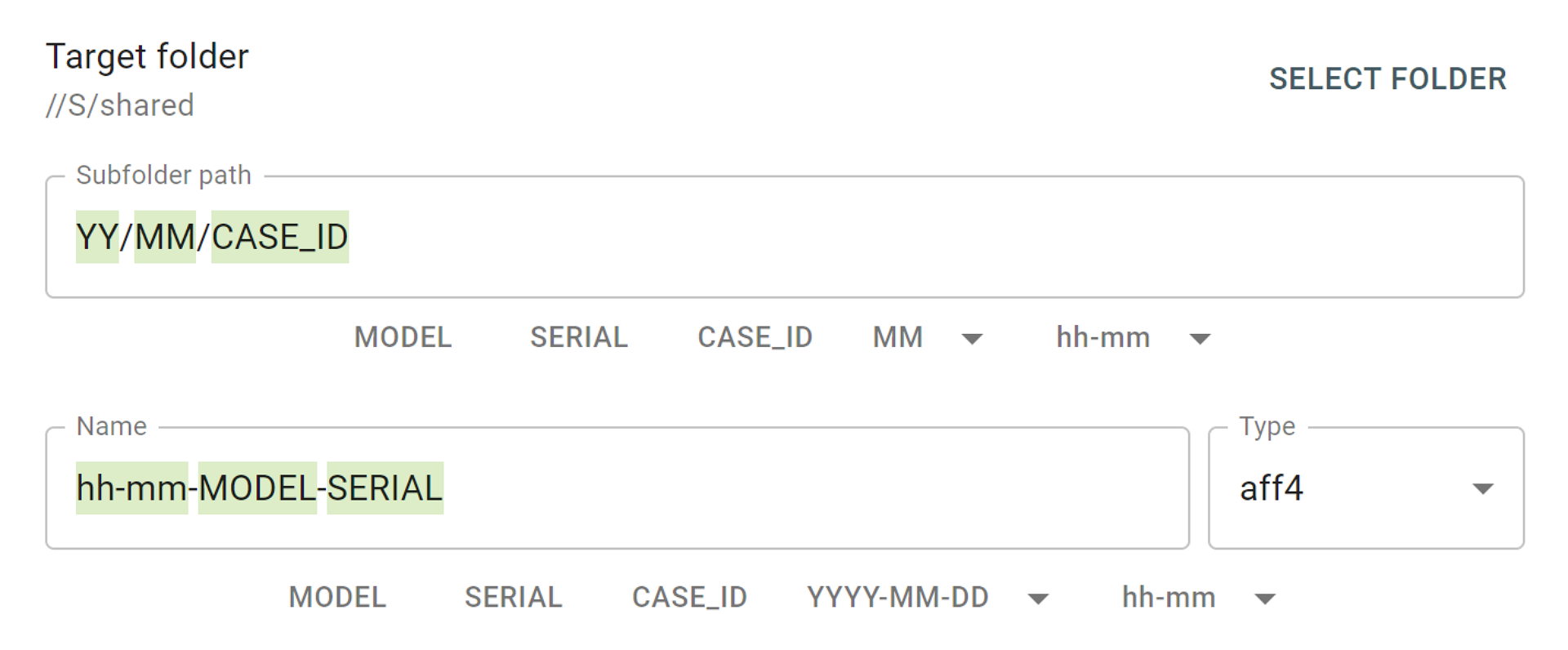We have just released version 2018.8 of Atola TaskForce software. This release includes over a hundred of new features and bug fixes.
Among them are some advanced custom settings. For organizations that need to ensure that imaging is always performed with special settings, we have made it possible to create a special preset, which can also be exported from one TaskForce device and imported to another one.
Create custom settings:
- Click Image icon in the left-side menu and select source and target devices
- Click the Imaging preset management icon in the right bottom part of the window
- Select Create option
- Type in the name of the preset and click Create
- To adjust the settings, click Change button
- Change the settings (e.g. hashing options)
- Click back and preview the summary of the new settings saved in the preset
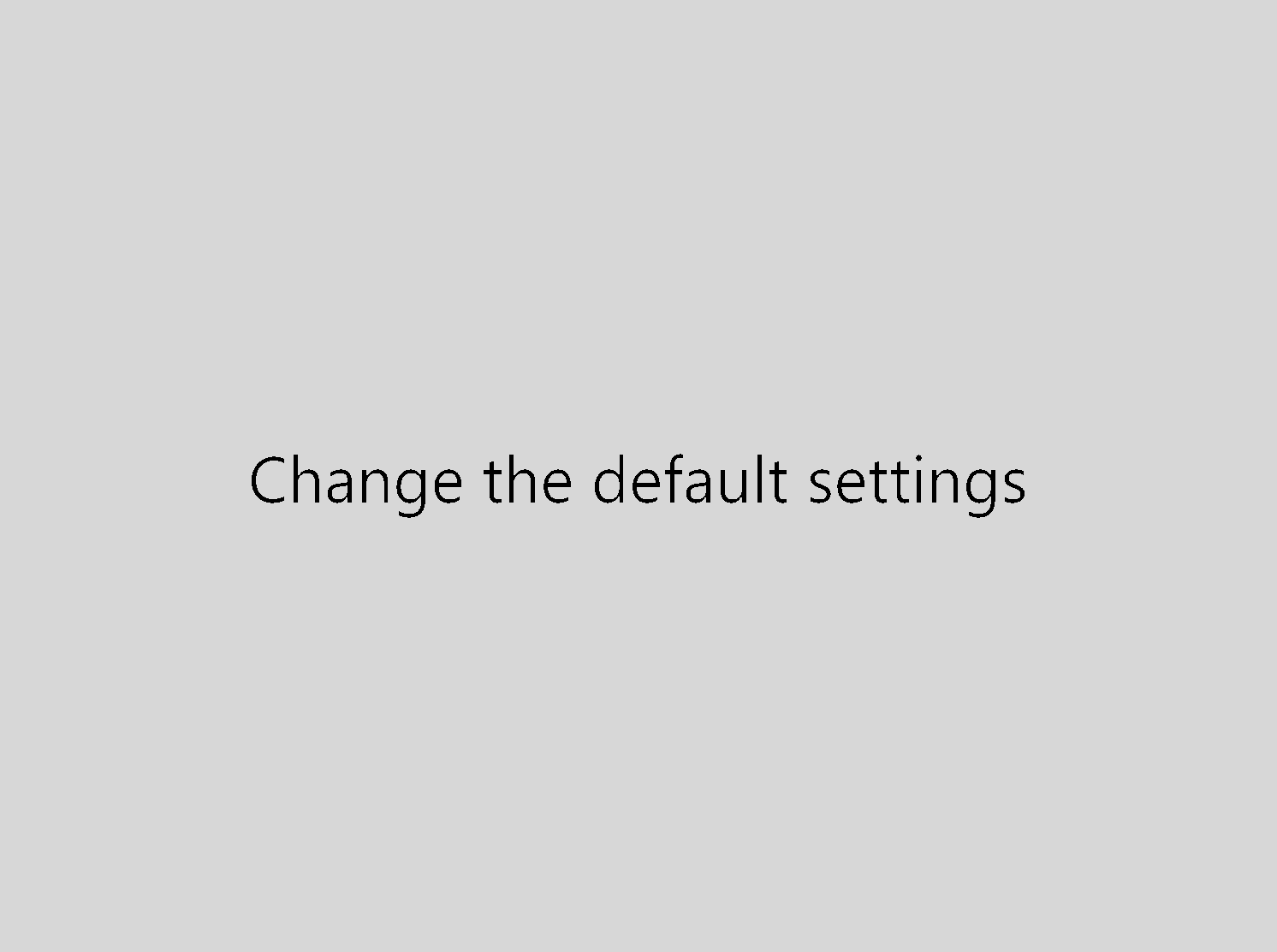
Creating a preset (GIF)
To export a preset:
- Click the Imaging preset management icon
- Click Export option
- The preset will be downloaded in .json format

Exporting a preset
To import a preset:
- Click the Imaging preset management icon
- Click Import option
- In Import settings window, click Select file button
- Choose the file in the file selector and click Open
- Double-check the preset in Import settings window and click Import
Importing a preset (GIF)
Exporting sector lists from an imaging session
When an imaging session is completed or paused, it is possible to see its summary in the Imaging sessions summary page. Now there is also a possibility to export lists which would clearly indicate which of the sectors on the source drive have been successfully imaged, which have not (if any), and which of the sectors contained errors.
To export such list:
1) Click Image icon in the left-side menu and select the source drive
2) In the session summary, click the Export icon
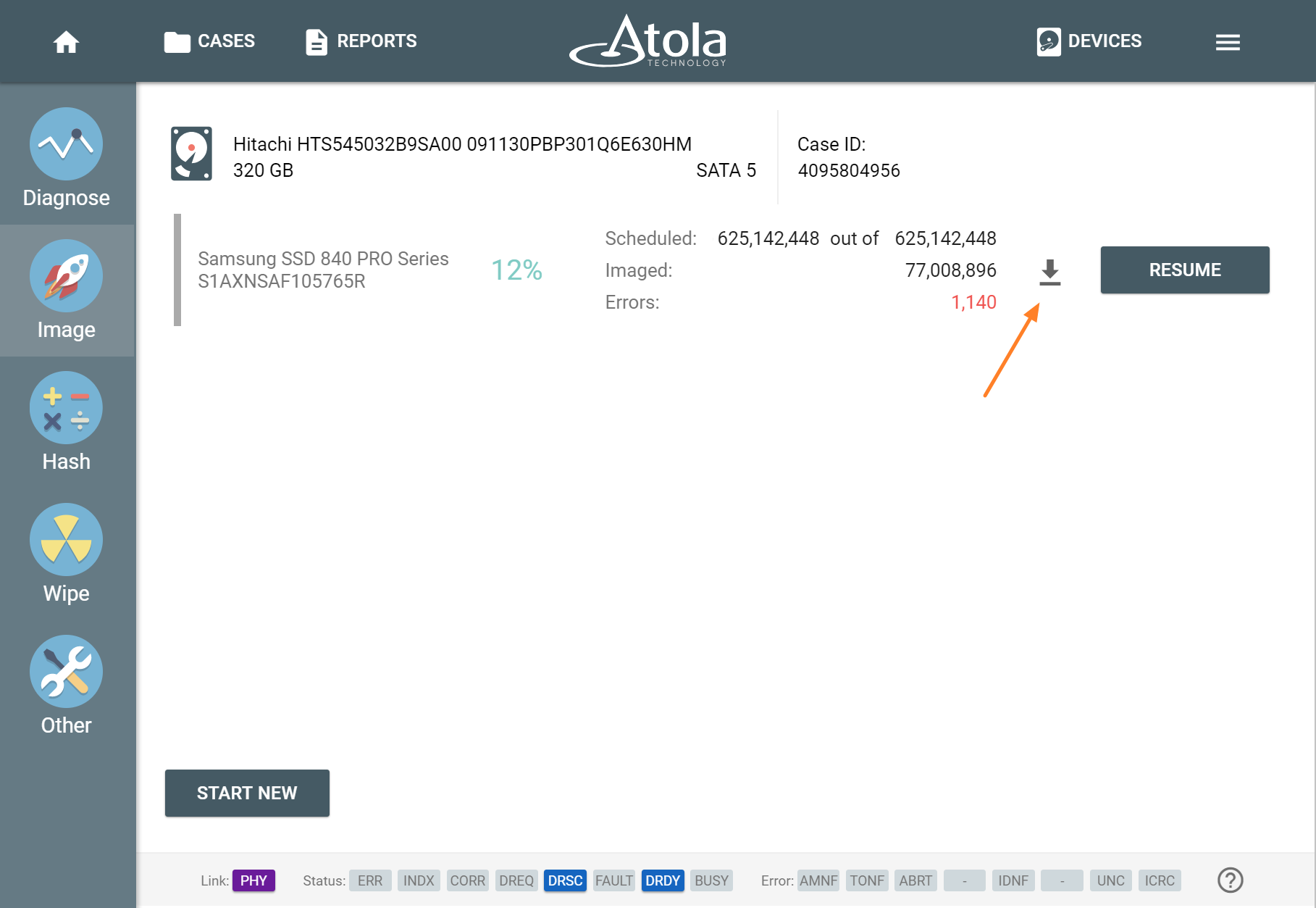
Click Export icon
3) Select the sectors you are interested in (e.g. Imaged sectors)
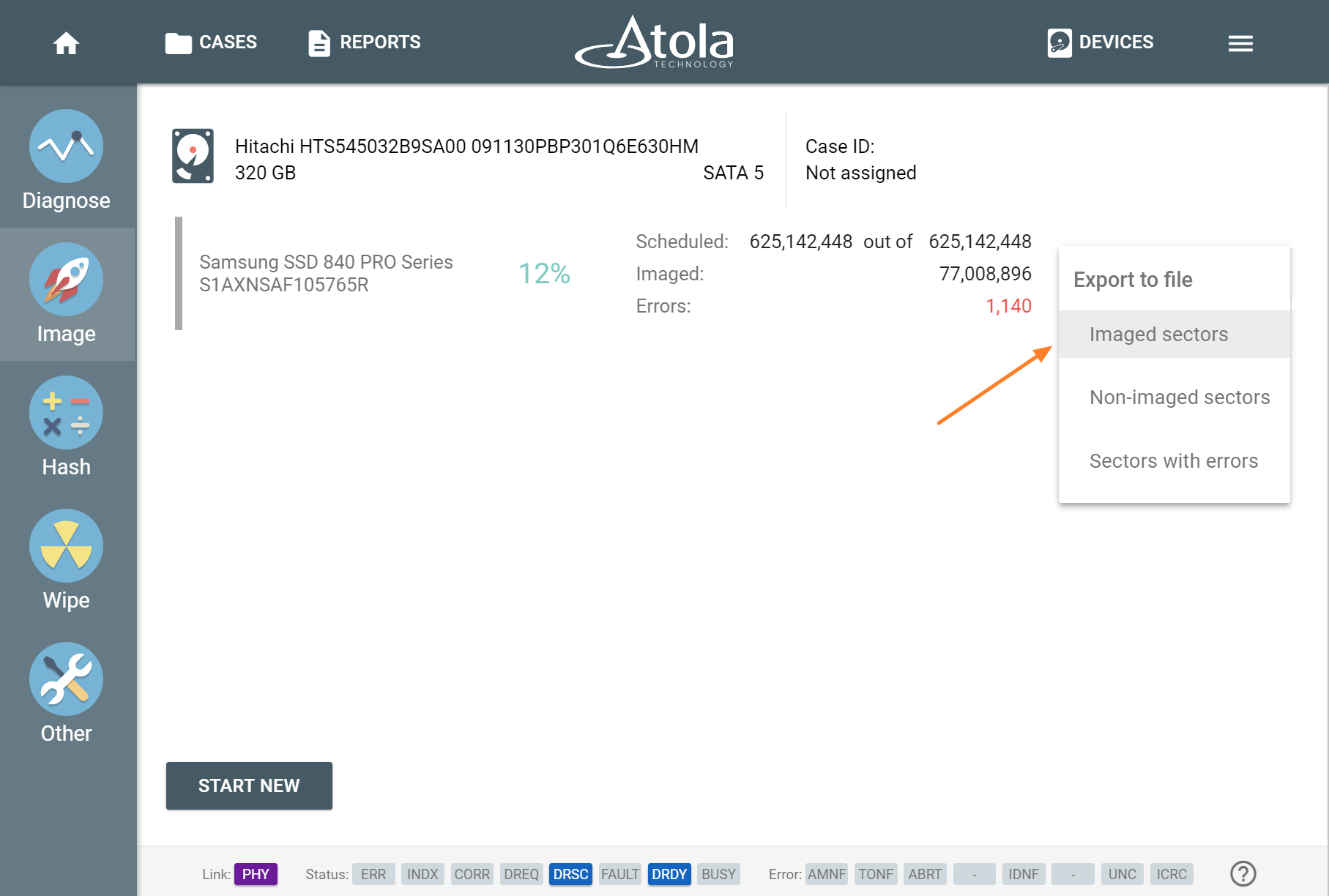
Select the type of sectors
4) Save the downloaded .csv file
This file shows the ranges of imaged sectors:
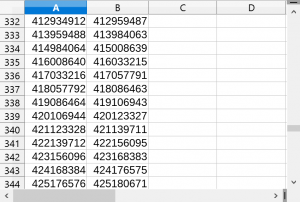
Exported list of imaged sectors
NB Should an imaging session be completed, the list of non-imaged sectors will be blank.
Here are other improvements to the imaging functionality included in this release:
- Overall performance increase by 25% when imaging to network shared folders
- Sparse file support when writing into target images
- Improved damaged drive support for disks that freeze in the course of imaging
- Option to automatically limit target drive capacity to match that of the source via HPA
For the full list of new TaskForce features and fixes in this release, please view the changelog.
Where to buy
If you still do not have an Atola TaskForce and would like to place an order, this can be done directly via Atola Technology, or from a distributor near you:
Please contact our Atola Technology sales to receive more specific information:
- Call us: +1 888 540-2010, +1 416 833-3501 10am – 6pm ET
- Or email us
P.S. Dear customers, we appreciate your feedback and will take it into account when making changes to the product. Therefore, please feel free to write your thoughts or ideas as comments below.
- Top digital forensic conferences in 2024 - January 1, 2024
- 2023. Year in Review - December 31, 2023
- Top digital forensics conferences in 2023 - January 1, 2023
Yulia Samoteykina
Director of Marketing Yulia believes that with a product that is exceptionally good at solving tasks of forensic experts, marketing is about explaining its capabilities to the users. Yulia regularly represents Atola at DFIR events, holds free workshops and webinars about Atola imagers functionality and advocates on the users' behalf to ensure that Atola keeps on adding value and raising the bar for the industry.