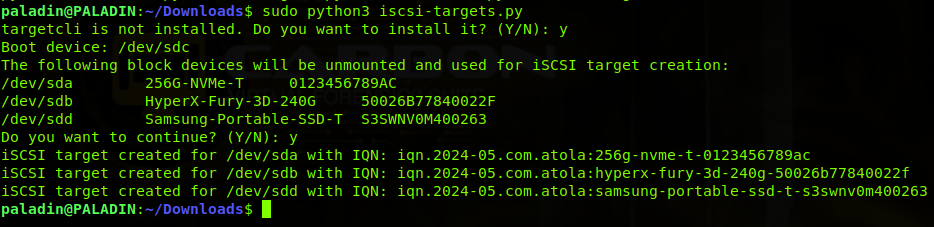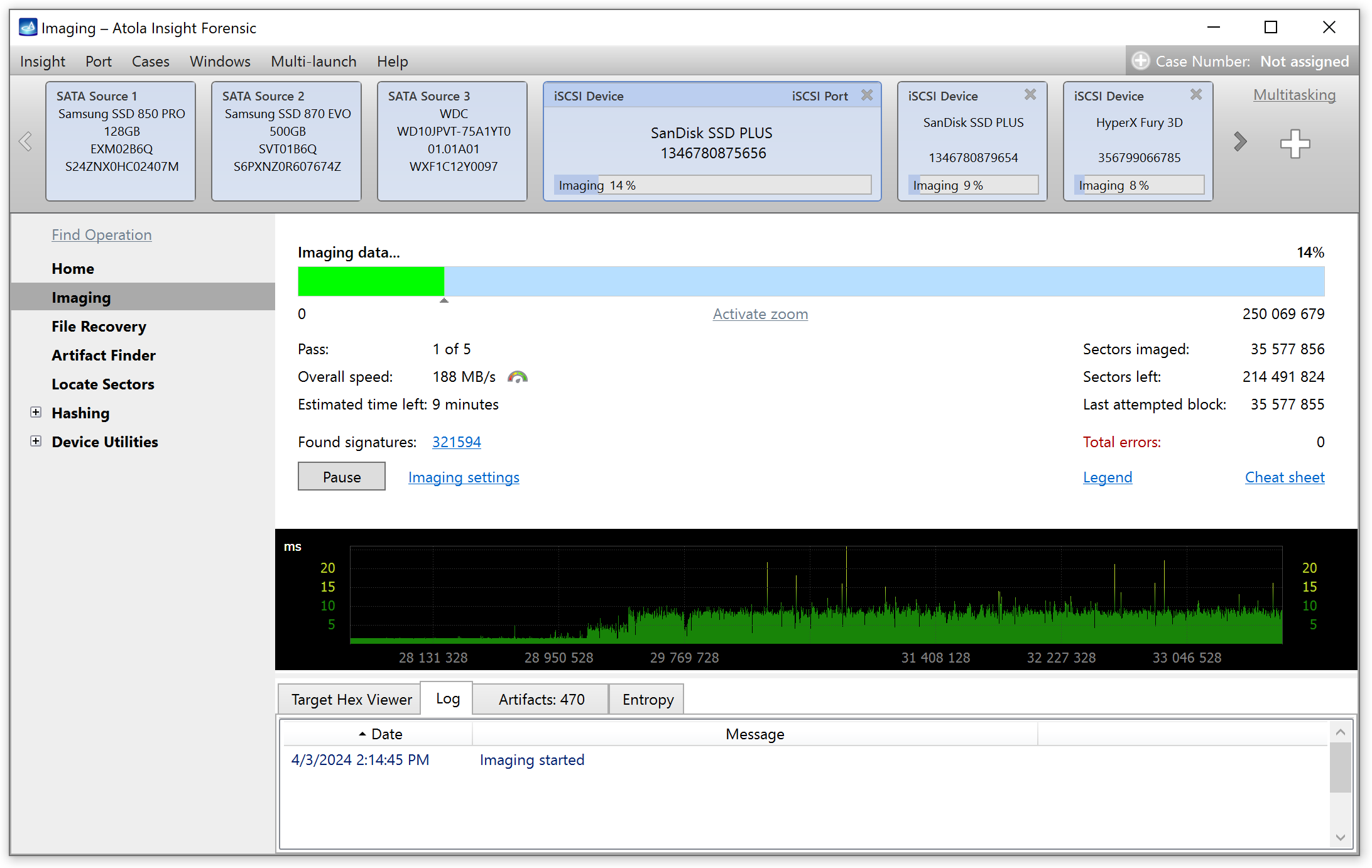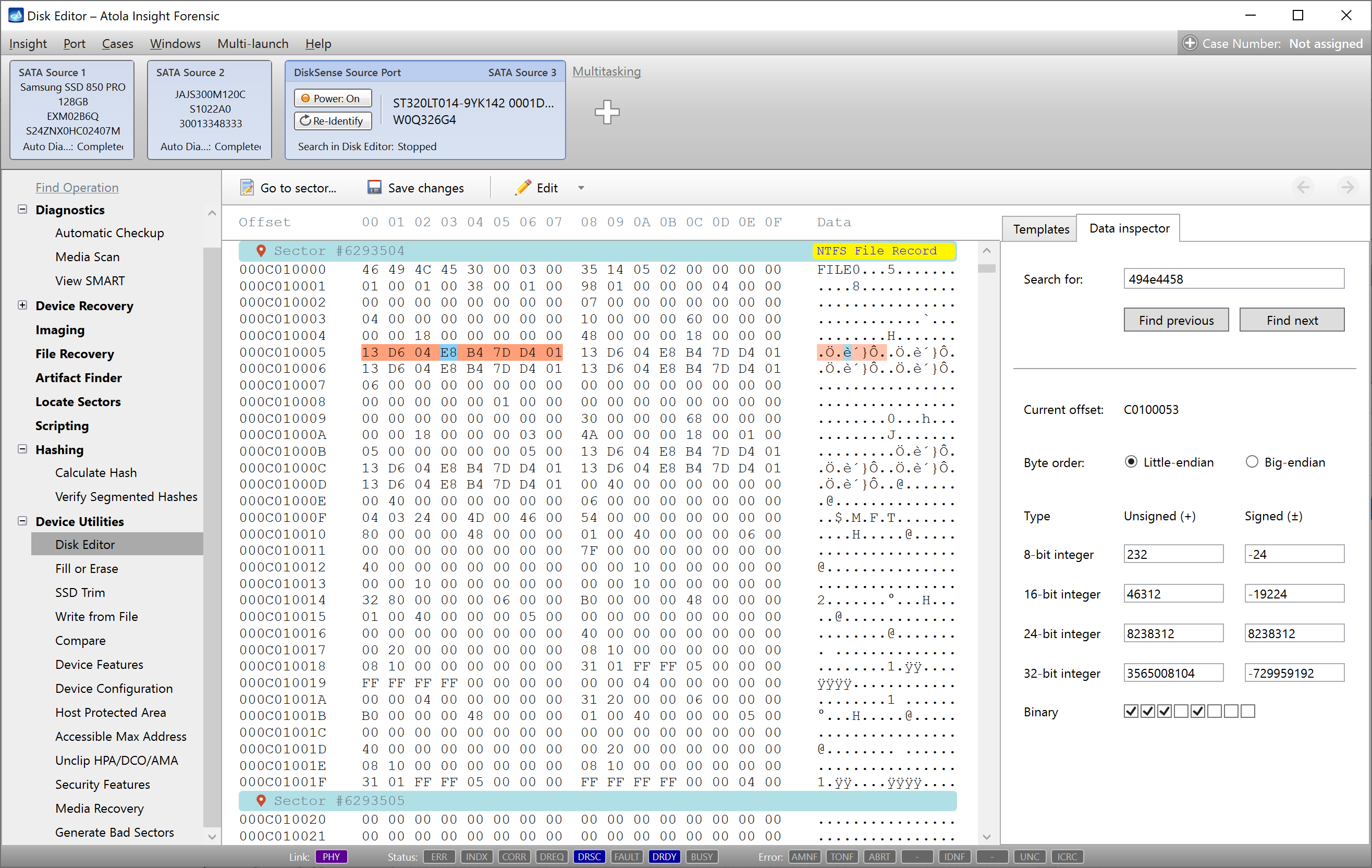Last week we released Atola Insight Forensic 4.9, which includes Thunderbolt extension module. This extension provides Insight users with the capability to image, calculate hash and perform other forensically sound operations on all generations of MacBooks.
This guide will explain how to connect a MacBook to Insight using Thunderbolt extension.
Extension and cables
Thunderbolt extension enables Insight to operate on MacBooks with these interfaces: FireWire, Thunderbolt 2 and Thunderbolt 3 (2016 – 2017 models). There is no need to remove the SSD, Thunderbolt extension allows connecting the whole Apple laptop to Insight.
The extension module comes with:
- Thunderbolt 3 to Thunderbolt 2 adapter (by Apple)
- Thunderbolt 2 to FireWire adapter (by Apple)
- FireWire cable

Connecting MacBook to DiskSense unit
1. Connect MacBook to DiskSense unit with the help of Thunderbolt extension and the FireWire cable (NB Both MacBook and DiskSense have to be turned off). Use the adapters to connect to the MacBooks with Thunderbolt 2 or Thunderbolt 3 interface.
2. Start DiskSense unit and launch Atola Insight Forensic on your computer.
3. Boot the MacBook in Target Disk Mode. To do that, start it up while holding down the T key. You should see a Firewire or Thunderbolt icon displayed on screen signifying that Target Disk Mode is detected and working.

Connecting MacBook to DiskSense unit
4. Select Identify device option in the pop-up window.
5. In Source – Select MacBook Case window click Add new case button.
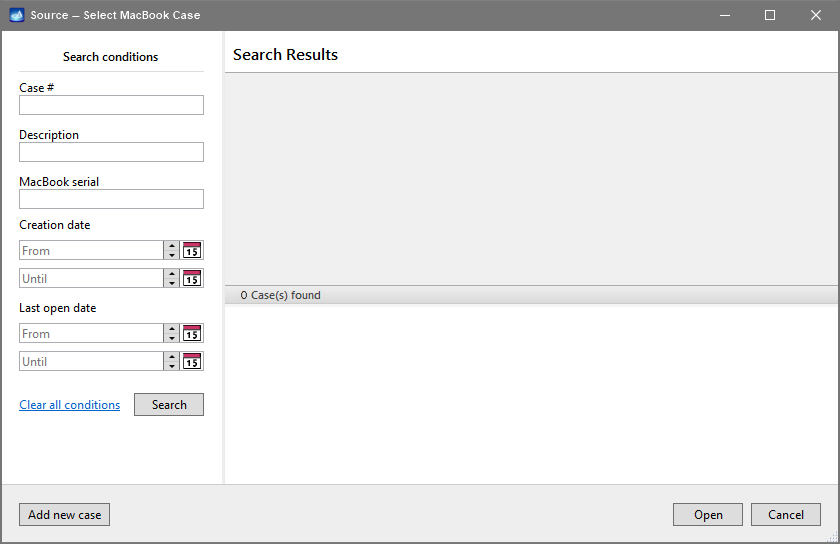
Atola Insight Forensic: Select MacBook Case window
6. If this is the first time this MacBook is identified by Insight, you need to enter the Serial number of the MacBook in the pop-up window and click OK. The device has been identified. (NB MacBook’s serial number can be found on the bottom case).
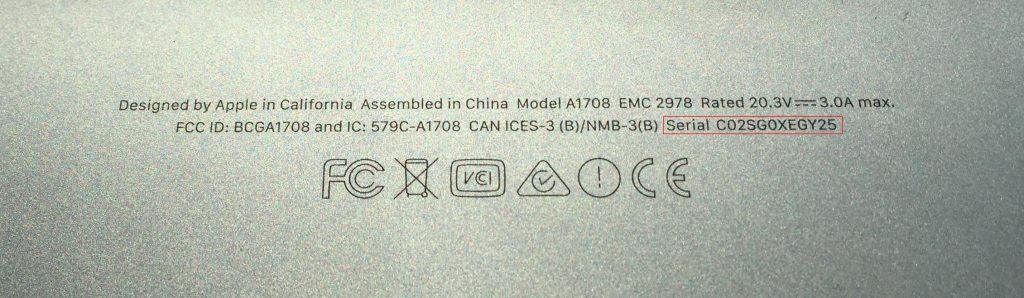
Atola Insight Forensic: Identifying MacBook
Now you can perform these operations with the connected MacBook:
- imaging
- hash calculation
- hash verification
- comparing
- media scan
- file recovery
When a MacBook is connected to Insight for a subsequent session, it is possible to simply select the appropriate case from the table.
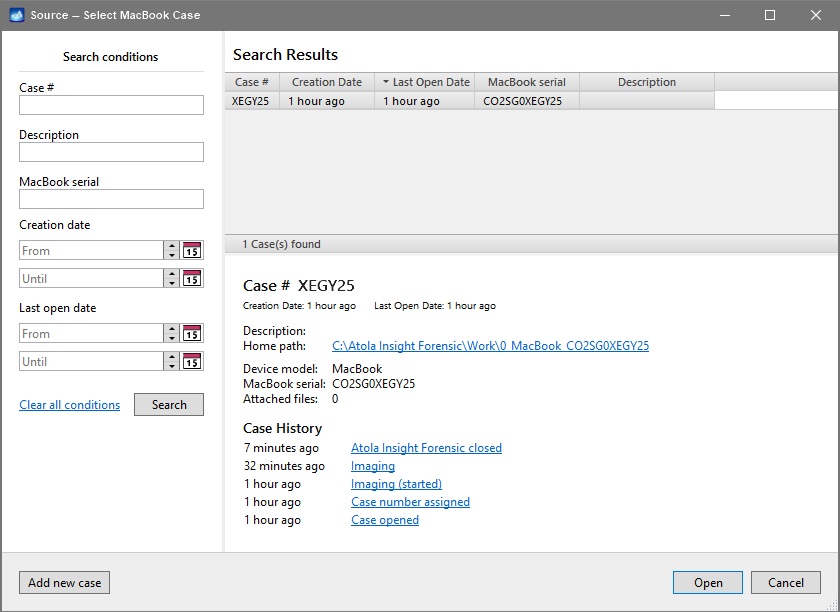
When a MacBook is connected to Insight for a subsequent session, simply select the appropriate case from the table
- Top digital forensic conferences in 2024 - January 1, 2024
- 2023. Year in Review - December 31, 2023
- Top digital forensics conferences in 2023 - January 1, 2023
Yulia Samoteykina
Director of Marketing Yulia believes that with a product that is exceptionally good at solving tasks of forensic experts, marketing is about explaining its capabilities to the users. Yulia regularly represents Atola at DFIR events, holds free workshops and webinars about Atola imagers functionality and advocates on the users' behalf to ensure that Atola keeps on adding value and raising the bar for the industry.