And there it comes! A long-awaited support for RAID 6 is finally here with new firmware updates for Atola TaskForce and TaskForce 2. Now you can automatically detect, reassemble, and image that popular RAID type, even with two missing members. New updates also bring more convenience when working with NVMe drives: a new status bar and enhanced diagnostics report. And, of course, there are the whole bunch of minor tweaks and fixes.
Let’s learn more about each of these features!
Rebuild and image RAID 6
In addition to JBOD, RAID 0, 1, 10, and 5, TaskForce now lets you automatically reassemble RAID 6 and then create its bit-by-bit forensic copy.
If you know the RAID parameters, you can select them manually from drop-down lists at the top and change the order of the RAID members by dragging them up or down. As RAID 6 features not one, but two types of parity blocks (XOR parity and Reed-Solomon parity), we’ve also added the Parity block order parameter for manual selection. It is only available when the RAID type is set to RAID 6.
If the RAID configuration is unknown, our RAID Autodetection module will comb through thousands or even millions of possible combinations to find a suitable one in a matter of minutes.
For RAIDs created by mdadm in Linux, TaskForce instantly recognizes their configuration using RAID metadata.
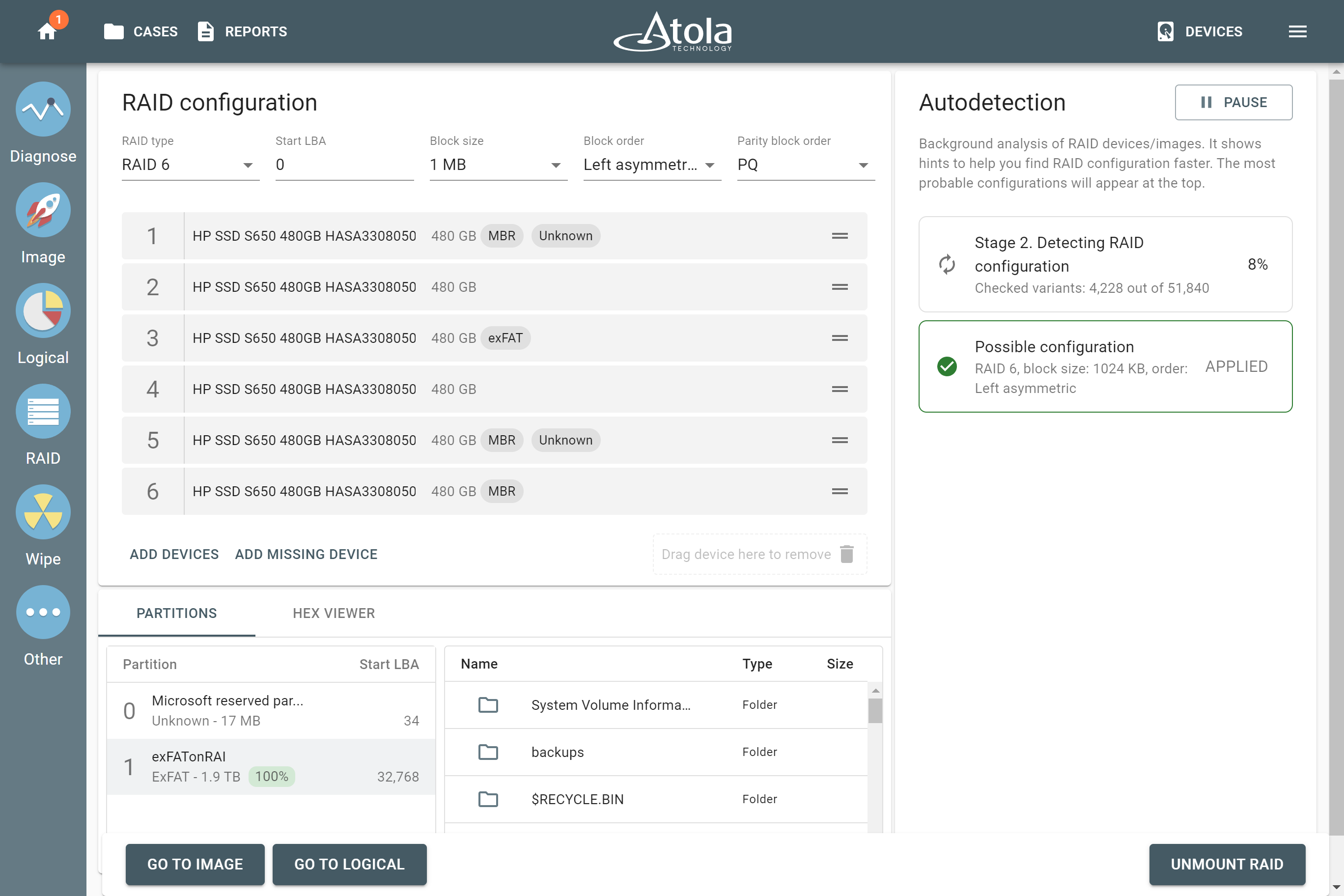
Benefiting from two parity block types instead of one, RAID 6 has extra redundancy. Thanks to that, TaskForce can rebuild a RAID 6 array even if two of its members are missing.
Click the Add missing device button twice, and TaskForce will take two missing pieces of a puzzle into account when checking variants of possible RAID configuration.
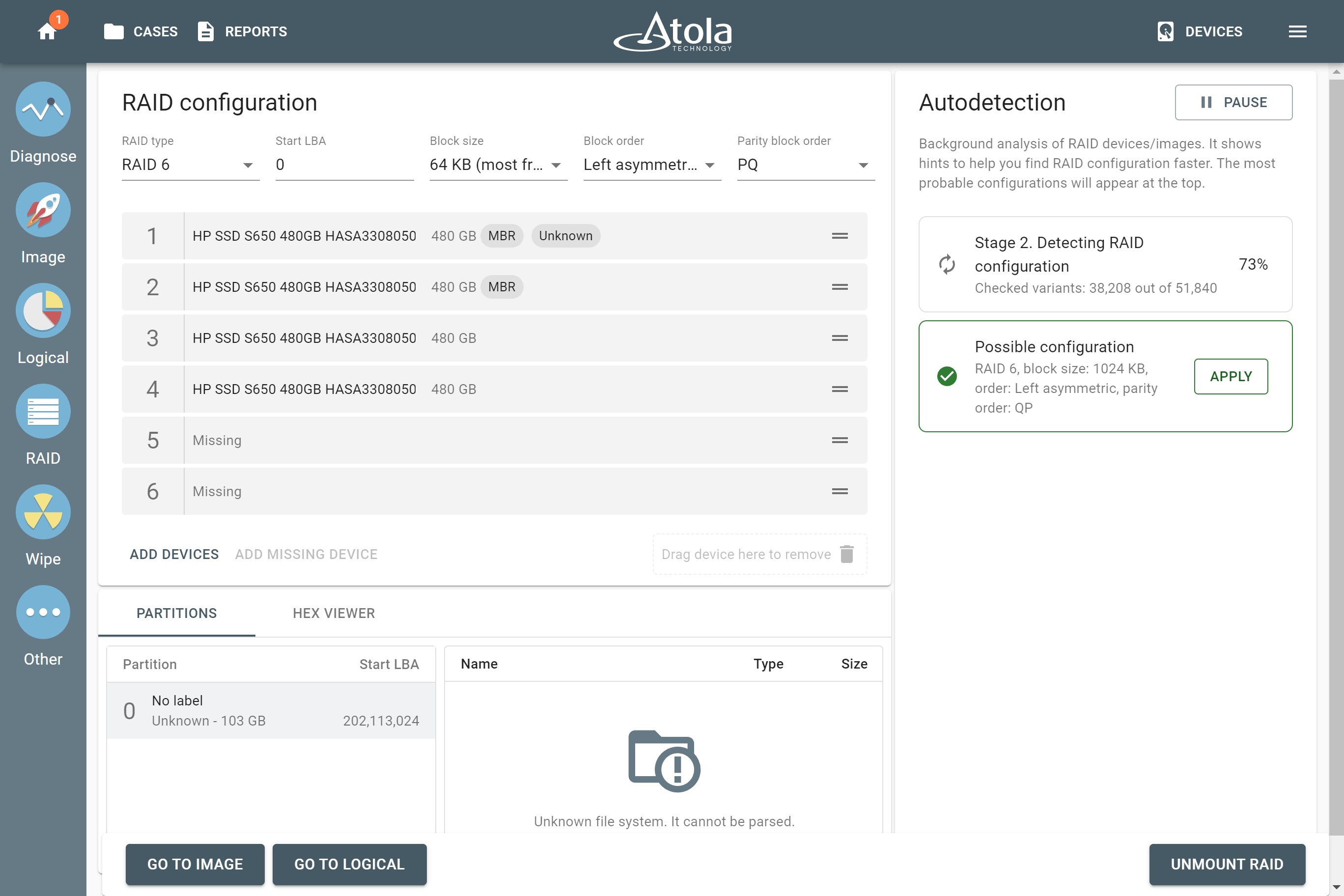
After possible configuration is applied during the autodetection (or you have set RAID parameters manually), TaskForce rebuilds an array, parses its file systems and validates the partitions. You can preview volumes, folders, and files before going to physical or logical imaging.
Get more control over NVMe drives
In this firmware, we’re introducing a new status bar for NVMe drives. It is situated at the bottom of the imaging page and gives you details about NVMe drive’s state, providing more control over the imaging process.
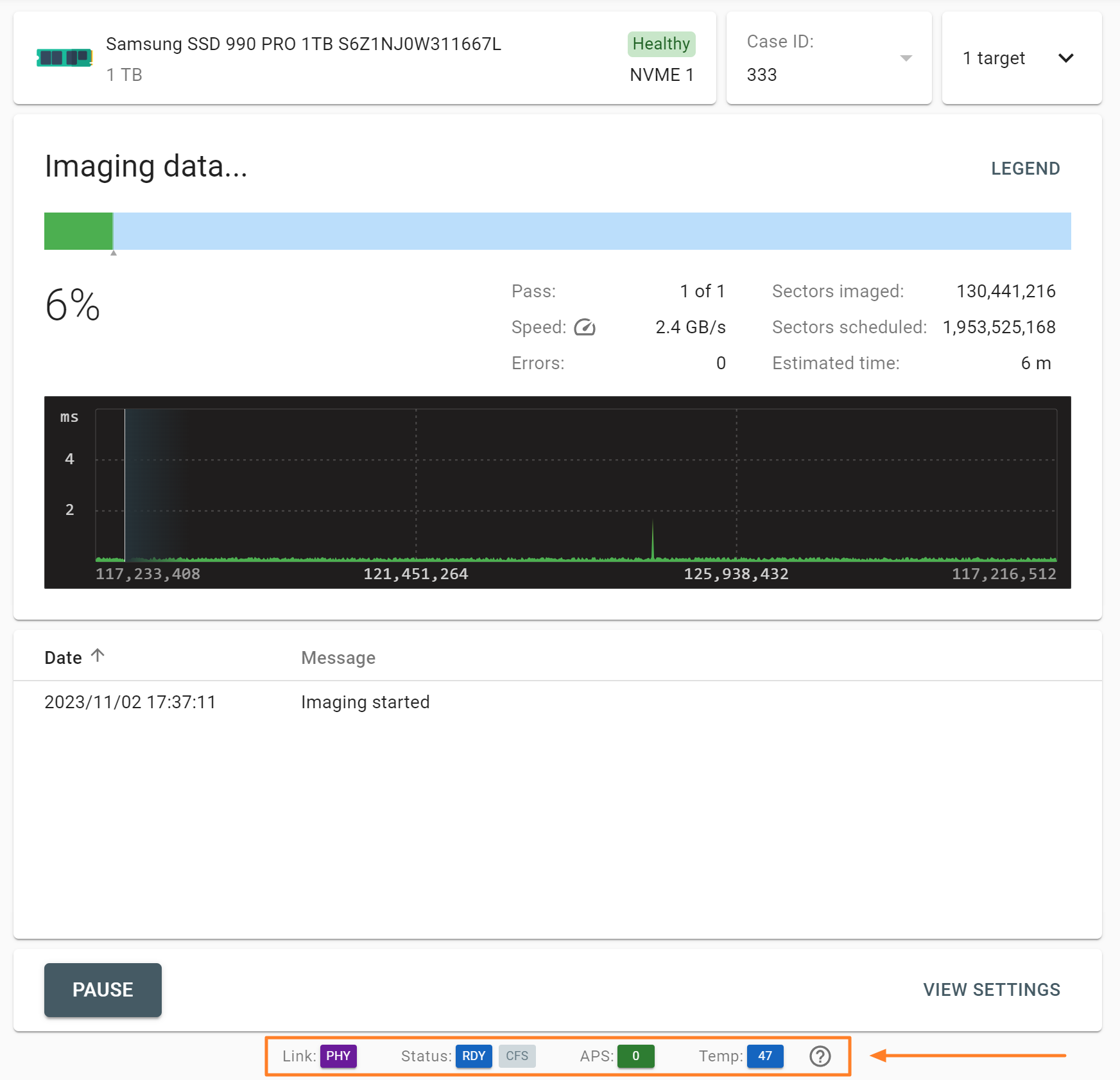
Here’s what each indicator means:
Link: This indicator is enabled when device presence is detected, and a link with its NVMe controller is initialized.
RDY: Ready. This bit is enabled when the NVMe controller is ready to accept commands.
CFS: Controller Fatal Status. This bit is enabled if the controller has an error condition and is unable to communicate with software via completion queue entries.
APS: Active Power State. This field indicates the current power state of the controller, or the power state into which the controller is transitioning. APS 0 is the most power-consuming state activated when the drive is reading or writing blocks. All possible power states of the drive are listed in its diagnostics report.
Temp: Current drive temperature. It turns orange if it exceeds the drive’s Warning temperature level and red if it exceeds the Critical temperature level.
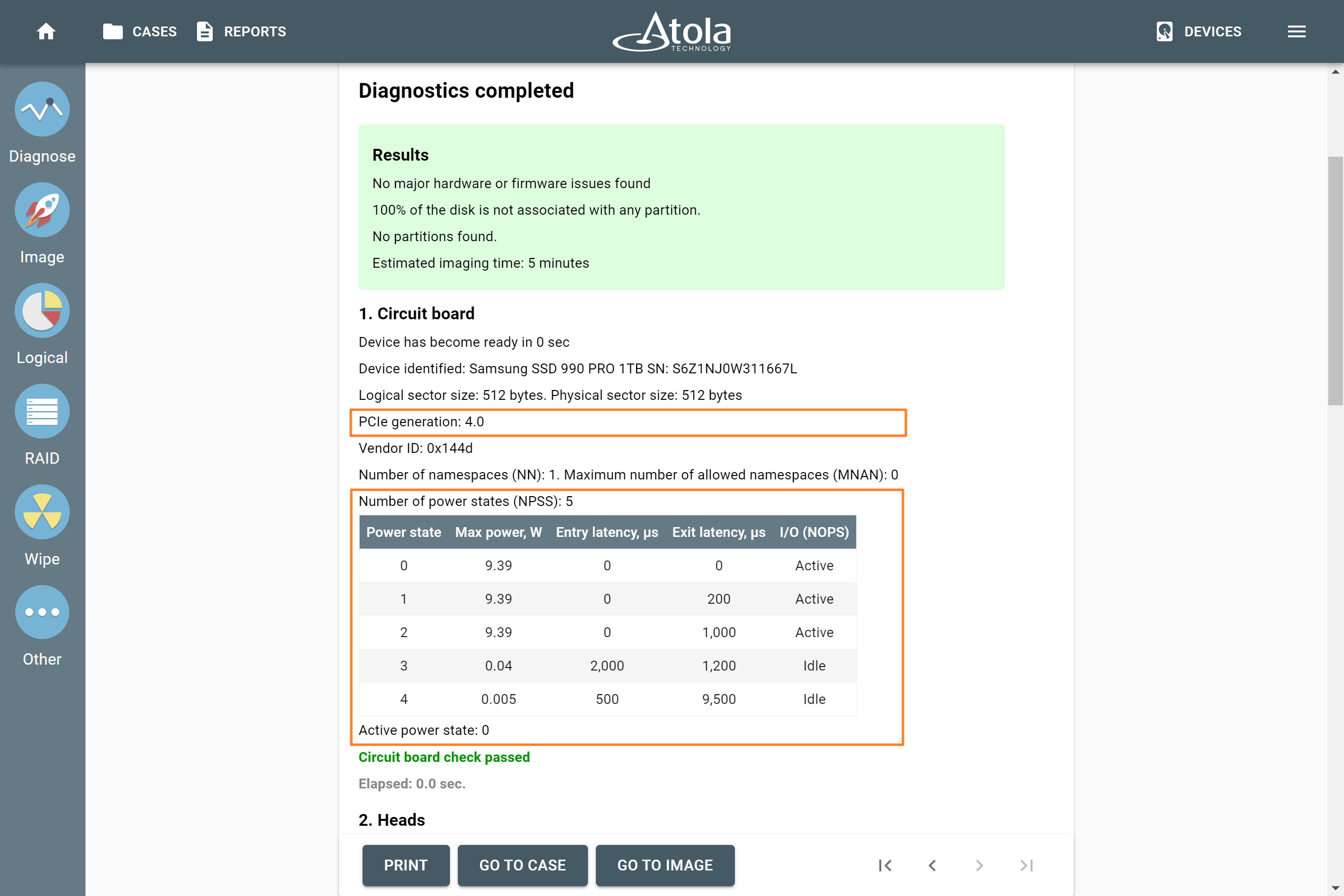
The Diagnostics report for NVMe drives has also been enhanced. Now it features three more parameters that describe the drive’s configuration and condition:
- PCIe generation of a drive gives an insight into the drive’s max bandwidth and performance.
- A table with all possible power states of a drive provides details about max power consumption and latency of switching between power states.
- Warning and Critical temperature levels show when a drive starts overheating. These parameters are received from controller data.
TaskForce 2023.10 Changelog
New features
RAID:
- Automatic detection of unknown RAID 6 configuration.
- Full RAID 6 reassembly and imaging support.
- RAID 6 imaging speed is 40% higher than imaging of individual RAID members.
- RAID autodetection improvements for other RAID types.
-
Maximum number of auto-checked configurations increased from 100,000,000 to 200,000,000.
- Advanced detection of partition types and display of device tags.
- MBR/GPT table information when hovering over the corresponding device tag.
Imaging:
- Check network speed test when selecting a folder for a target image. Click the three-dot button to see the test icon.
- Autosave of imaging progress to resume imaging in case of power or network connection loss.
- Storage. Ability to create multiple subfolders.
- Improved calculation of Estimated time left during imaging.
- Decreased frequency of Speed refresh when facing bad sectors.
- Detailed speed stats indicate more information when imaging to multiple files with identical names in different folders.
NVMe drives:
- New Status bar showing live drive state, including its temperature.
- Diagnostics. Added table of power states, PCIe generation, temperature levels.
- Device page. Added Critical and Warning temperature values.
- Wiping. New method Sanitize from NVM 1.4 specification.
Case management:
- Case contains a list of target images and drives used with a source drive.
- New setting ‘Allow non-unique case names’.
- Ability to delete device from case.
- New report ‘Device was added to case’.
Other > SSD Trim – new task that helps to notify SSD controller about unused blocks.
Other > View SMART. Apple PCIe and M.2 AHCI PCIe drives supported.
Global Settings. For the ETH1 and ETH2 ports, it shows the speed of the network connection.
Bugfixes
No access to network folder with underscore character in hostname.
Widely improved error-handling when someone accidentally unplugs source or target drive during imaging.
Imaging:
- Imaging could not start when the source was an image file with read-only permissions.
- Imaging could not start when a target drive was powered off.
- Unable to resume imaging after connection loss with network Work Folder.
Logical imaging:
- Some old HFS partitions failed to open.
- Resume button did not work for imported case with a logical imaging session created on another TaskForce.
RAID. Applying detected mdadm configuration was not removing Spare drive(s).
Wiping. Multi-launch mode. Format NVM method was mistakenly available for SATA drives.
Case management. Impossible to select the same case for the same Macbook after reconnection.
TOSHIBA MG08ACA16TE drives were not identified until the 2nd attempt.
Occasional error when formatting a target drive to Storage with exFAT.
UI issue on the home page. Blank space when running multiple tasks and scrolling down the page.
Download
To get access to all new features, download new updates from our website:
- for Atola TaskForce
- for Atola TaskForce 2
Where to buy
To order Atola TaskForce or TaskForce 2 hardware unit or extend your subscription, contact Atola Technology directly or find a distributor near you.
To get more information about Atola TaskForce or to discuss the details, please contact Atola Technology sales department:
- Call us: +1 888 540 2010, +1 416 833 3501 10AM-6PM ET
- Or email us
- E01 vs AFF4: Which image format is faster? - July 9, 2024
- Image Synology NAS RAIDs with TaskForce 2024.6 - June 27, 2024
- Script to automatically create iSCSI targets - May 16, 2024


