[Update 2022]
Atola keeps developing Atola Insight Forensic, forensic data recovery tool that is capable of Seagate password removal via COM port.
Insight can recover and/or remove unknown HDD passwords (also known as ATA passwords) and for most hard drives the unlocking process is fully automated.
When a device is connected and identified as locked with an ATA password, there is a corresponding PWD indicator displayed in the port, and Security Status in the Home page says Locked, High or Locked, Maximum. High and maximum are password protection levels that the operator who locked the device selected. Although information about it may be relevant to the investigator, both security levels are supported by Insight’s password recovery functionality, therefore this information is not important for the purpose of this guide.
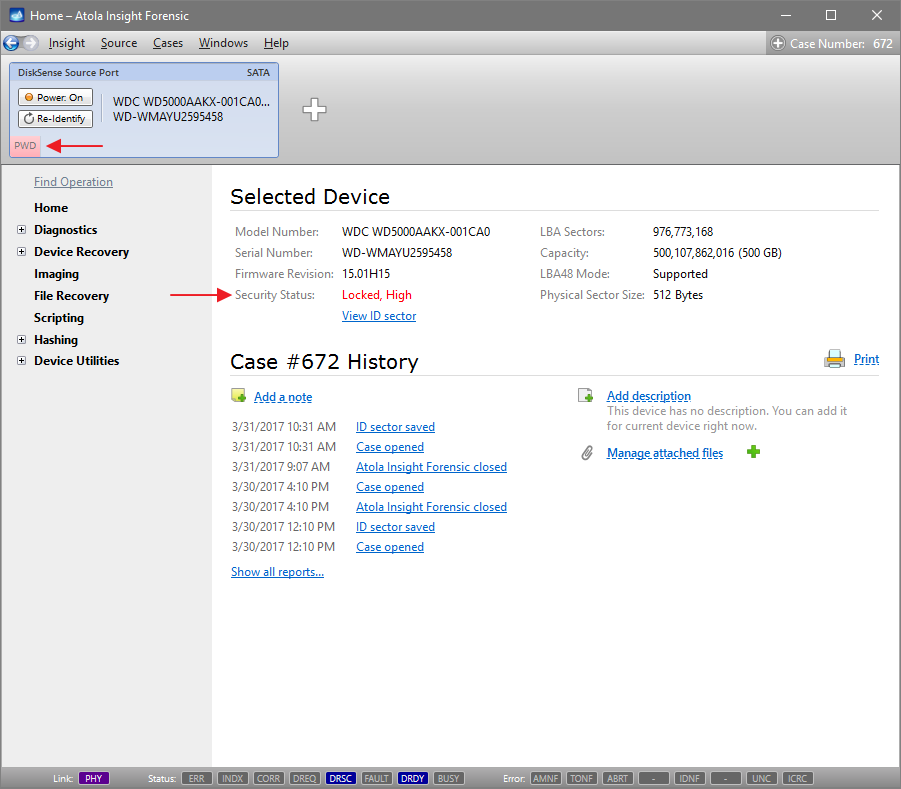
To perform a complete Diagnostics, Insight needs to have a hard drive unlocked. Therefore we suggest that when dealing with a locked device, password recovery is performed before running the Automatic Checkup.
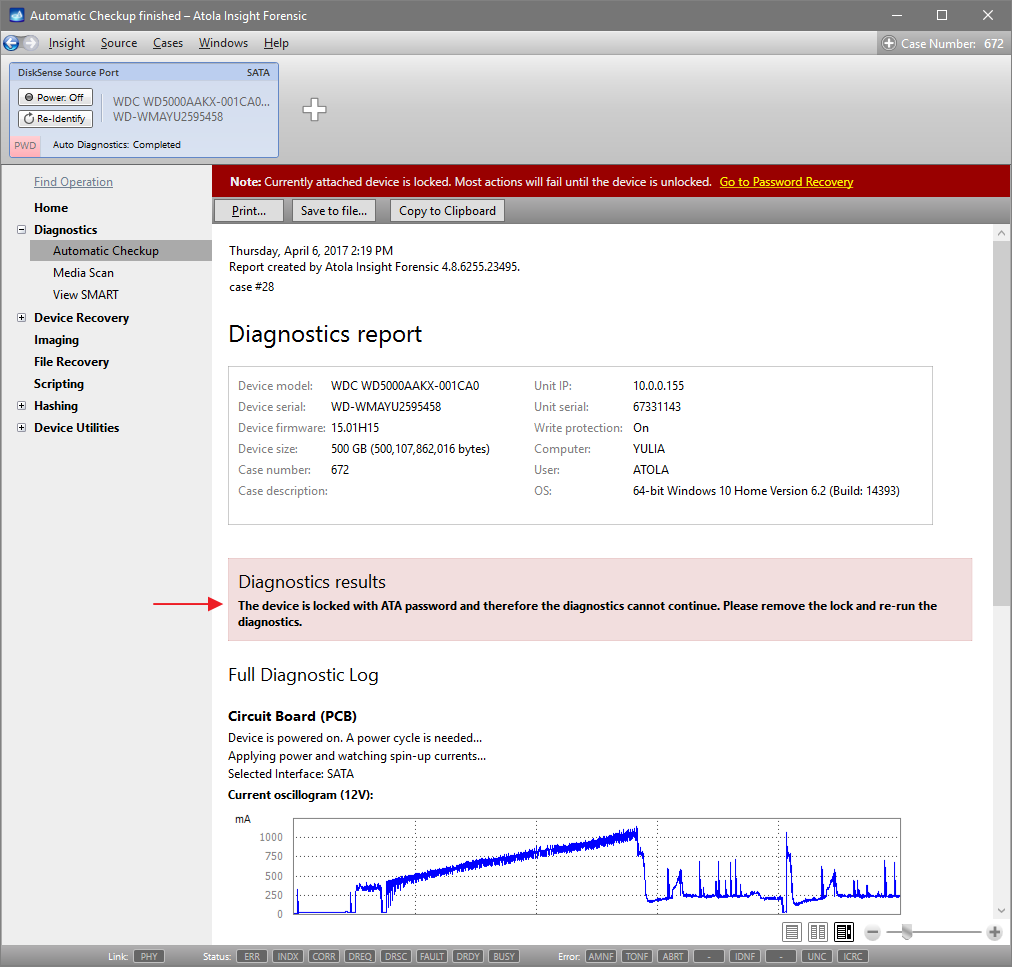
Password Extraction, Reset and Reset until power cycle
Under Device Recovery category of the left-side menu select Password Recovery subcategory. There are 3 options of dealing with a locked hard drive:
- To display the password without unlocking the device at this moment, click Extract button. This option does not require write protection on the source port to be switched off.
- To work with the data on the drive without permanently resetting the password, tick Reset Password until power cycle checkbox and then click on Reset button. This way write protection stays enabled on the source port, and no changes can be made to the drive.
NB. If Reset Password until power cycle option is selected, no power cycles that are executed in the course of automatic checkup, imaging or other operations will affect the temporary unlocked status of the device. Only a deliberate power cycle, such as clicking on Power button, will change the Security status of the drive back to Locked.
- Finally, to permanently unlock the device, switch off write protection and then click on Reset button.
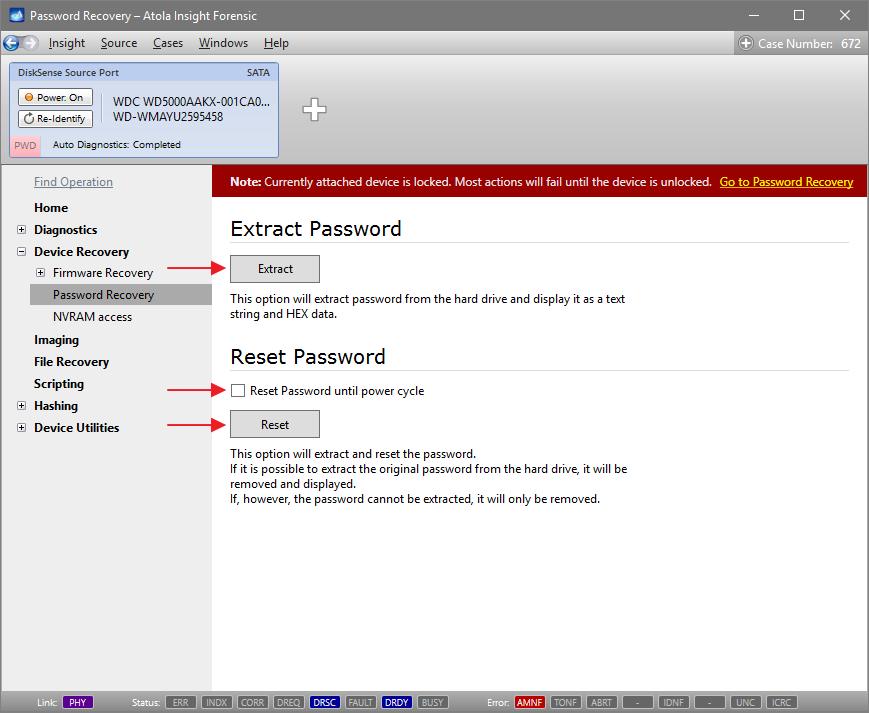
For the list of hard drives currently supported by Insight’s automatic password recovery, please follow this link.
Please note that this guide is applicable to all supported Samsung, Toshiba and Western Digital hard drives. To unlock a Seagate drive, please connect the device to the Serial port of the DiskSense unit and then follow the same steps. Hitachi drives require the use of the password extraction adapter: for more information please follow this link.
- Top digital forensic conferences in 2024 - January 1, 2024
- 2023. Year in Review - December 31, 2023
- Top digital forensics conferences in 2023 - January 1, 2023
Yulia Samoteykina
Director of Marketing Yulia believes that with a product that is exceptionally good at solving tasks of forensic experts, marketing is about explaining its capabilities to the users. Yulia regularly represents Atola at DFIR events, holds free workshops and webinars about Atola imagers functionality and advocates on the users' behalf to ensure that Atola keeps on adding value and raising the bar for the industry.

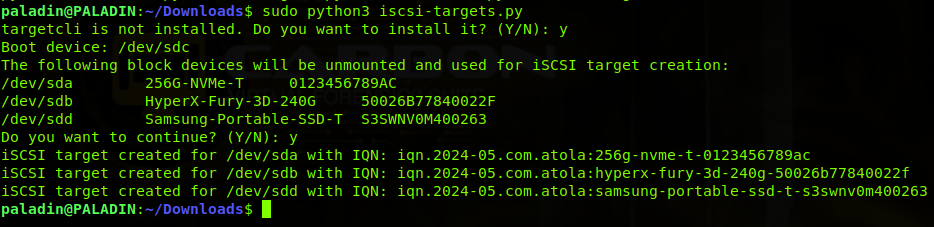
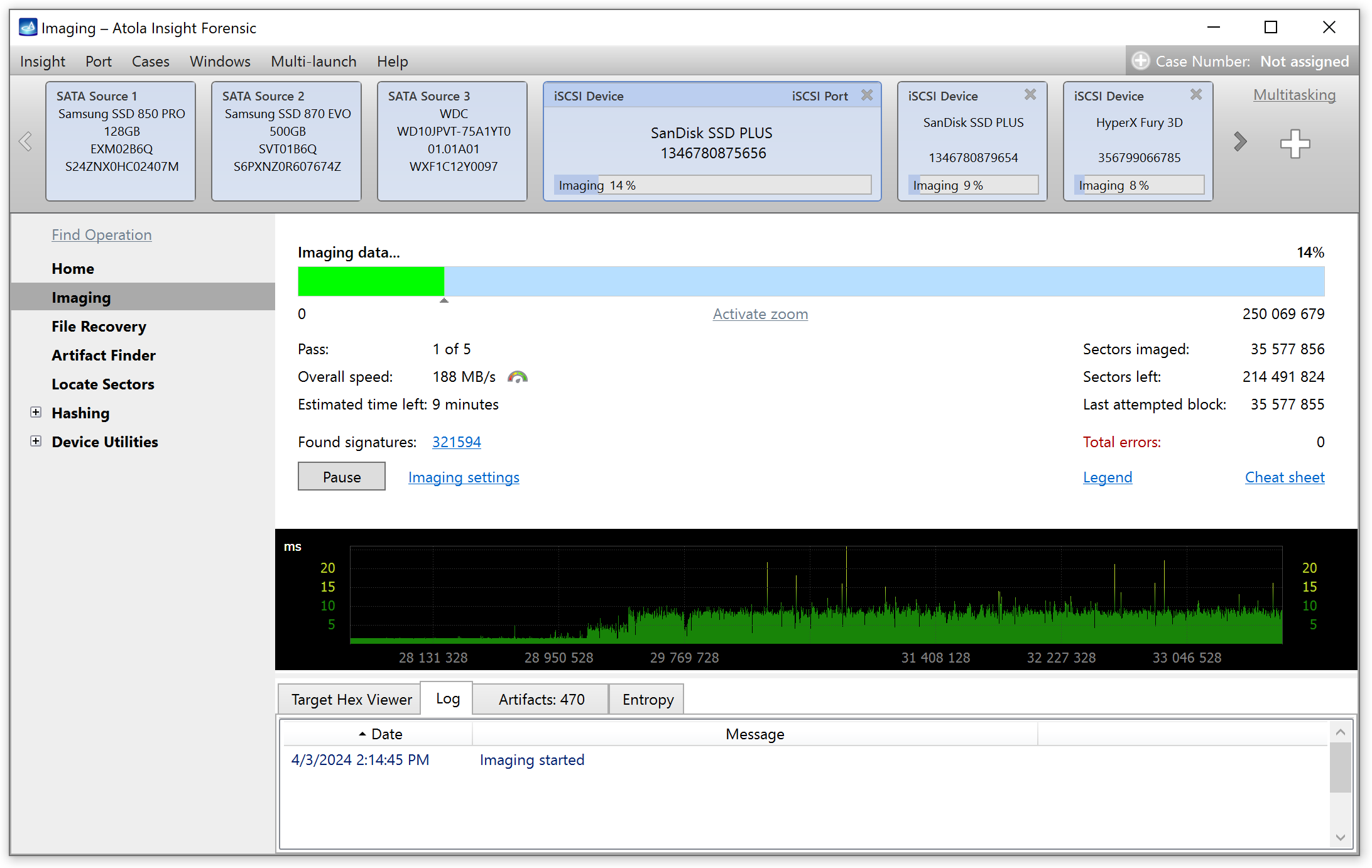
2 Comments
Nur Mochamad · February 27, 2019 at 11:00 am
Its seem a good tool for riding ata password from Atola, but can I look the demo how it works, or Is there a free trial first..? Thanks.
Vitaliy Mokosiy · February 27, 2019 at 11:19 am
Atola Insight Forensic is a hardware unit + Windows software. There is no way how one can have a trial version since it demands hardware unit to be present.
At this point, I would recommend learning more about the product here: https://atola.com/products/insight/