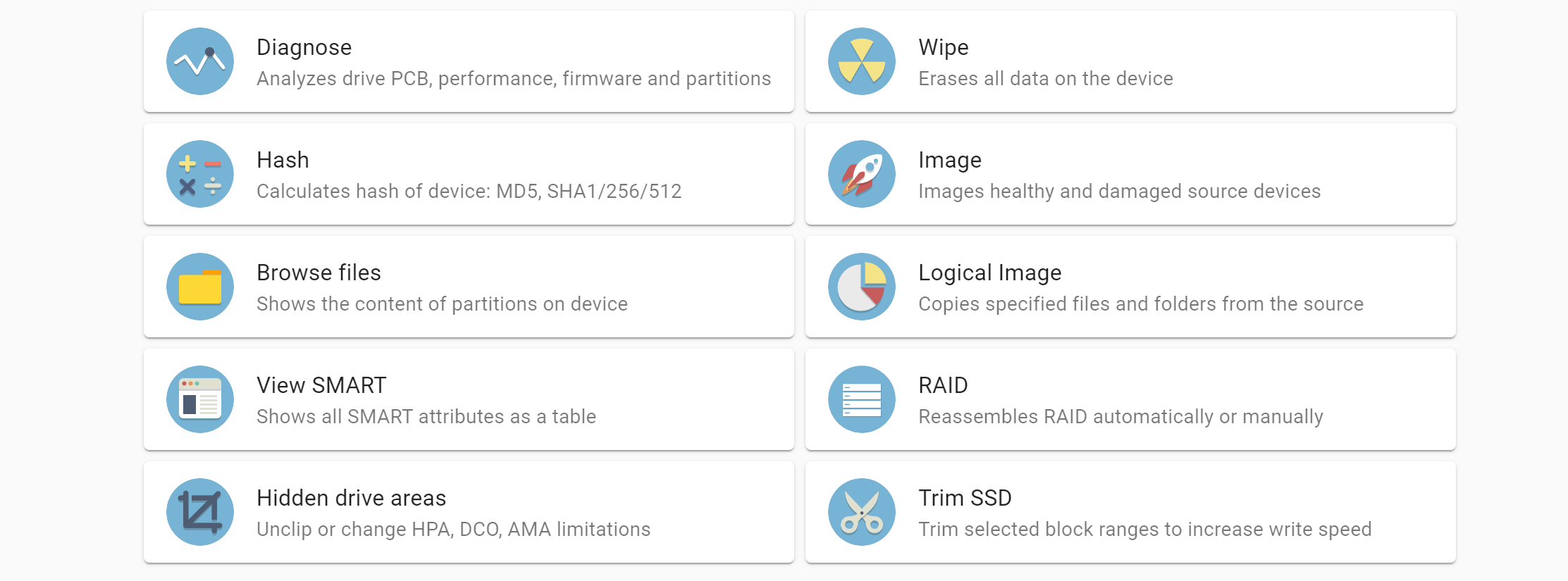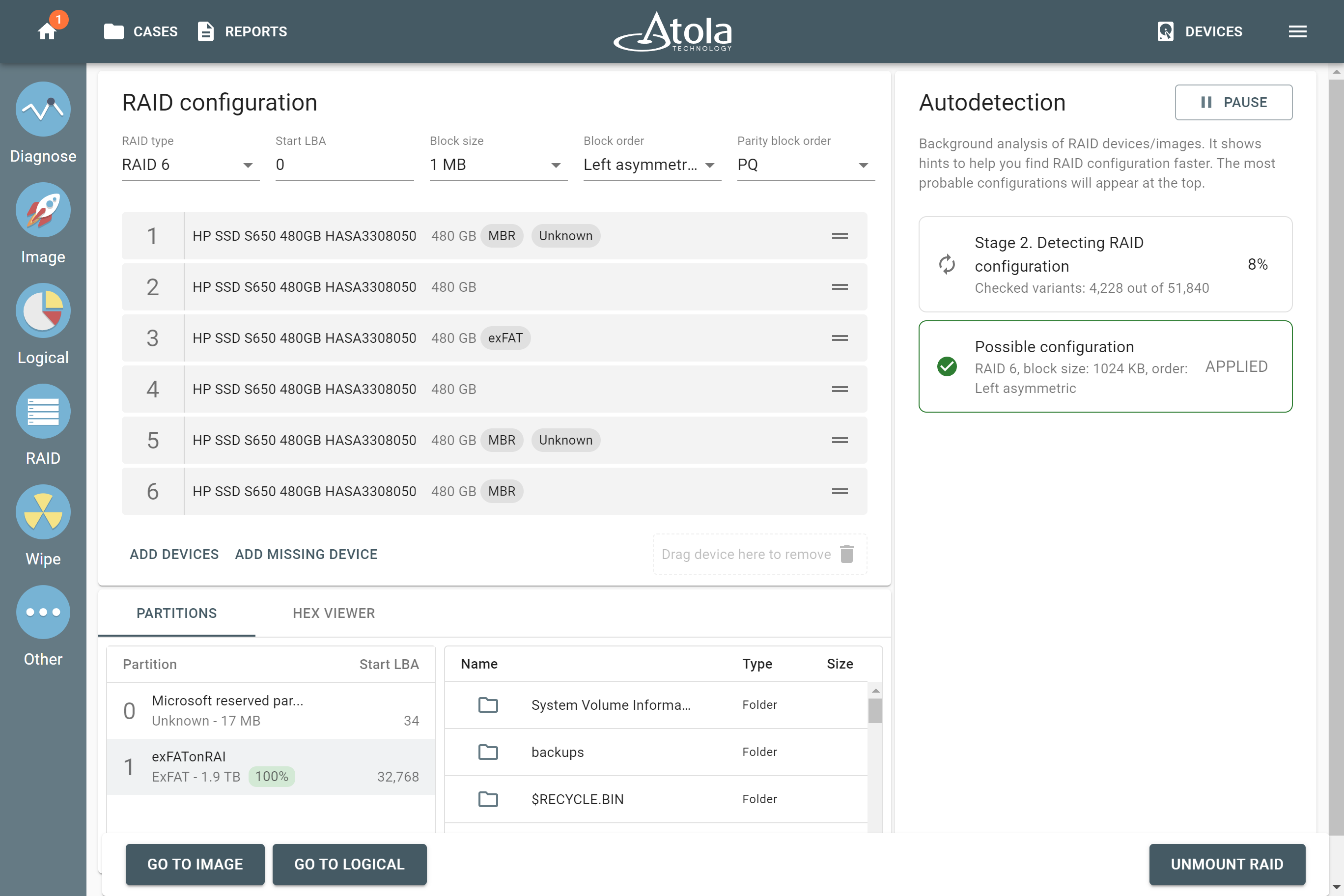TaskForce forensic hardware unit was designed to ensure maximum data transfer rates when imaging to a file on your server. Jumbo frames is a great help for that.
First, select to create an image file on the server, to which you will be imaging.
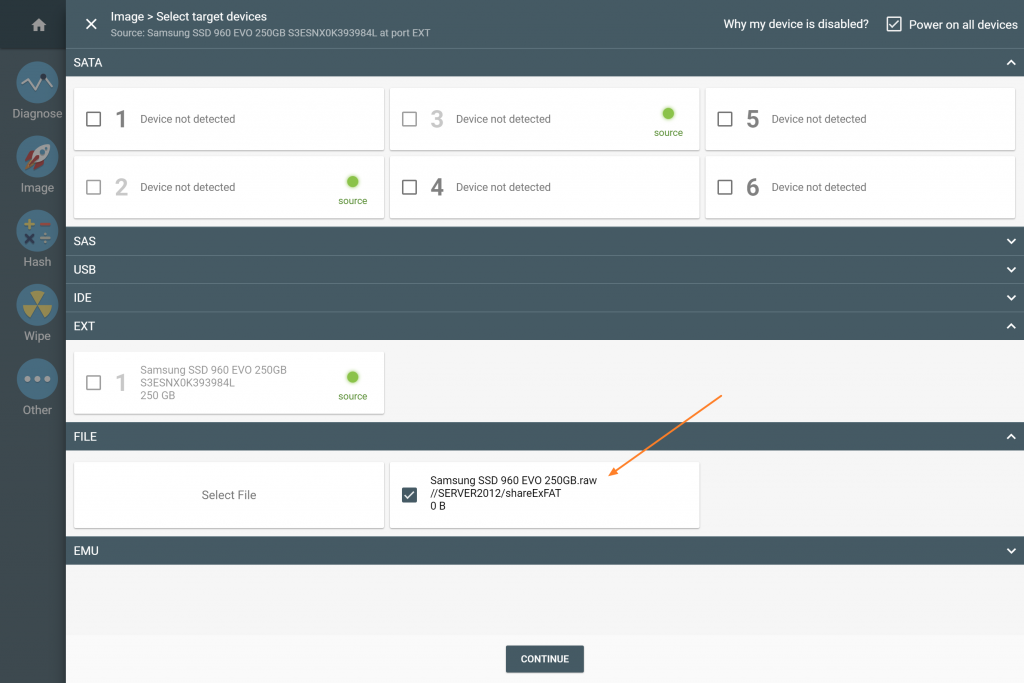
When you start to image to your server with Jumbo frame disabled, the data transfer speed will not exceed 500 MB/s. The actual speed will also depend on the configuration and current traffic in the network.
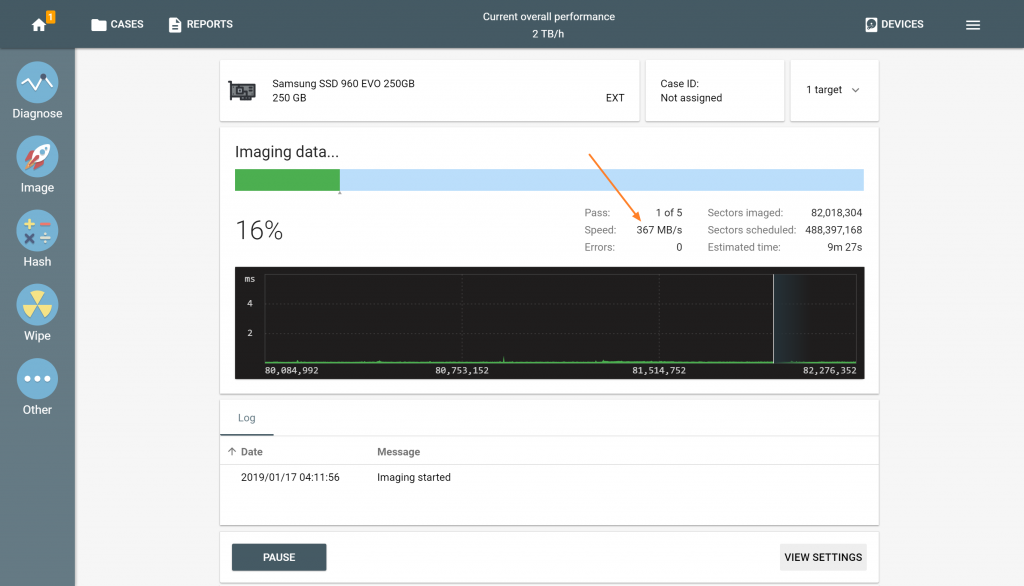
To boost the speed:
1. Pause the imaging session
2. Click the Service menu in the right corner of the top bar.
3. Click Settings
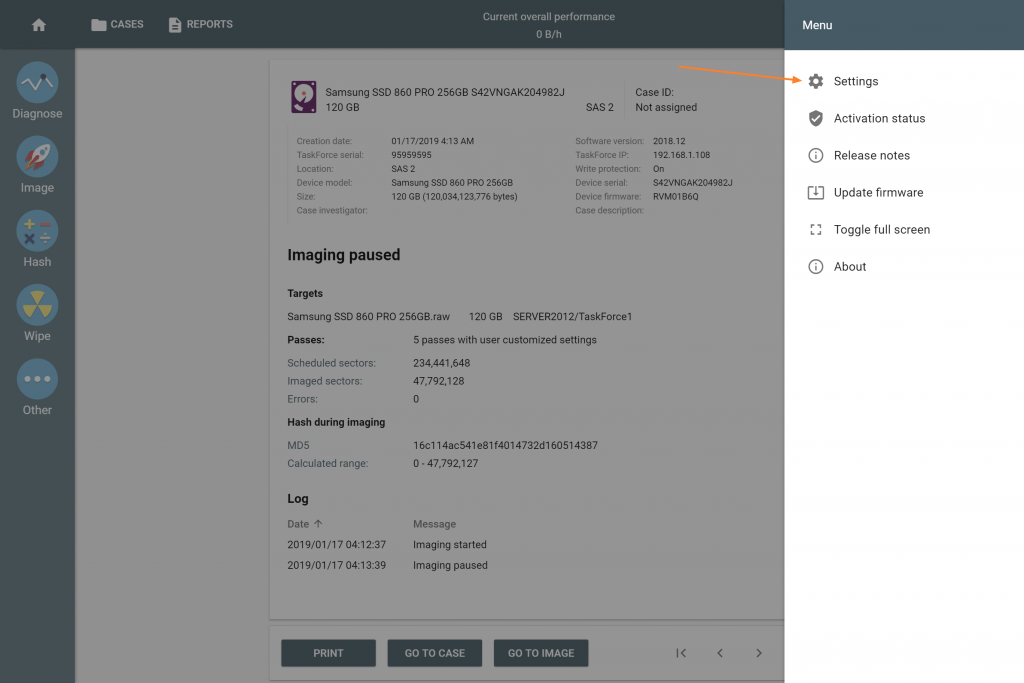
4. Enable Jumbo frames of the Ethernet port you are using and set MTU to 9000.
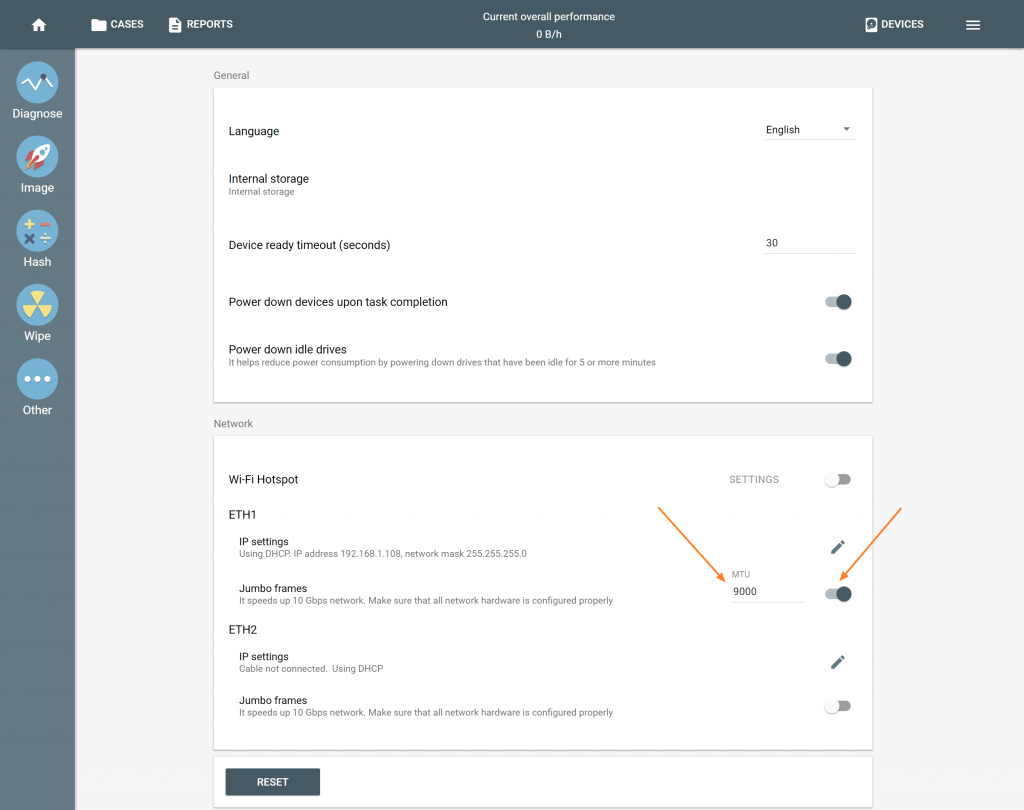
NB For fast imaging of files to your server via 10 Gigabit network, you need to activate Jumbo frames in the settings of the server’s network adapter as well as in the settings of the network switch, should it be necessary (10Gb switches normally have Jumbo frames activated by default).
Then you can return to your imaging session by clicking
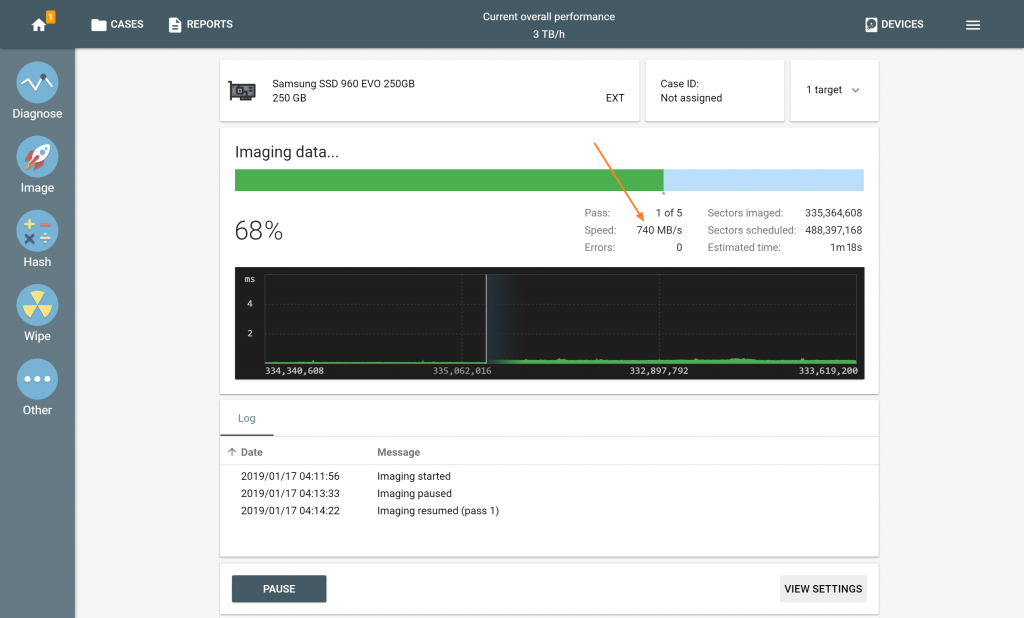
- Top digital forensic conferences in 2024 - January 1, 2024
- 2023. Year in Review - December 31, 2023
- Top digital forensics conferences in 2023 - January 1, 2023
Yulia Samoteykina
Director of Marketing Yulia believes that with a product that is exceptionally good at solving tasks of forensic experts, marketing is about explaining its capabilities to the users. Yulia regularly represents Atola at DFIR events, holds free workshops and webinars about Atola imagers functionality and advocates on the users' behalf to ensure that Atola keeps on adding value and raising the bar for the industry.