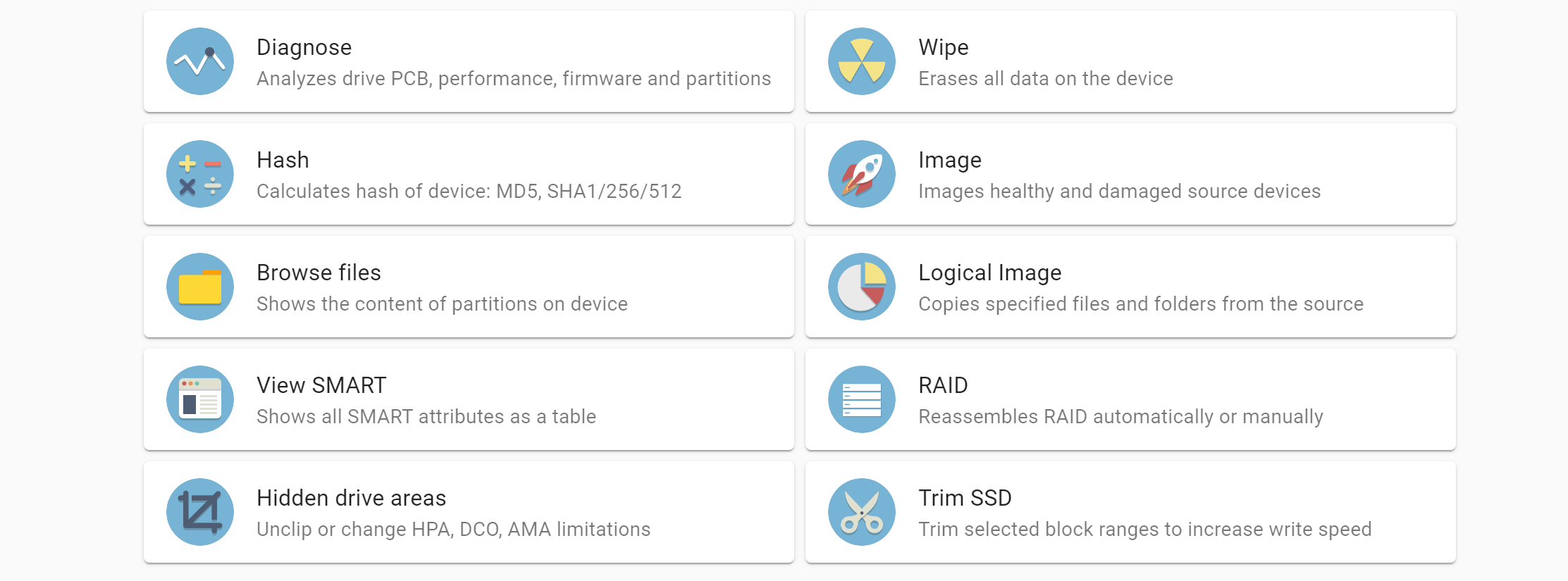The new version of TaskForce firmware introduces several great time-saving features.
Express mode. When this mode is activated, every imaging session starts automatically upon a source drive is plugged into TaskForce.
Head support. Allows disabling degraded and damaged heads to image good heads first, which results in faster data acquisition from the good areas of the drive, with the possibility to attempt imaging from the bad heads later.
Express mode
At Atola we are fully aware of the pressure experienced by forensic examiners when working under tight deadlines and dealing with large amounts of data. With this firmware release we introduce an innovative solution, which helps tackle the problem.
From now on, you have the option of launching multiple imaging sessions by simply plugging the evidence drives, without a single click!
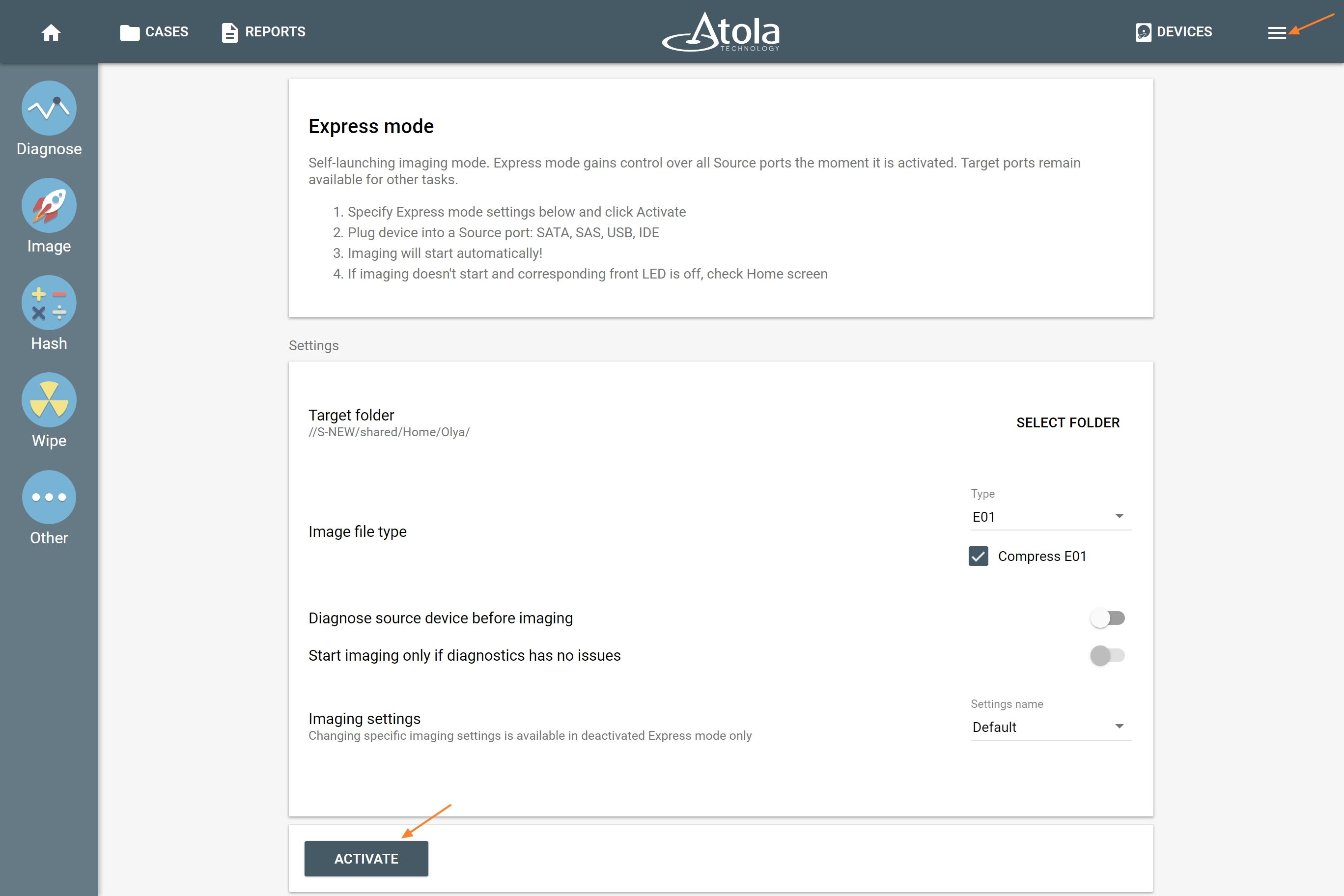
When the Express mode is activated, the Image icon in the Task panel is replaced by Express icon and both the top panel and the Express icon change their color to teal.
To make sure all drives are ready for self-launching imaging, we recommend selecting the Diagnose source device before imaging option.
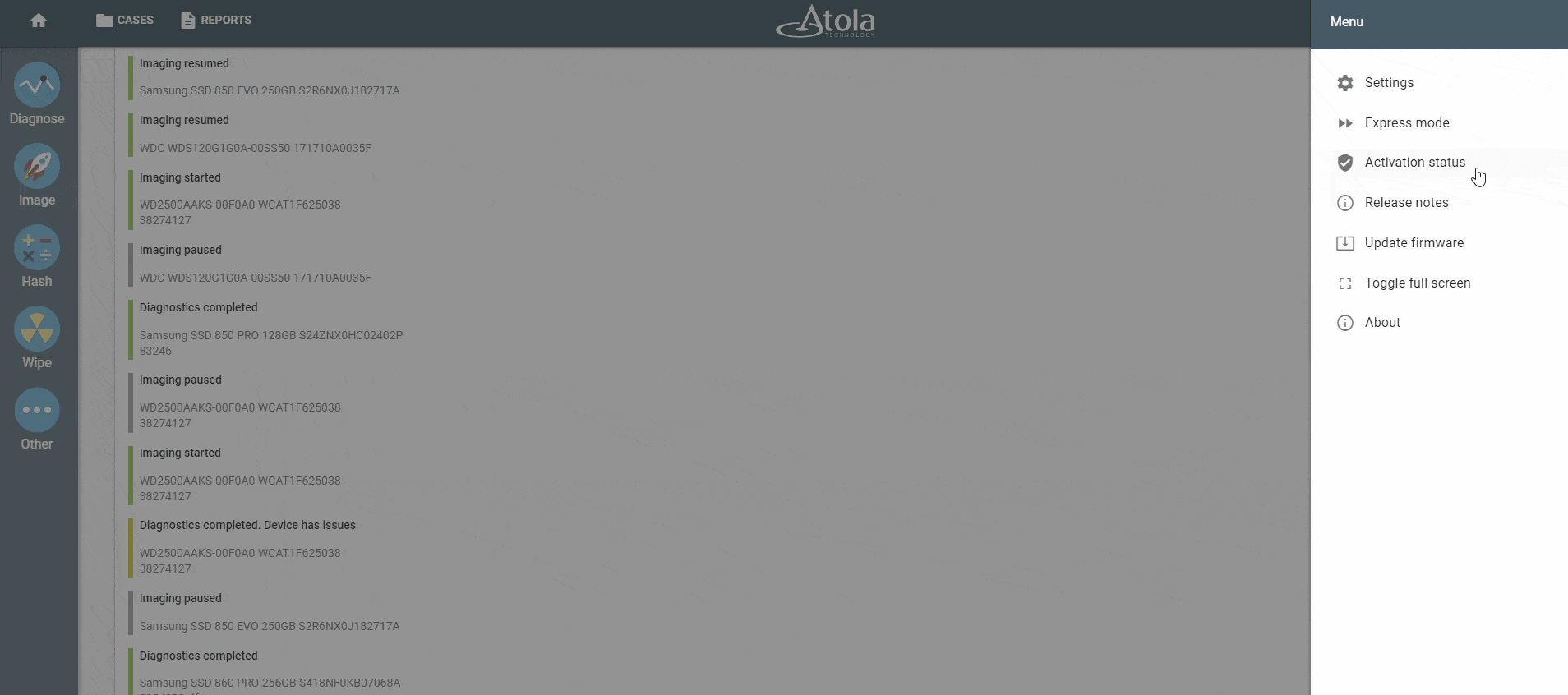
Once the connected Source devices get diagnosed, TaskForce launches individual imaging sessions automatically.
If a drive has issues, TaskForce shows User action required notification promting the operator to make a decision, whether to proceed with imaging.
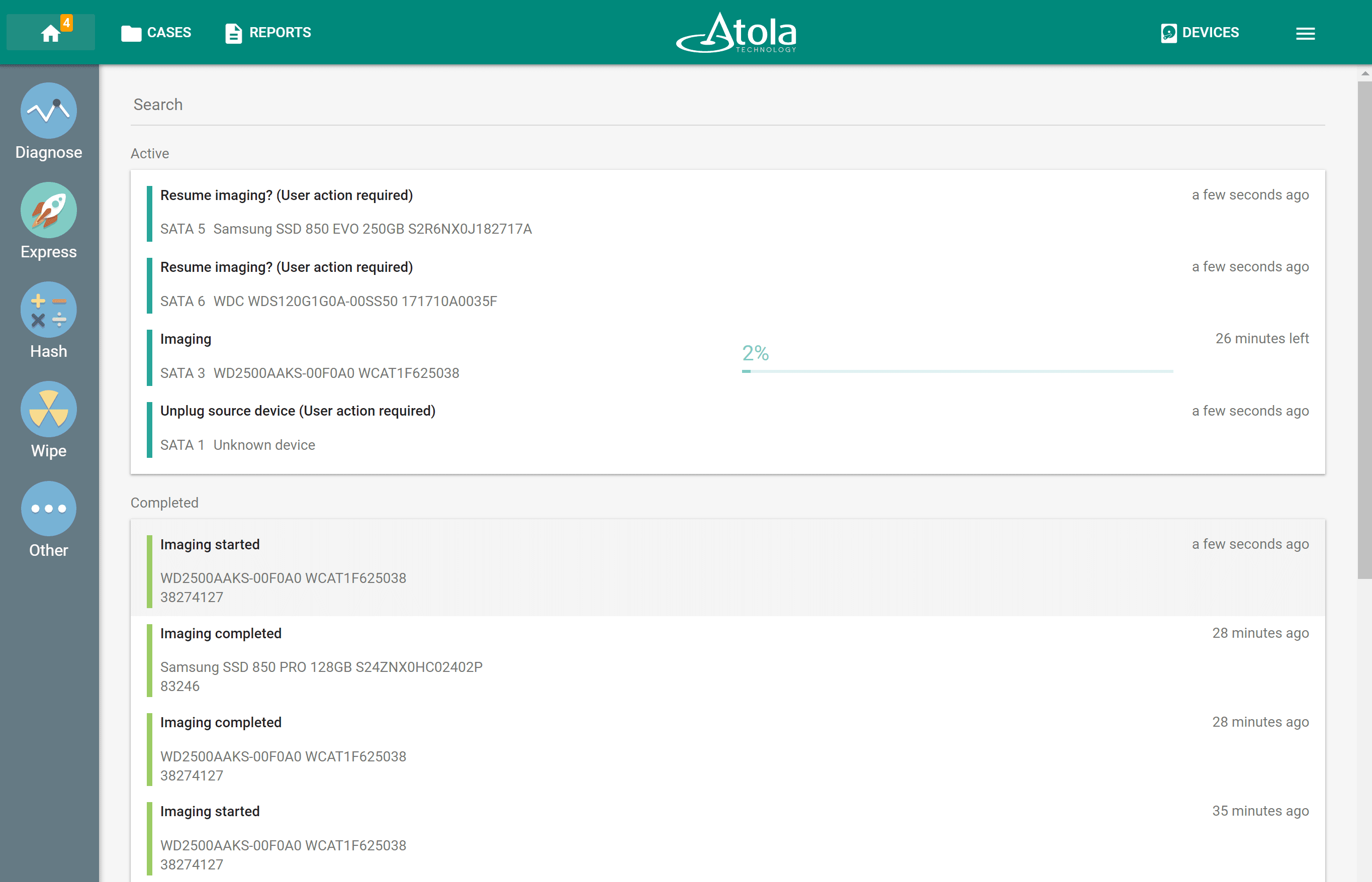
When user action is needed, the number of the required actions is displayed on the IP screen on the front panel of the unit.
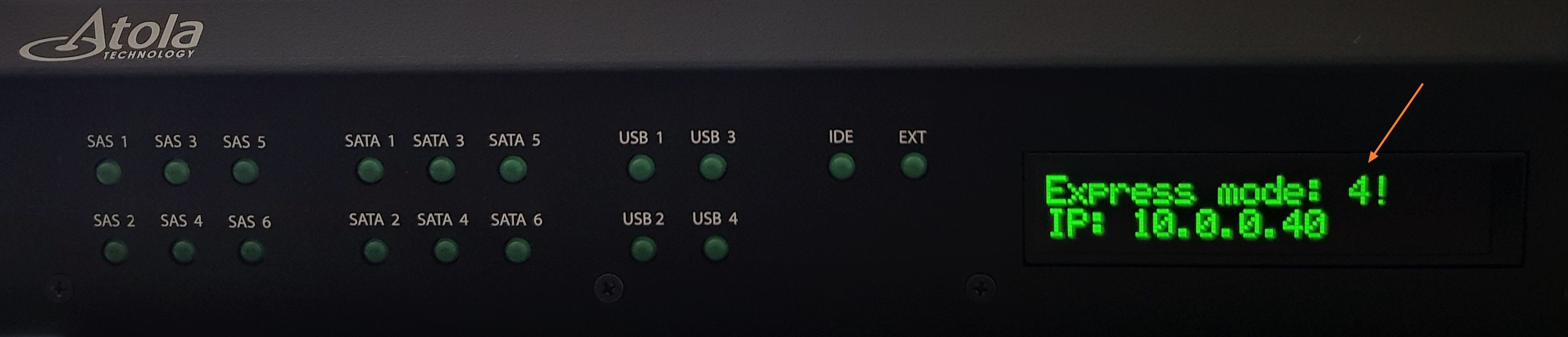
Head support
With 2019.9 firmware update, TaskForce runs a thorough diagnostics of each head, providing you with a detailed report and recommendations on each particular head.
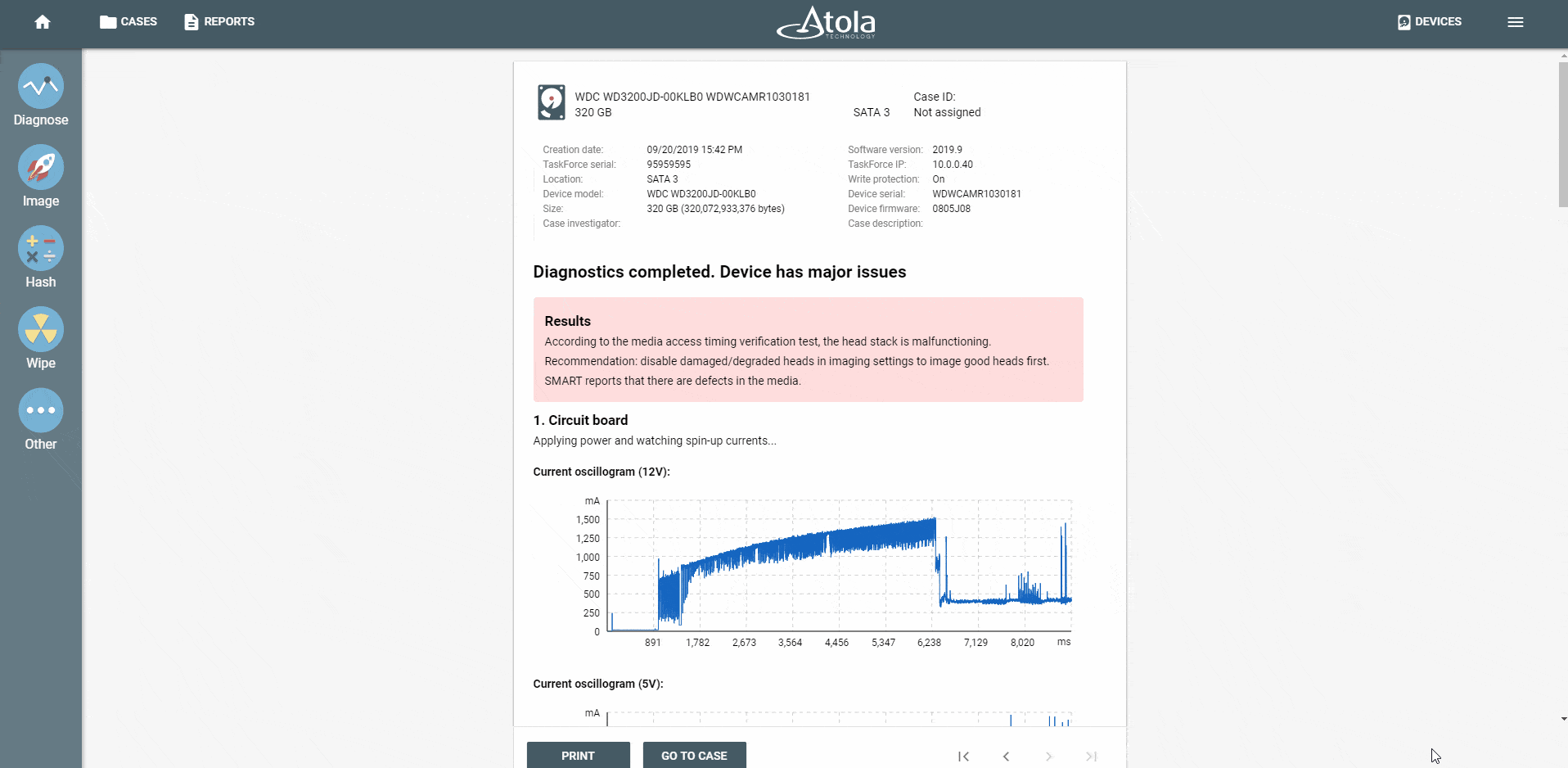
Trying to read sectors with a damaged head adds a lot of time to the process and can cause more damage to the drive. To avoid this and to optimize the imaging process, we enhanced the head support. It allows disabling of degraded/damaged heads and imaging from good heads first.
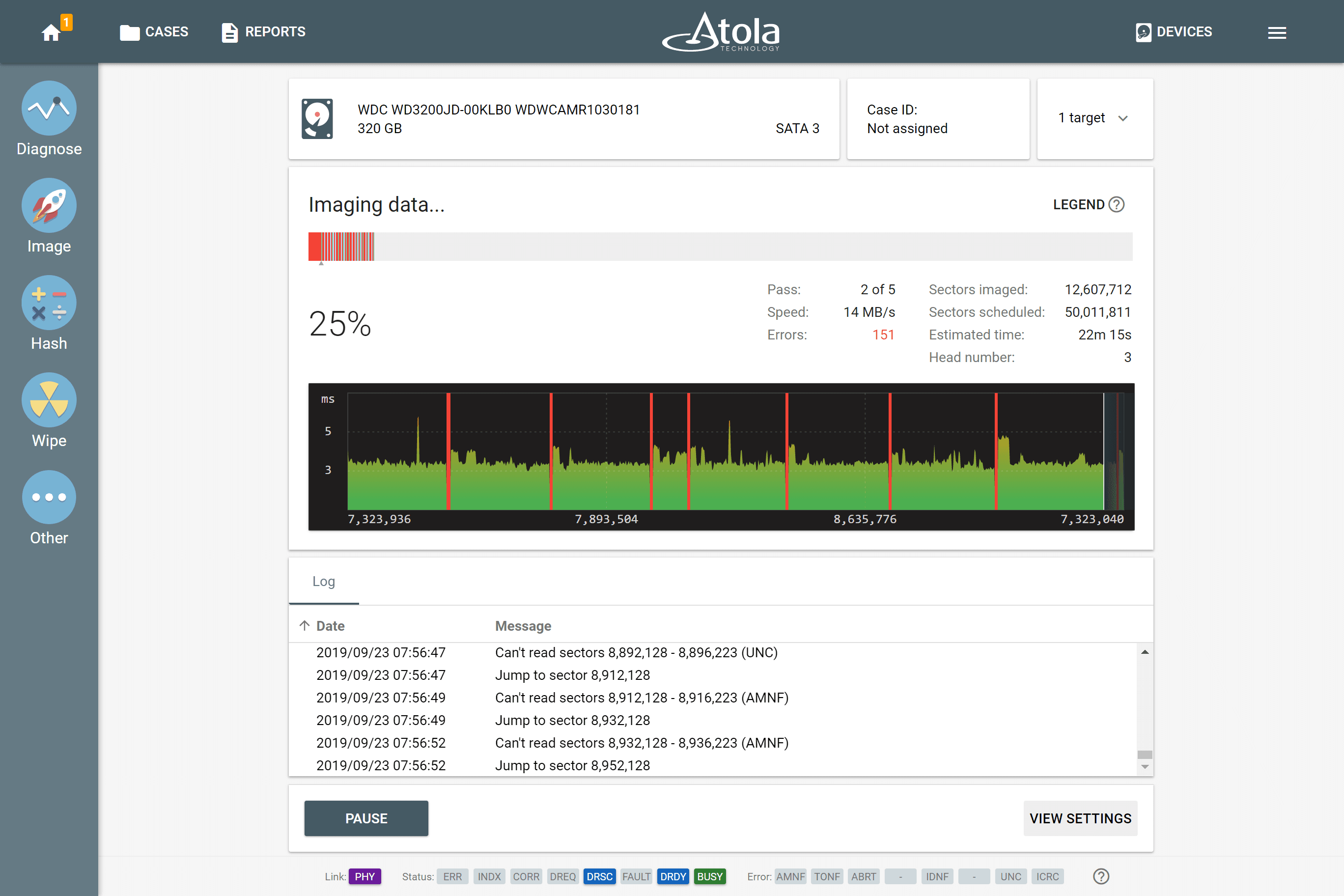
TaskForce smartly prompts to disable a particular damaged or degraded head. Once the operator clicks YES, the system automatically disables the head. If the user clicks NO the degraded head can still be disabled manually in the imaging settings.
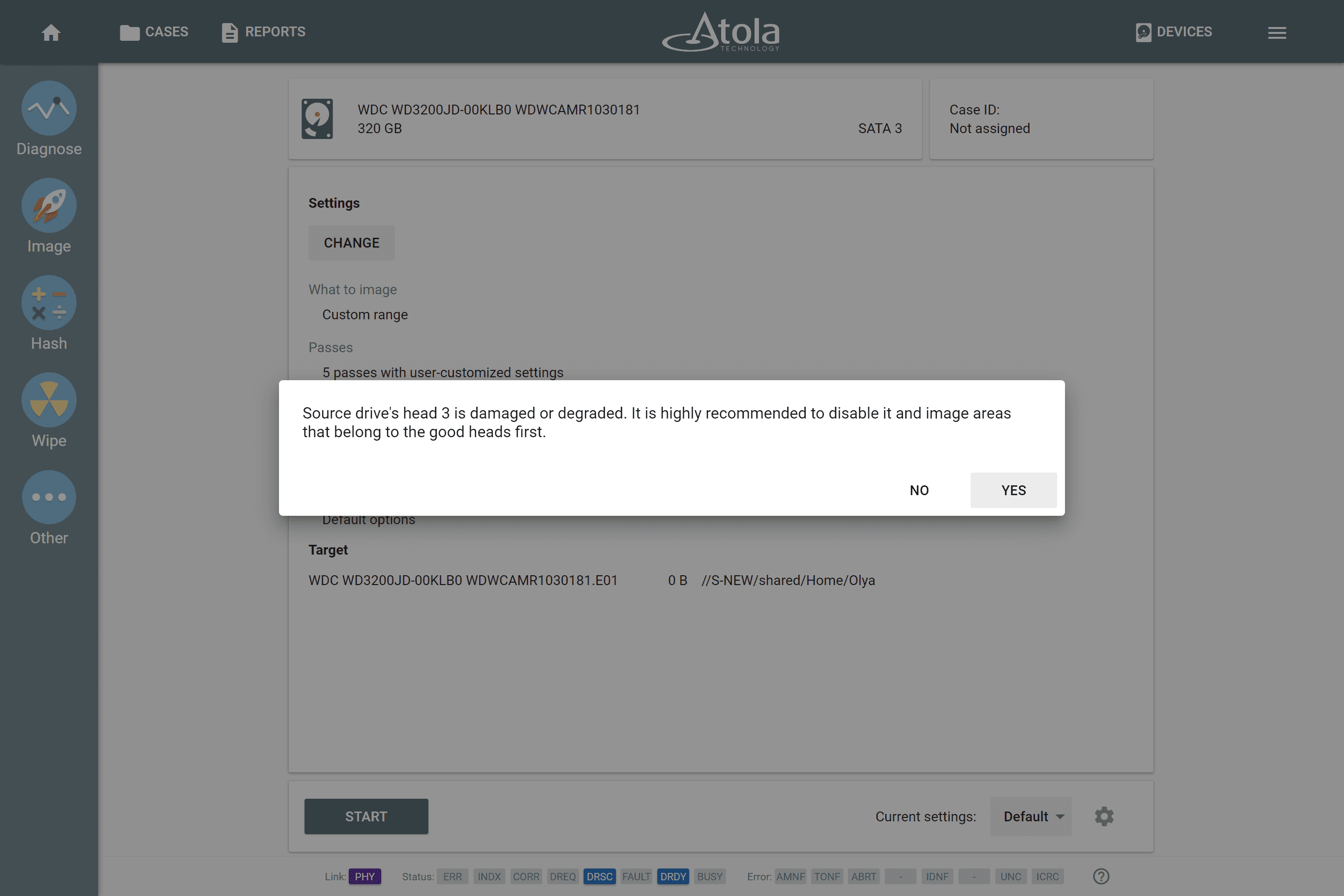
After the damaged head is disabled, TaskForce images the areas that belong to the good heads first.
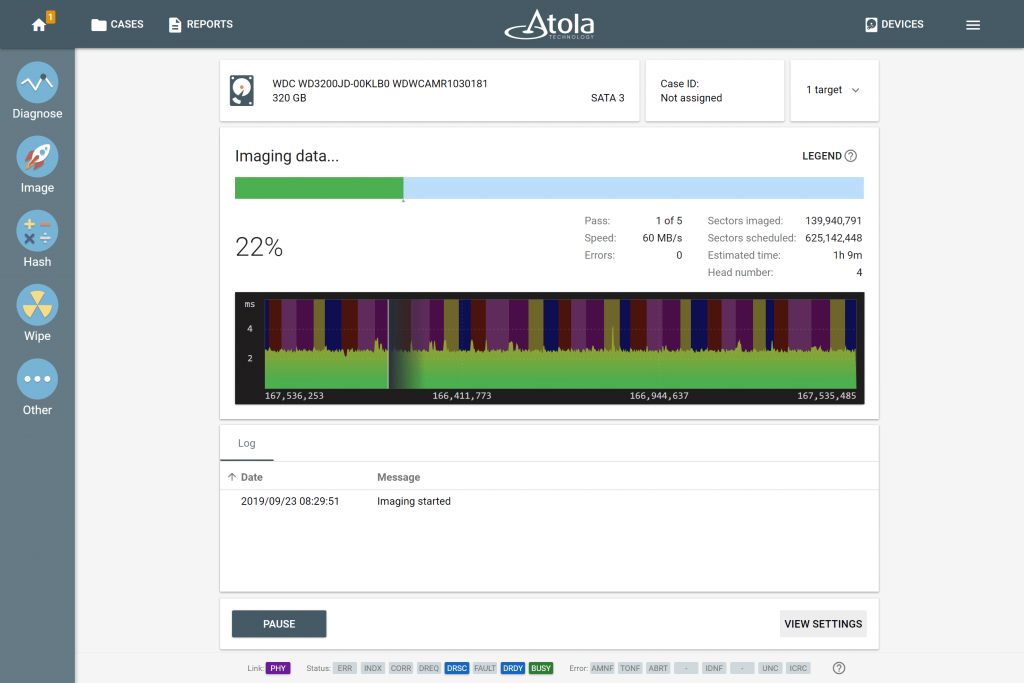
All Changes
New features
Imaging
- Express mode – a self-launching imaging mode. Plugging a source drive into port automatically starts the imaging process
- Imaging from selected heads. Support for most of Seagate, WD, Hitachi, Toshiba models
- Suggestion to disable damaged/degraded heads when starting the first imaging session
Diagnostics
- Detection of degraded and damaged heads
- By-head speed graphs
- Showing SMART’s Power on Time in human-readable form
Storages
- Automounting of Storage drives
- Imaging into more than E01/Raw file on Storage
- Save report in the target folder option supported
- Showing available space and image files that Storage drive contains
- More thorough check and confirmation request when someone attempts to wipe Storage
- Open file selection dialog after one clicks Storage in the device selection panel
- Ability to resume an imaging session to a compressed E01 located on Storage
Other
- Drive identification is now 3-4 times faster when you open the device selection panel
- Support of damaged USB flash drives which are in read-only mode
- Improved recognition of vendor-specific SMART attributes
Bugfixes
Imaging
- It was impossible to resume imaging session after target device write error
- Errors when writing USB drives with a capacity above 2 TB
- SATA drive plugged into SAS port could get paused after source drive hung up
- Possible errors when imaging 4kN SAS drive to 4kN SATA drive
- Export of imaged sector list was failing when CSV file became larger than 5 MB
- Empty image file could be created when imaging fails to start
- Few corner-case issues when using reverse imaging passes
Other fixes
- File selection dialog was showing E01 image size instead of real file size
- Diagnostics. Last significant work time interval was not always correct
- False detection of DCO max address limitation in rare cases
Where to buy
If you still do not have an Atola TaskForce and would like to place an order, this can be done directly via Atola Technology, or from a distributor near you:
Please contact Atola Technology sales department to receive more specific information:
- Call us: +1 888 540-2010, +1 416 833-3501 10am – 6pm ET
- Or email us
P.S. Dear customers, we appreciate your feedback and take it into consideration when updating our products. Please feel free to write your thoughts and ideas in the comments section below.
- RAID imaging made easy with TaskForce - May 3, 2022
- Image. Anything. Fast.What makes TaskForce the ultimate forensic imager - February 9, 2022
- RAID configuration detection in Atola TaskForce - April 7, 2021