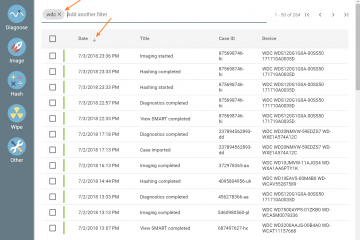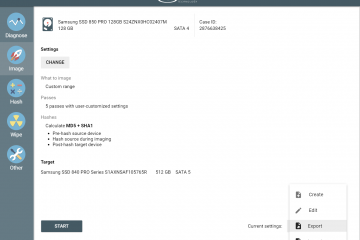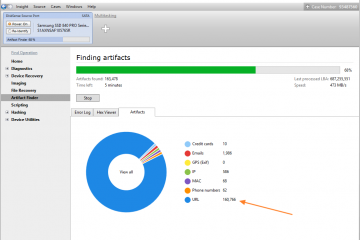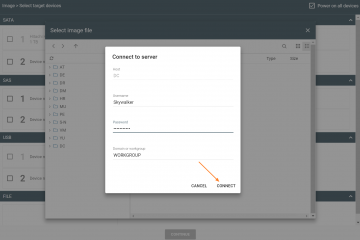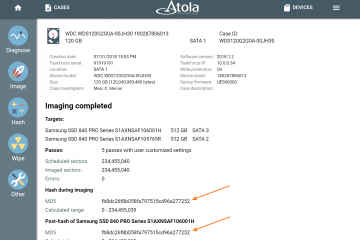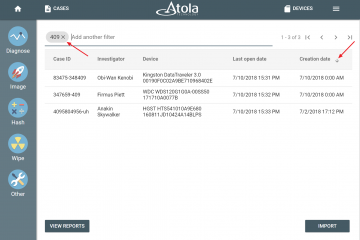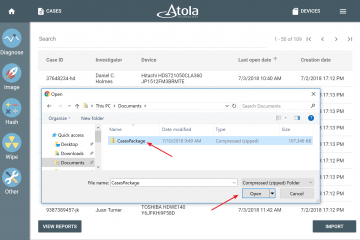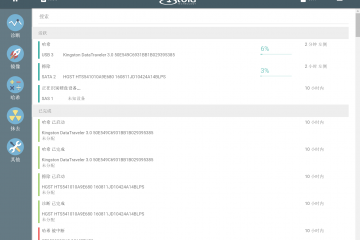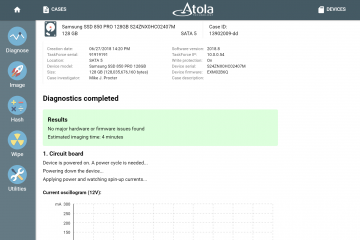Atola TaskForce
Finding reports in TaskForce
TaskForce automatically creates reports for every single action applied to each drive connected to it. The system also allows browsing through all cases and reports, without corresponding devices being connected to the unit. The reports are listed and can be easily retrieved in different parts of TaskForce software. 1. Via case page All reports related to the case are listed at the bottom of the case page. Scroll down and turn pages to view all the reports, sort them by date or by title, use the search bar to look for specific reports by their titles. To open a report, click the respective line. 2. Via View reports If you need Read more…