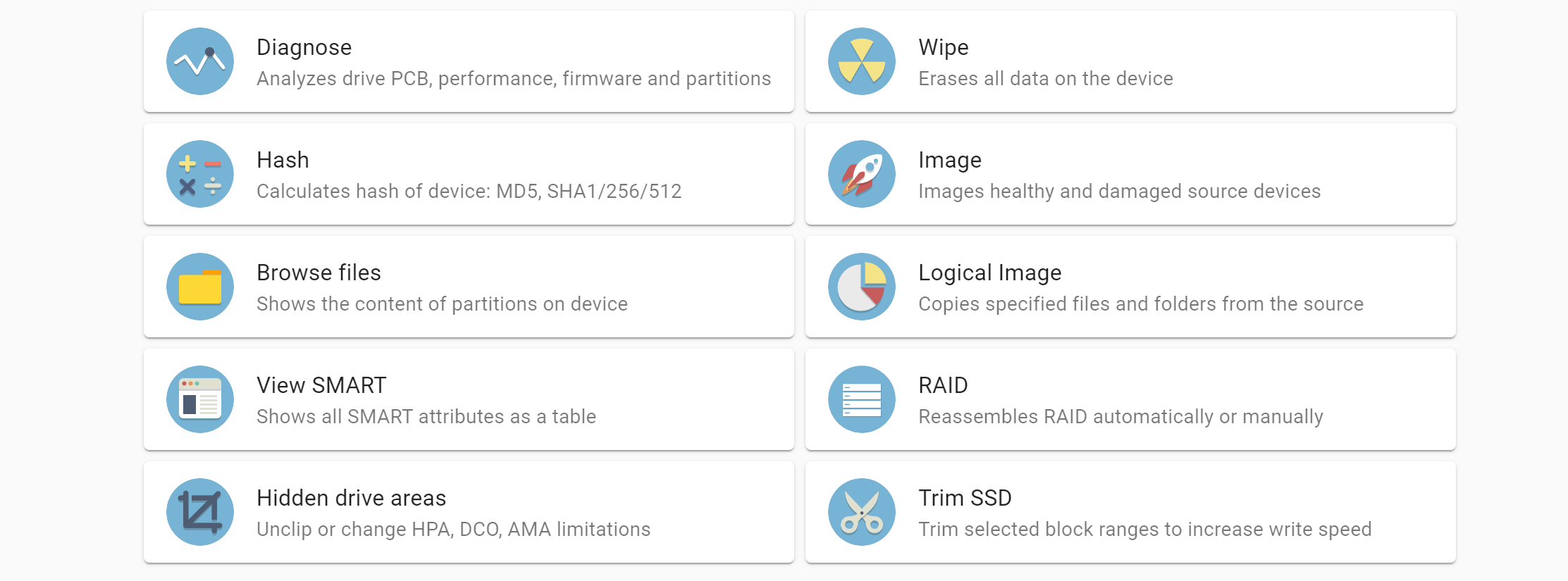Express mode enables automatic launch of multiple imaging sessions on all ports that are set to source. Simply plug a drive into TaskForce and the imaging session will start automatically.
Activating Express mode
Source evidence drives can be imaged to E01 (regular or compressed) or RAW files located in a specified folder on the local server. Two 10Gb Ethernet ports enable high data throughput.
Express mode settings have 2 handy options: select Diagnose source drive before imaging so that diagnostics is launched automatically. Select Start imaging only if diagnostics has no issues.
Atola’s signature automated diagnostics module checks all drive systems: hard drive’s motor and electronics (PCB), head stack, media surface, all firmware/system areas, partitions, and file systems. We recommend that diagnostics is always run when a drive is connected to TaskForce for the first time.
You can also select one of the imaging presets at the bottom of the express mode activation screen (they can be easily configured in the imaging screen). This will ensure that all imaging sessions in express mode will fit your organization’s demands and procedures.
Once express mode settings are specified, simply click the Activate button and connect your evidence drives for an immediate start of imaging upon a source drive is plugged.
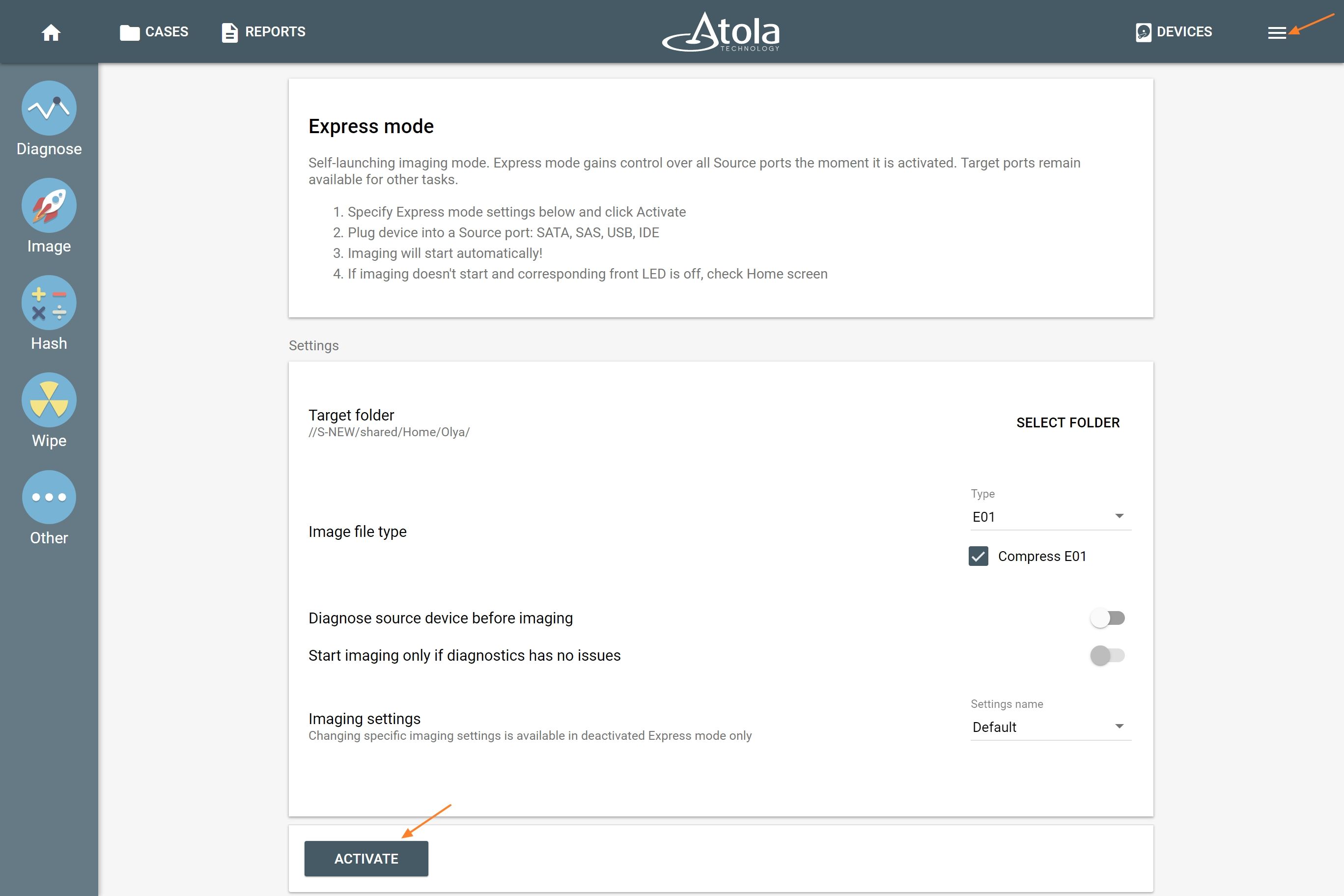
17 self-launching imaging sessions
Once you configured all settings and activated express mode, simply plug in the drives one by one and the imaging sessions starts automatically!
TaskForce can process 17 self-launching imaging sessions in Express mode on almost all of its ports with the exception of the Extension slot. The ports that can be used for imaging in express mode are:
- 6 SATA
- 6 SATA/SAS
- 4 USB
- IDE
When activated, express mode controls all source ports, leaving target ones available for other tasks. If a port is switched from target to source, it also becomes available for imaging in express mode.
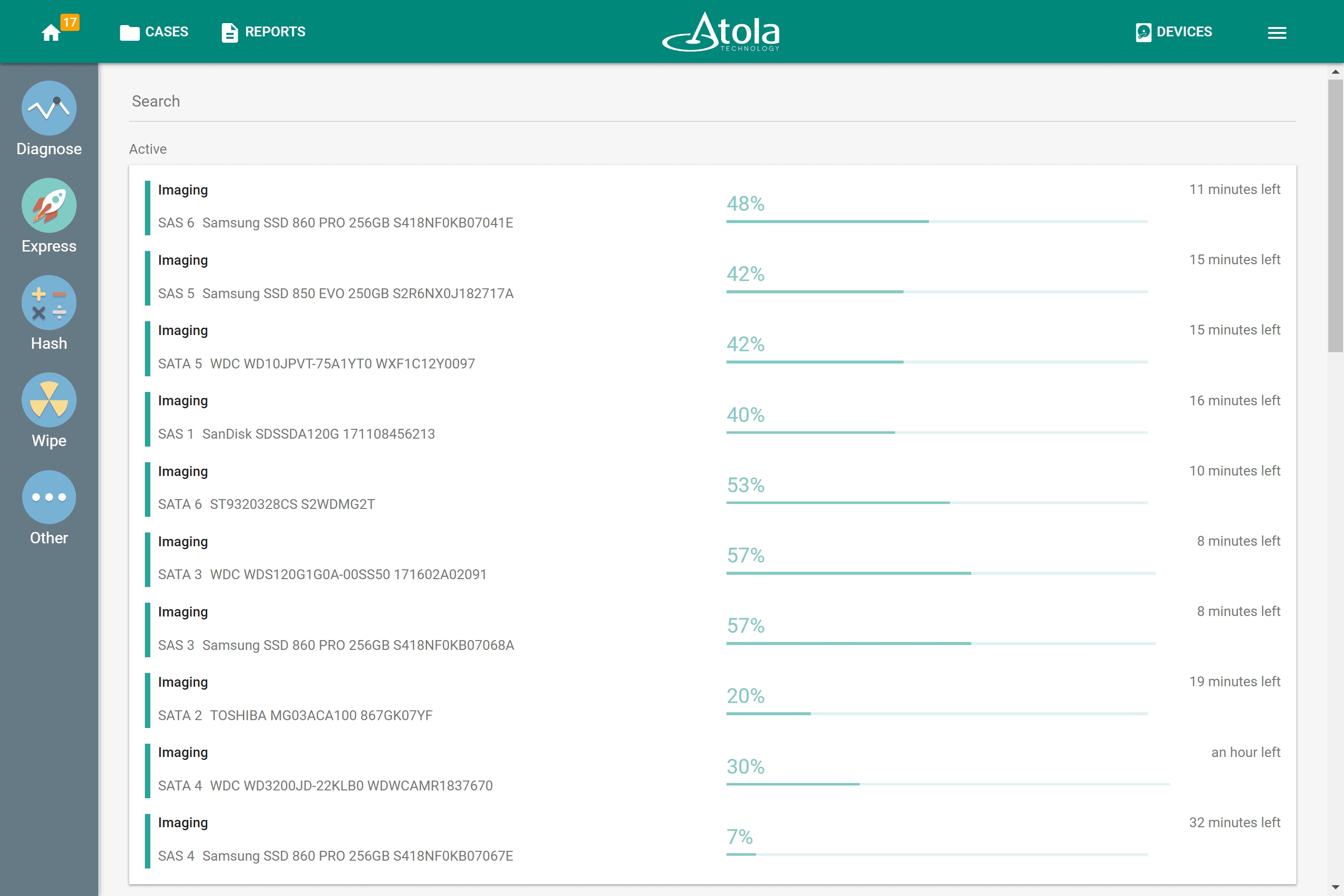
TaskForce’s 8-thread Xeon processor, ECC RAM, and the server-grade motherboard sustain multiple fast and reliable data acquisitions.
Getting it all under control
Express mode substantially speeds up imaging of evidence drives while enabling a user to configure settings for optimal handling of evidence drives.
And should TaskForce detect an issue with an imaging session, User action required notification will prompt the user to take the decision.
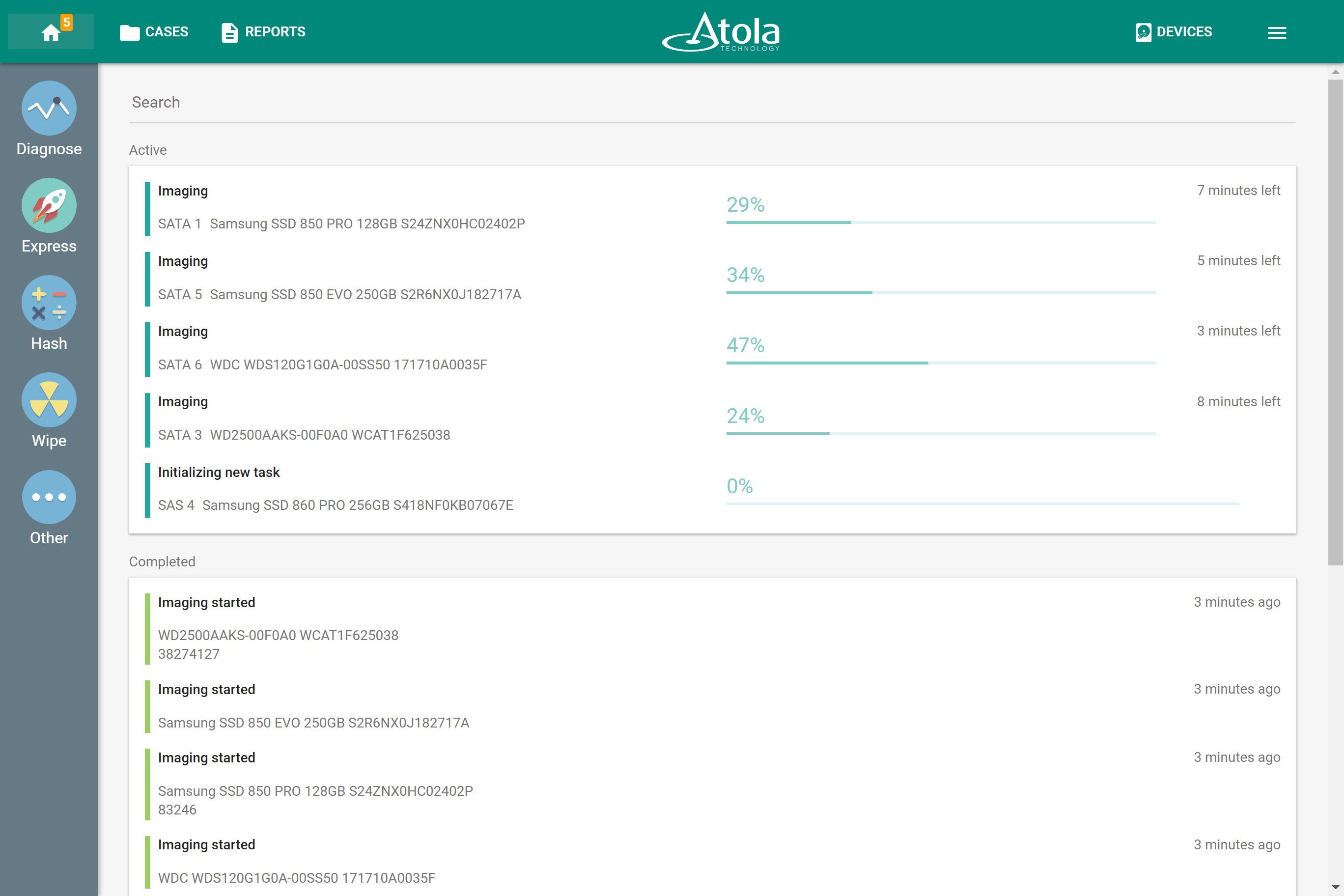
In addition, TaskForce keeps the user updated by displaying the number of actions required on the IP screen on the front panel of the unit.
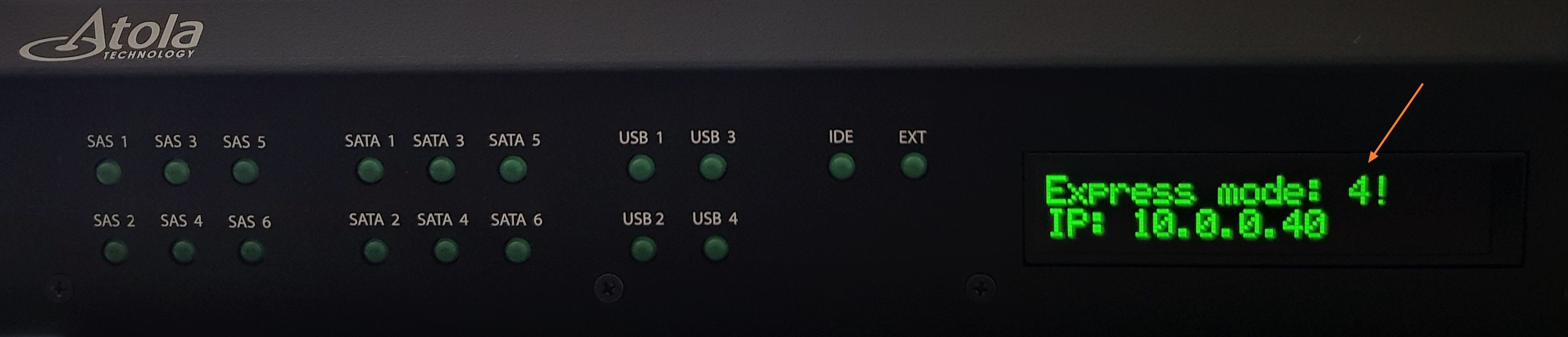
Express mode’s self-launching imaging is a perfect solution when it comes to processing large amounts of data under time pressure, while still allowing gentle treatment of damaged media.
- RAID imaging made easy with TaskForce - May 3, 2022
- Image. Anything. Fast.What makes TaskForce the ultimate forensic imager - February 9, 2022
- RAID configuration detection in Atola TaskForce - April 7, 2021