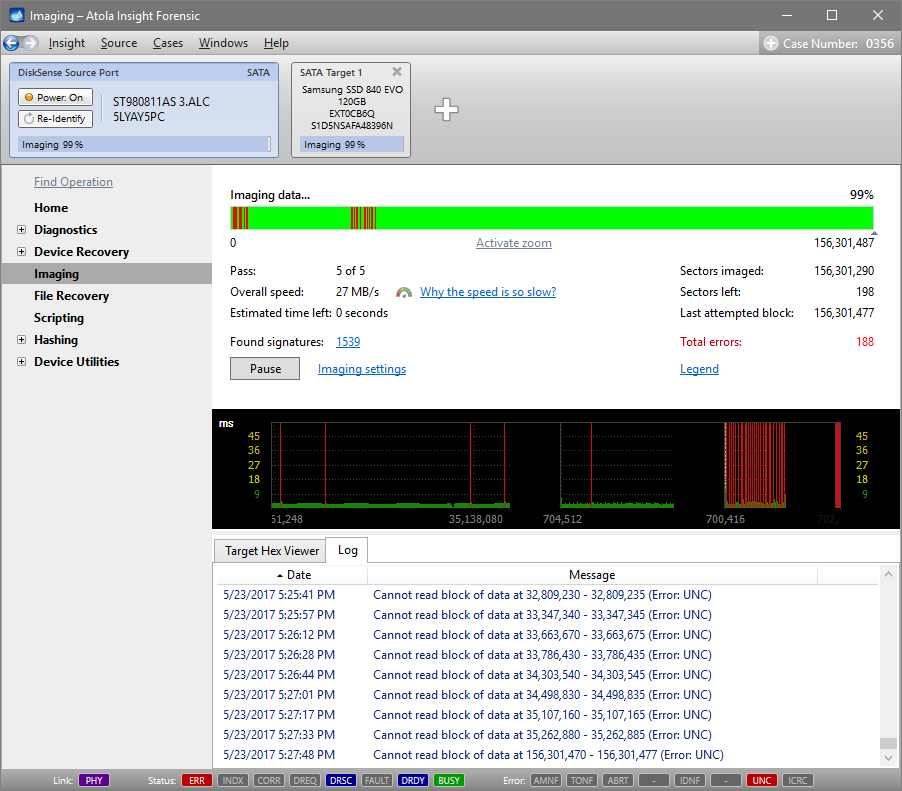Atola Insight Forensic
Thunderbolt extensions ready for shipping!
We are pleased to inform you that we have a bunch of Thunderbolt extension modules in stock that are ready to be shipped. The first extension modules are already on their way to the early birds who have placed their orders before they became available. Thunderbolt extension module enables forensically sound imaging and other operations on all generations of MacBooks. Supported interfaces and functionality Thunderbolt extension enables Insight to work on all MacBooks with the following interfaces: FireWire Thunderbolt 2 Thunderbolt 3 (2016 – 2017 models) With the help of Thunderbolt extension module you can perform such operations: imaging hash calculation hash verification comparing media scan file recovery 2016 and 2017 generations Read more…